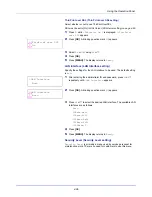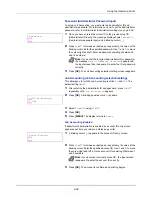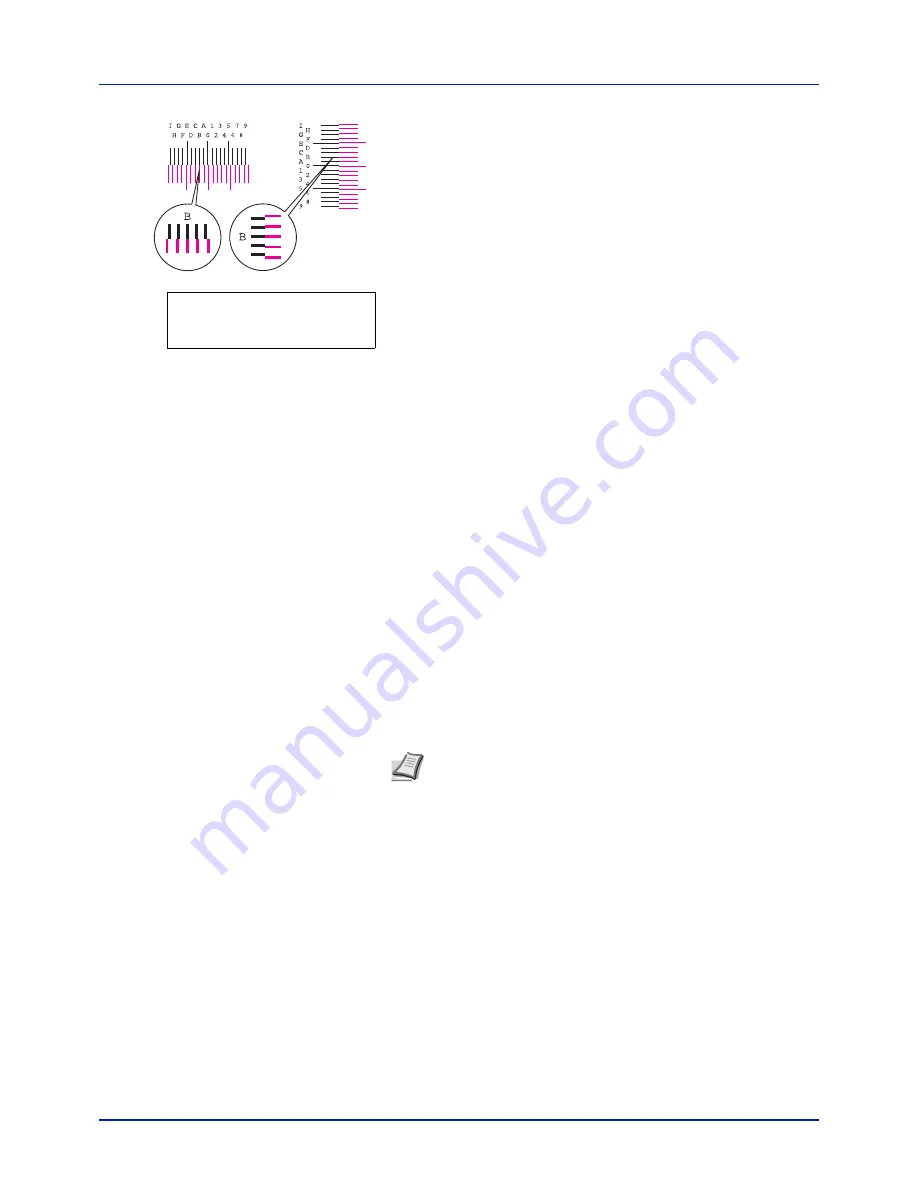
Using the Operation Panel
4-100
6
Look at the left chart (L) in the magenta portion of the color
registration correction chart. Find the two lines that most seem to
overlap as a single straight line and note the number value listed
there. In the left example, the value would be B.
7
Press
or
until that value is displayed.
8
Use
and
to move the cursor right and left. Perform the same
operation as you did for the left (
L
) value in order to find the vertical
(
V
) and right (
R
) values for magenta in the color registration correction
chart, and select those values on the operation panel as well.
9
Press
[OK]
.
OK?
and each of the entered values will be displayed. If
the displayed values are correct, press
[OK]
.
Now continue to the settings for cyan and yellow.
Adjust Cyan (Cyan correction) and Adjust Yellow (Yellow
correction)
These options correct the registration for cyan (blue) and yellow.
10
After completing the settings for magenta in step 9 above, press
.
>>Adjust Cyan
will be displayed and, once you complete the
settings for that color,
>>Adjust Yellow
will be displayed. Perform
the same operation as you did for the magenta chart in order to find
the values for cyan and yellow in the color registration correction
chart, and perform those settings in the same way.
11
Once you have completed the settings for all 3 colors, press
[MENU]
.
The display returns to
Ready
.
This completes the standard color registration correction.
IMPORTANT
If the problem of skewed-color printout still persists
even after correcting the color registration, call for service.
Registration Details (Color registration [detailed])
This allows you to make fine horizontal and vertical adjustments to the
color registration corrections.
The options available in Registration Details (Color registration (detailed))
are as follows:
• Print Registration Chart (Printing the color registration correction
chart)
• M 12345 3 (Adjust magenta)
• C 12345 3 (Adjust cyan)
• Y 12345 3 (Adjust yellow)
>>Adjust Magenta
L=B V=0 R=0
Note
As confirmation, try printing the color registration correction
chart again. If the section where the lines most closely coincide
as a single straight line is not 0, redo the settings again from step
4 above.
Содержание P-C2160DN
Страница 1: ...Operation Guide P C2160DN P C2660DN ...
Страница 10: ...viii ...
Страница 80: ...Using the Operation Panel 4 12 Menu Map Sample Menu Map Printer 2 FS C5250DN Menu Map Printer 1 ...
Страница 200: ...Troubleshooting 6 16 ...
Страница 218: ...Glossary Glossary 4 ...
Страница 222: ...Index 4 ...
Страница 223: ...A1 ...
Страница 224: ...Rev 2 2014 5 2PTGEEN002 TA Triumph Adler GmbH Betriebsstätte Norderstedt Ohechaussee 235 22848 Norderstedt Germany ...