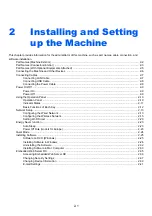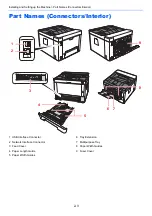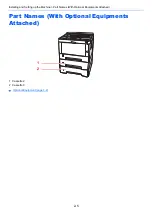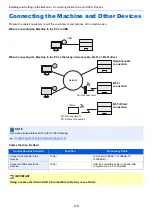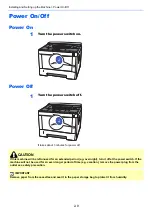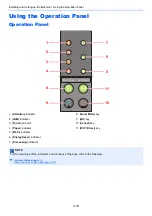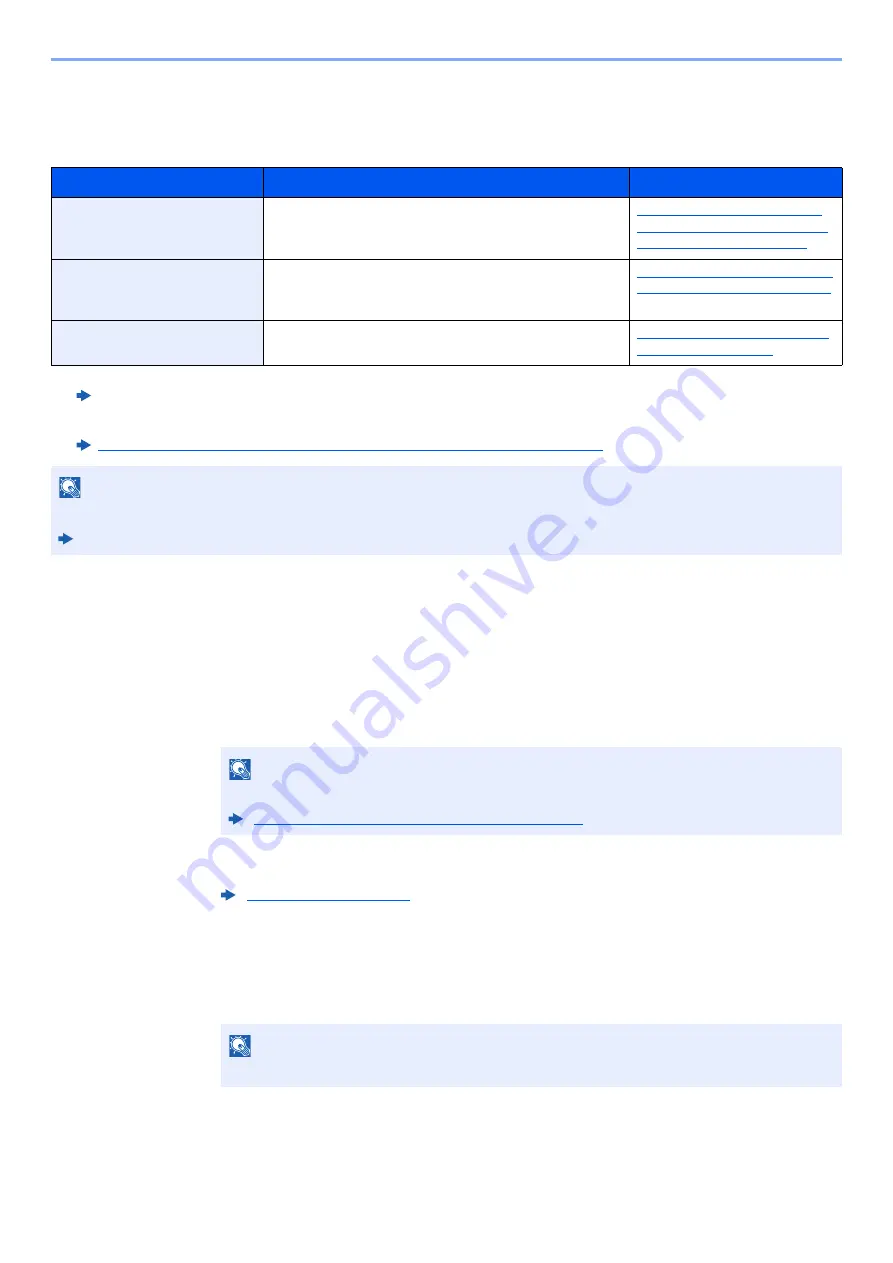
2-15
Installing and Setting up the Machine > Network Setup
Configuring the Wireless Network
Configuring the Connection by Using WPS Push Button on the Operation Panel
When your access point supports WPS push button, you can configure the connection directly by pressing WPS push
button on both side.
1
Enable Wi-Fi mode.
Simultaneously press the [
Go
] key and [
Wi-Fi Direct
] key on the operation panel for 10
seconds or more.
2
Turn the machine OFF and then ON.
3
Press the WPS push button on the access point.
4
Press the [Wi-Fi Direct] key on the operation panel for 5
seconds.
The network between this machine and the access point configured.
When the connection settings are configured, it is possible to print in a wireless network (wireless LAN) environment.
The configuration methods are as follows:
Configuration Method
Description
Reference Page
Configuring the connection by
using WPS push button on the
operation panel
*1
*1 Configure the settings on the operation panel if your access point supports WPS.
Embedded Web Server RX User Guide
When your access point supports WPS push button, you
can configure the connection directly by pressing WPS
push button on both side.
Configuring the Connection by
Using WPS Push Button on the
Operation Panel (page 2-15)
Setting the connection by
using the Wi-Fi Setup Tool
*2
*2 Before configuring the wireless network by using computer, connect the machine directly by using LAN cable or the wireless
connection by using Wi-Fi Direct.
Preparation before configuring the Wireless Network by Using Computer (page 2-16)
This is the tool included in the Product Library. You can
configure the connection according to the instructions
provided by the wizard.
Setting the Connection by Using
the Wi-Fi Setup Tool (page 2-17)
Configuring connections on
the Web Page
*2
The connection can be set from the Embedded Web
Server RX.
Configuring Connections on the
Web Page (page 2-18)
NOTE
Change the settings in "Primary Network (Client)" appropriately if you switch to other than a wired network interface.
Embedded Web Server RX User Guide
NOTE
You can also enable Wi-Fi from Embedded Web Server RX.
Configuring Connections on the Web Page (page 2-18)
NOTE
This operation means pressing a WPS push button.
Содержание P-3522DW
Страница 1: ...Operation Guide P 3522DW ...
Страница 128: ...6 27 Troubleshooting Indicator pattern when an error occurs Example F 5 2 6 ...
Страница 132: ...6 31 Troubleshooting Clearing Paper Jams 4 Open the front cover 5 Close the front cover ...
Страница 134: ...6 33 Troubleshooting Clearing Paper Jams 4 Open the front cover 5 Close the front cover ...
Страница 136: ...6 35 Troubleshooting Clearing Paper Jams 4 Open the front cover 5 Close the front cover ...
Страница 140: ...6 39 Troubleshooting Clearing Paper Jams 12Close the front cover ...
Страница 145: ...6 44 Troubleshooting Clearing Paper Jams 14Close the front cover ...
Страница 149: ...7 4 Appendix Optional Equipment 4 Replace the covers ...
Страница 168: ......
Страница 169: ...2016 8 2RWGEEN001 TA Triumph Adler GmbH Betriebsstätte Norderstedt Ohechaussee 235 22848 Norderstedt Germany ...