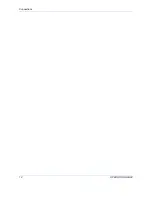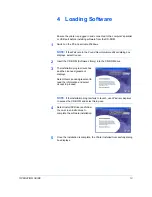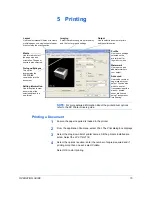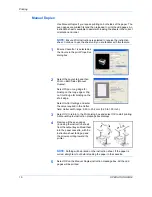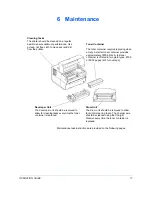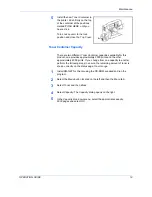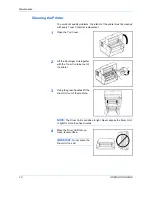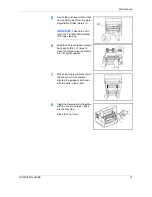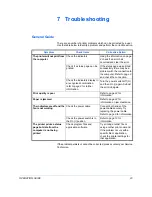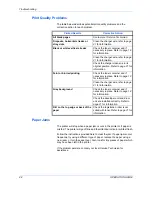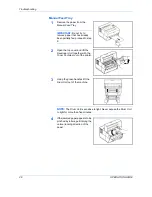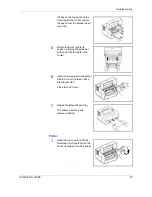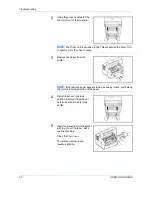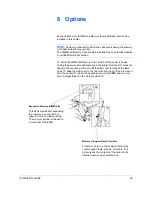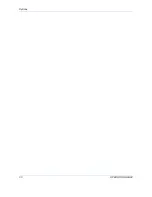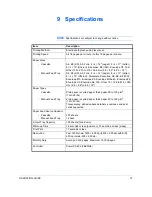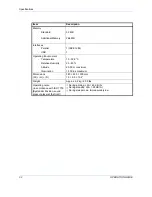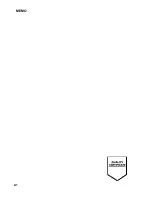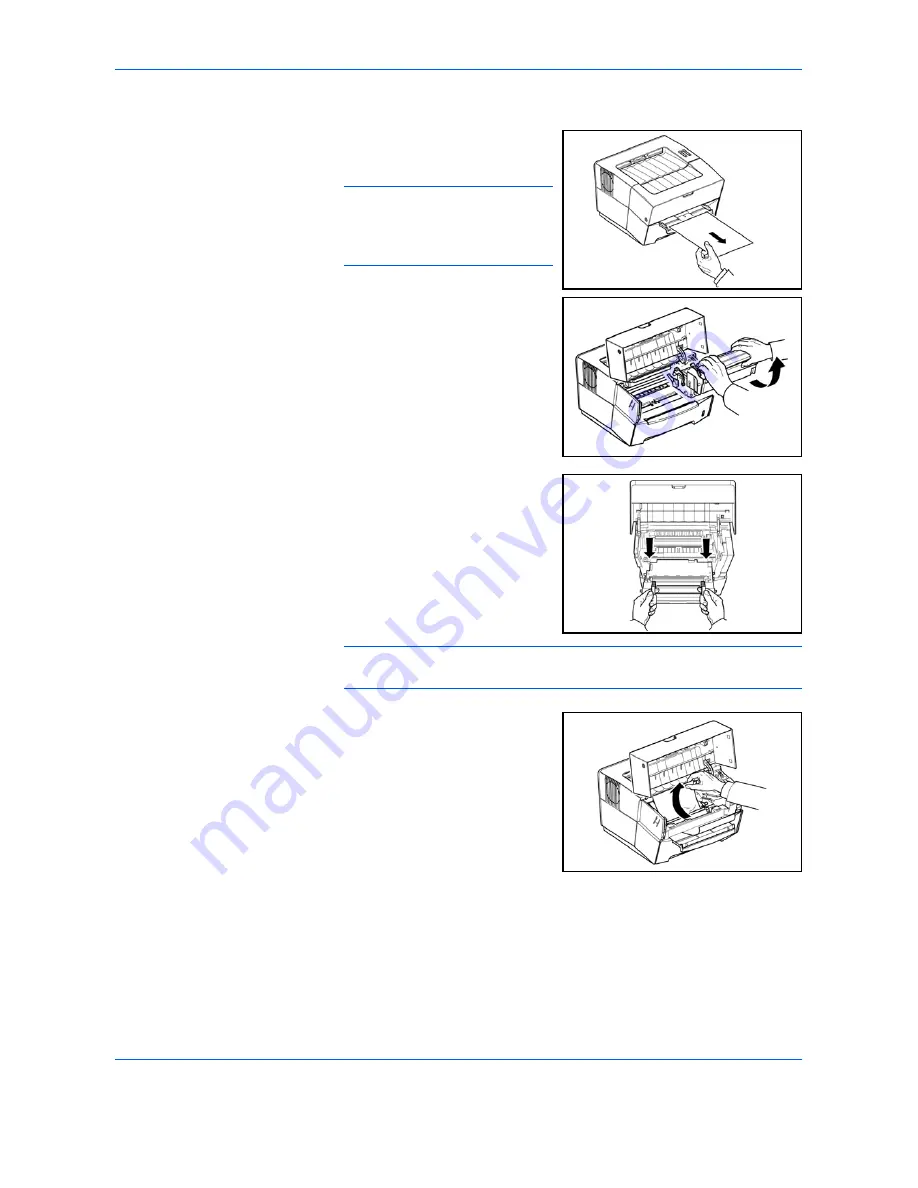
Troubleshooting
26
OPERATION GUIDE
Manual Feed Tray
1
Remove the paper from the
Manual Feed Tray
.
IMPORTANT:
Do not try to
remove paper that has already
been partially fed, proceed to step
2.
2
Open the top cover and lift the
Developer Unit
together with the
Toner Container
out of the printer.
3
Using the green handles lift the
Drum Unit
out of the machine.
NOTE:
The
Drum Unit
is sensitive to light. Never expose the
Drum Unit
to light for more than five minutes.
4
If the jammed paper appears to be
pinched by rollers, pull it along the
normal running direction of the
paper.
Содержание LP 4118
Страница 1: ...Instruction Handbook LP 4118 Laser Printer b w ...
Страница 2: ......
Страница 4: ...ii OPERATION GUIDE ...
Страница 11: ...Legal and Safety Information OPERATION GUIDE ix ...
Страница 24: ...Loading Paper 8 OPERATION GUIDE ...
Страница 28: ...Connections 12 OPERATION GUIDE ...
Страница 30: ...Loading Software 14 OPERATION GUIDE ...
Страница 46: ...Options 30 OPERATION GUIDE ...
Страница 49: ...MEMO A1 ...
Страница 50: ...UTAX GmbH Ohechaussee 235 22848 Norderstedt Germany ...