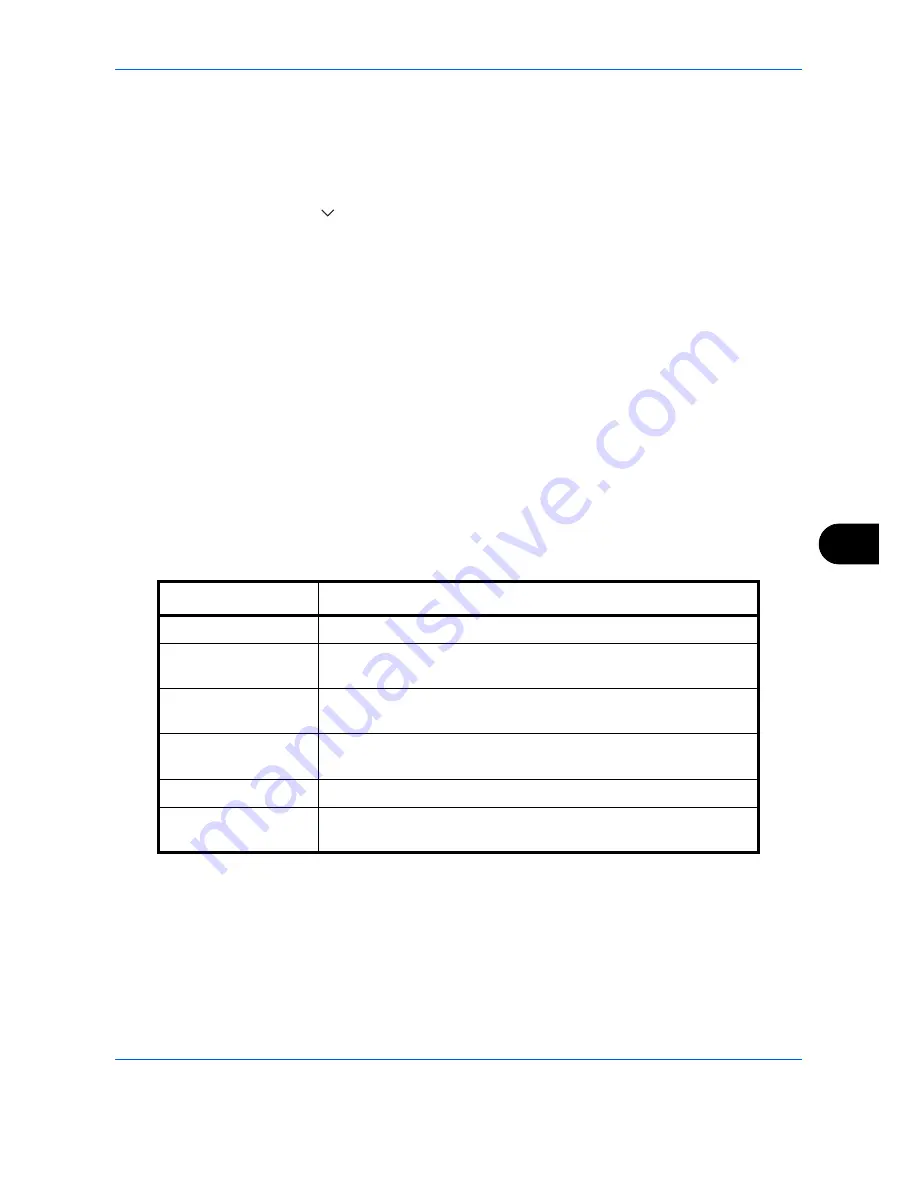
Default Setting (System Menu)
9-39
9
Edit Bates Stamp
Set the default Bates Stamp.
Use the procedure below to set an Edit Bates Stamp
1
Press the
System Menu
key.
2
Press [Common Settings] > [
] > [Next] in
System Stamp
> [Next] in
Storing Jobs
> [Change] in
Edit Bates
Stamp
3
Set the bates stamp to print.
Items that can be set are [Date], [User Name], [Serial Number], [Numbering], [Text 1], and [Text 2].
If you selected [Text 1] or [Text 2], press [Change] below and enter a maximum of 32 characters for the text
string.
4
If you selected [Date] for the bates stamp to be printed, press [Date Format] and set the date display format.
Items that can be set are [MM/DD/YYYY], [DD/MM/YYYY], and [YYYY/MM/DD]
5
If you set [Numbering] for the bates stamp to be printed, press [Numbering Default] and set the starting
sequence number (1 - 9999999).
6
Press [Position] and set the position of the printed bates stamp.
Positions that can be selected are [Top Left], [Top Middle], [Top Right], [Middle Left], [Center], [Middle Right],
[Bottom Left], [Bottom Middle], and [Bottom Right].
7
Press [Font] and select font and display settings for the Bates Stamp to be printed.
The following settings can be selected.
8
Press [OK].
Item Description
Size
Set the font size of the Bates Stamp to be printed.
Style
Set the font style of the Bates Stamp to be printed. [Bold] or [Italic]
can be set.
Font
Set the font of the Bates Stamp to be printed. [Courier] or [Letter
Gothic] can be set.
Color
Set the color of the Bates Stamp to be printed. [Black], [Cyan],
[Magenta], [Yellow], [Red], [Green], or [Blue] can be set.
Density
Set the density of the color of the Bates Stamp to be printed.
Display Pattern
Set the display method of the Bates Stamp to be printed.
[Transparent], [Clipping], or [Overwrite] can be selected.
Содержание DCC 2965
Страница 1: ...DCC 2965 2970 User Manual DCC 2965 2970 Digital Multifunctional Colour Systems Copy Print Scan Fax A3...
Страница 222: ...Printing 5 12...
Страница 266: ...Sending Functions 6 44...
Страница 425: ...10 1 10 Management This chapter explains the following operations User Login Setting 10 2 Job Accounting Setting 10 20...
Страница 458: ...Management 10 34...
Страница 459: ...11 1 11 Maintenance This chapter describes cleaning and toner replacement Regular Maintenance 11 2 Cleaning 11 11...
Страница 531: ...Appendix 3 Key Counter FAX Kit Expansion Memory Gigabit Ethernet Board...
Страница 572: ...Index Index 12...
Страница 574: ...Rev 2 2012 4 2K9GEEN002 TA Triumph Adler GmbH Betriebsst tte Norderstedt Ohechaussee 235 22848 Norderstedt Germany...






























