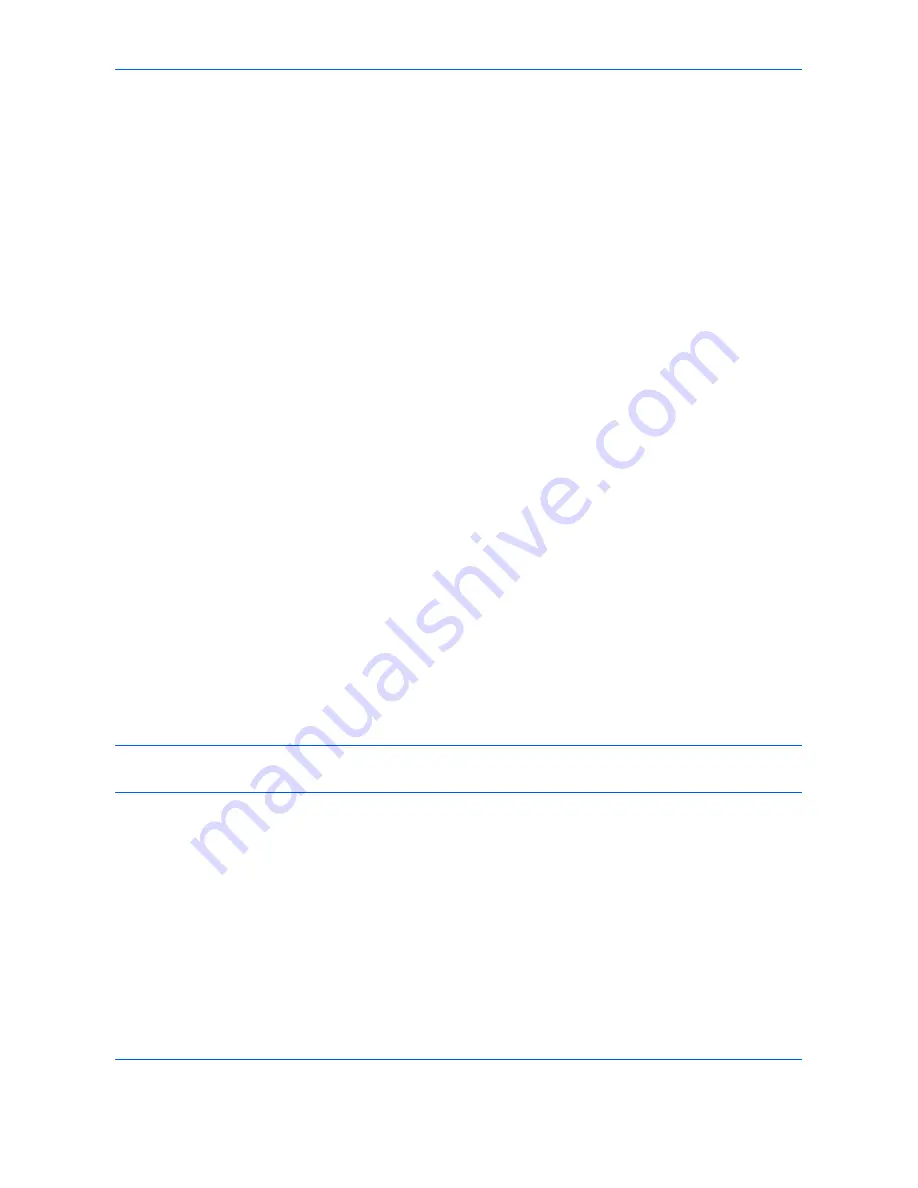
Printing
5-10
Using a Job Box
The Job Box stores print data in the machine's Document Box (HDD) for later printing from the operation panel
as needed.
Private Print
Private Print stores the print data which is printed by using the printer driver to send data as a Private Print.
In Private Printing, you can specify that a job is not printed until you release the job at the operation panel. When
sending the job from the application software, specify a 4-digit access code in the printer driver. The job is
released for printing by entering the access code on the operation panel, ensuring confidentiality of the print job.
The data will be deleted upon completion of print job or after the main power switch is turned off.
Refer to the Printing System Driver User Guide on how to print a job as Private Print using the printer driver.
For details of the procedure for Private Print, refer to
Private Print/Stored Job on page 7-14
.
Proof and Hold Print Box
Proof and Hold box stores the print data which is printed by using the printer driver to send data as a Proof and
Hold Print job.
The Proof and Hold feature produces only a single proof print of multiple-print job and holds printing of the
remaining copies. Printing a multiple-print job in Proof and Hold using the printer driver allows only a single copy
to be printed while maintaining the document data in the Job Box. To continue to print the remaining copies, use
the operation panel. You can change the number of copies to print.
Refer to the Printing System Driver User Guide on how to print a job as Proof and Hold Print job using the printer
driver.
For details of the procedure for Proof and Hold Print Box, refer to
Quick Copy/Proof and Hold on page 7-15
.
Automatic Delete Setting for Temporary Documents
This setting specifies that documents, such as Private Printing, or Proof and Hold Printing, saved temporarily in
the job box are automatically deleted after they have been saved for a set time.
NOTE:
This function is valid for documents saved after the function is set.
Regardless of this function setting, temporary documents are deleted when the main power switch is turned off.
For details of the procedure for Automatic Delete Setting for Temporary Documents, refer to
Deletion of Job
Retention on page 7-19
.
Содержание DCC 2965
Страница 1: ...DCC 2965 2970 User Manual DCC 2965 2970 Digital Multifunctional Colour Systems Copy Print Scan Fax A3...
Страница 222: ...Printing 5 12...
Страница 266: ...Sending Functions 6 44...
Страница 425: ...10 1 10 Management This chapter explains the following operations User Login Setting 10 2 Job Accounting Setting 10 20...
Страница 458: ...Management 10 34...
Страница 459: ...11 1 11 Maintenance This chapter describes cleaning and toner replacement Regular Maintenance 11 2 Cleaning 11 11...
Страница 531: ...Appendix 3 Key Counter FAX Kit Expansion Memory Gigabit Ethernet Board...
Страница 572: ...Index Index 12...
Страница 574: ...Rev 2 2012 4 2K9GEEN002 TA Triumph Adler GmbH Betriebsst tte Norderstedt Ohechaussee 235 22848 Norderstedt Germany...
















































