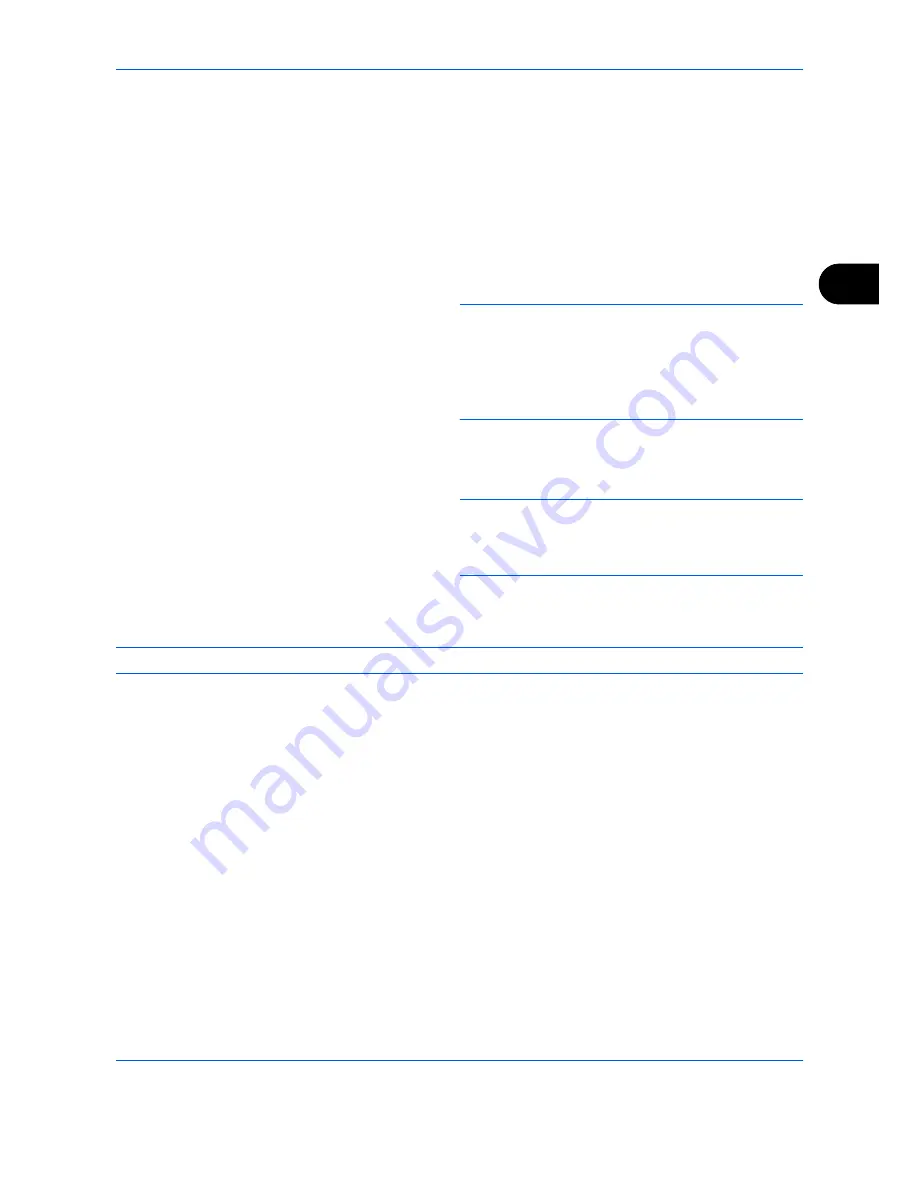
FAX Operation (Advanced)
4-7
4
2
Select the check boxes beside the
destinations to select from the list.
To use an LDAP address book, select [Ext
Address Book] in [Destination].
3
Press [OK].
Select the destination from the One-touch keys
Press all the One-touch keys to which necessary
destinations are registered.
NOTE:
For details of the Address Book, refer to
Selecting a Destination from the Address Book on
page 3-16
. For details of the One-touch keys, refer to
Using One-touch Keys on page 2-14
.
You can select destinations using a combination of
direct entry, the Address Book and One-touch keys.
4
After selecting all the destinations, press the
Start
key. Transmission begins.
NOTE:
When
On
is selected in
Dest. Check before
Send
, a destination confirmation screen is displayed
when you press the
Start
key. For details, refer to
Confirmation Screen of Destinations on page 5-12
.
Sending using I-FAX Address
NOTE:
For more information on sending an Internet FAX (i-FAX), refer to
i-FAX Transmission on page 8-8
.
1
Press the
Send
key.
2
Place the originals.
3
Select the destination.
Enter the i-FAX address
1
Press [i-FAX Address Entry].
2
Press [i-FAX Address], enter the i-FAX
address and then press [OK].
•
If
Entry Check for New Destination
is
Off
, press
[OK] to complete entering the number.
•
If
Entry Check for New Destination
is
On
, press
[OK] and you are prompted to confirm the i-FAX
number is correct. Re-enter the same i-FAX
number and press [OK] to complete the entry.
Содержание DC 2435
Страница 2: ......
Страница 18: ...xvi...
Страница 24: ...Part Names and Functions 1 6...
Страница 136: ...FAX Operation Advanced 4 68...
Страница 188: ...Setup and Registration 6 40...
Страница 206: ...Internet Faxing i FAX Option 8 14...
Страница 214: ...About Network FAX 9 8...
Страница 242: ...Appendix 20...
Страница 247: ...MEMO...
Страница 248: ...A1...
Страница 249: ......
Страница 250: ...TA Triumph Adler GmbH Ohechaussee 235 22848 Norderstedt Germany...






























