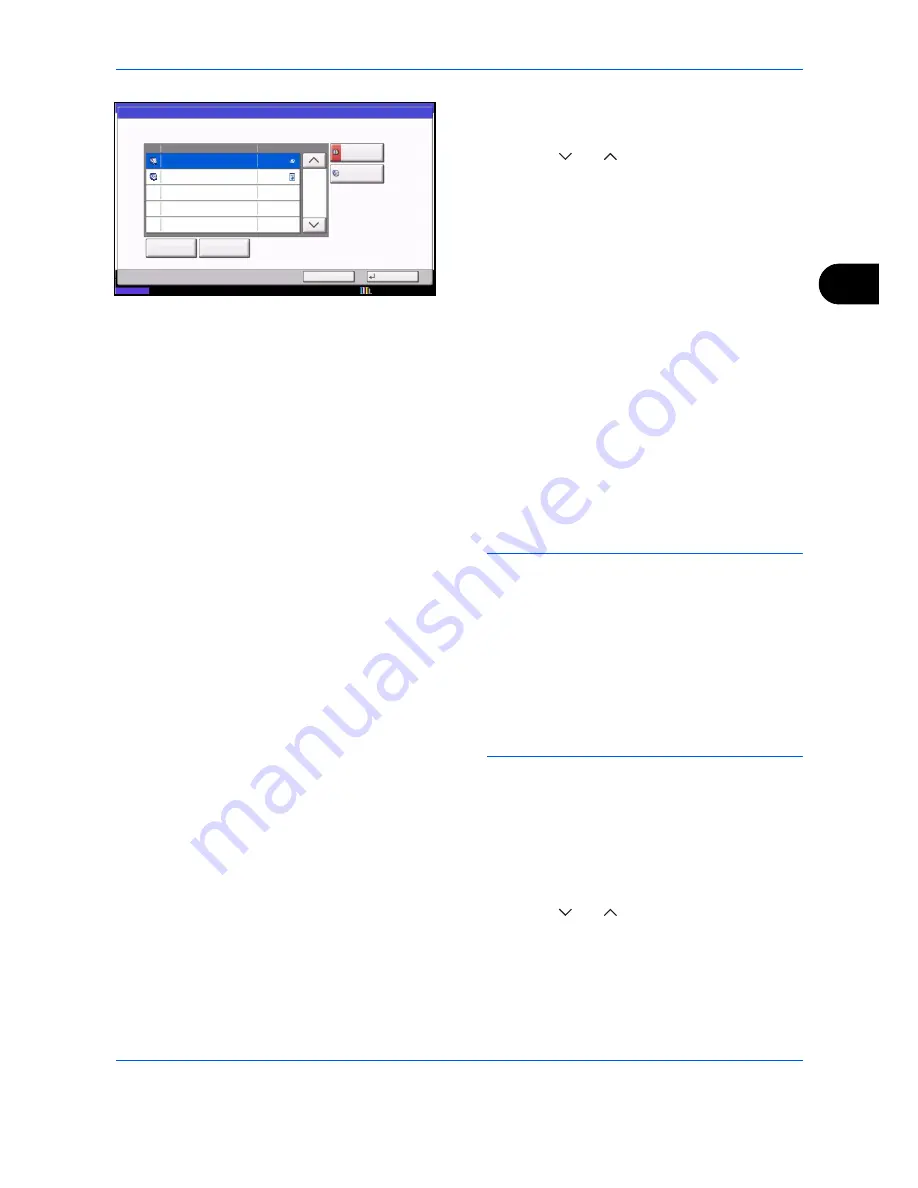
FAX Operation (Advanced)
4-5
4
4
When changing the destination to another
destination
1
Press [
] or [
] to select the destination you
want to change.
When pressing [Address Book]
1
Press [Delete].
2
Select the destination you want to change
in the list.
When entering the fax number using the
numeric keys
1
Enter the fax number using the numeric
keys.
2
Press [OK].
2
Select the address to be added from the
Address Book or enter the fax number using the
numeric keys.
Pressing [Detail/Edit] shows the detailed
information of the destination you have selected.
NOTE:
If
Entry Check for New Destination
is
Off
,
press [OK] to complete entering the number.
If
Entry Check for New Destination
is
On
, press
[OK] and you are prompted to confirm the FAX
number is correct. Re-enter the same FAX number
and press [OK] to complete the entry.
When [New Destination Entry] is set to [Prohibit],
the numeric keys cannot be used to enter a fax
number. For details, refer to
Sending faxed
documents to a specified additional address on
page 4-63
.
3
Press [OK].
4
Press [Yes] in the confirmation screen to
change the destination.
When deleting the destination or deleting the
job
1
Press [
] or [
] to select the destination you
want to delete.
2
Press [Delete].
5
After checking the list, press [Check] and then [OK].
Detail Job No.:
OK
Destination
Type
Status
1/1
User01
12345678907
000081
Detail/Edit
Sending
Waiting
10/10/2010 10:10
Status
Delete
Close
Address
Book
FAX No.
Entry
Содержание DC 2435
Страница 2: ......
Страница 18: ...xvi...
Страница 24: ...Part Names and Functions 1 6...
Страница 136: ...FAX Operation Advanced 4 68...
Страница 188: ...Setup and Registration 6 40...
Страница 206: ...Internet Faxing i FAX Option 8 14...
Страница 214: ...About Network FAX 9 8...
Страница 242: ...Appendix 20...
Страница 247: ...MEMO...
Страница 248: ...A1...
Страница 249: ......
Страница 250: ...TA Triumph Adler GmbH Ohechaussee 235 22848 Norderstedt Germany...






























