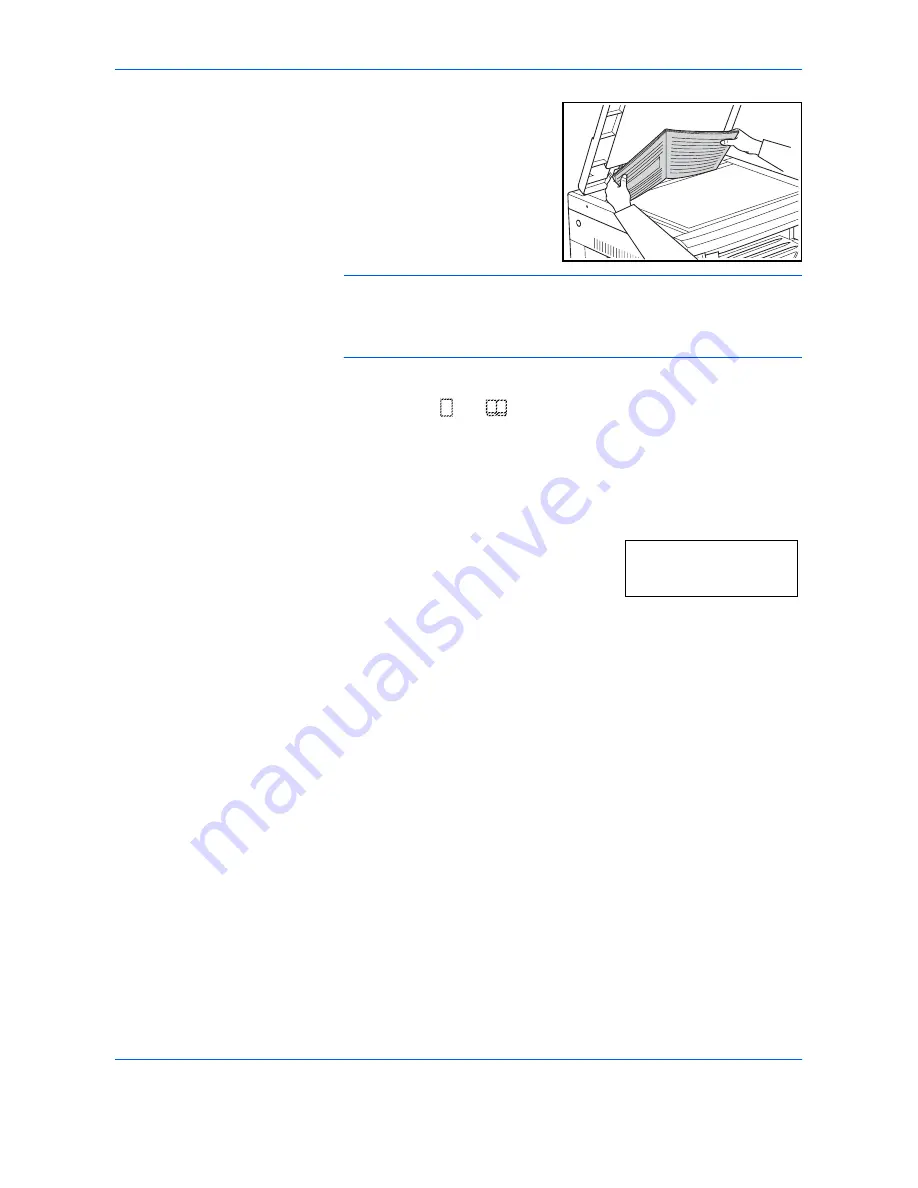
Copying Functions
OPERATION GUIDE
4-11
1
Set the original.
NOTE:
The Border Width can also be set in the System Menu. (Refer to
Setting the Border Width on page 4-11
.)
The value set in the System Menu will inherit the value that is set at the
time when the copy is made.
2
Press
[Border Erase]
and select the type of border erase to be performed
to light up the
or
indicator.
3
Press
[Start]
. The copier will begin copying.
Setting the Border Width
Use the procedure given below to change the Border Width.
1
Press
[Border Erase]
for 3 seconds. The
System Menu for the Border Width will be
displayed.
2
Press
U
or
V
and select the border width.
[Inch specifications]
Select from
0.13
("),
0.25
("),
0.38
("),
0.50
("),
0.63
(") or
0.75
(").
[Metric specifications]
Select from
1
to
18
(mm).
3
Press
[OK]
. The display will blink and the copier will return to the state
where copying can be continued.
44.Border Erase
1mm
Содержание DC 2216
Страница 1: ...Instruction Handbook DC 2216 Digital Multifunctional System...
Страница 30: ...Name of Parts 1 8 OPERATION GUIDE...
Страница 50: ...Basic Operation 3 10 OPERATION GUIDE...
Страница 120: ...Maintenance 8 10 OPERATION GUIDE...
Страница 136: ...Troubleshooting 9 16 OPERATION GUIDE...
Страница 146: ...Index 4 OPERATION GUIDE...
Страница 147: ...For best results and machine performance we recommend that you use only our original supplies for your products E1...
Страница 148: ...UTAX GmbH Ohechaussee 235 22848 Norderstedt Germany...






























