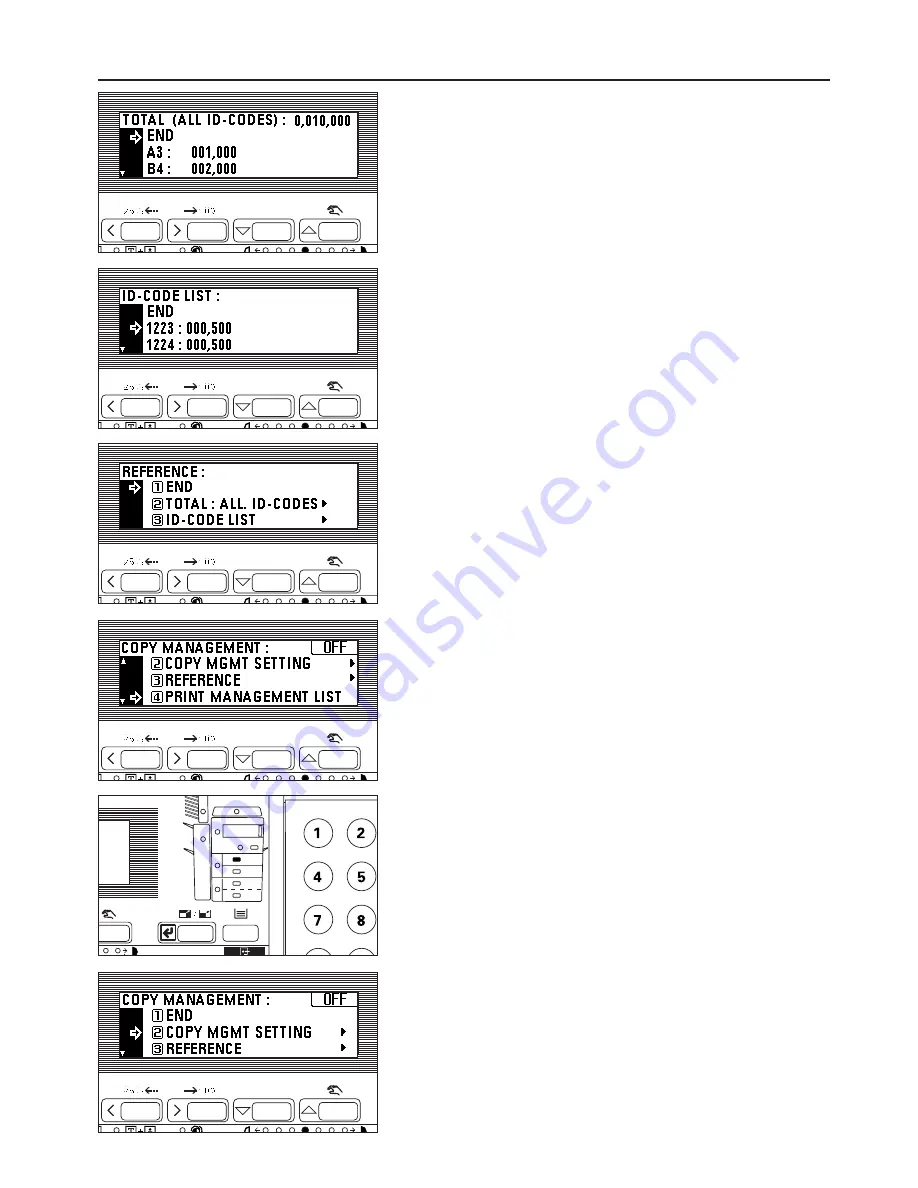
6. The total number of copies will appear on the message display. The number of
copies by size will appear at the bottom. Press the cursor down key to view the
number of copies of the size other than those appearing on the message display.
7. When finished viewing, press the cursor up key to select "END".
8. Press the enter key. The message display will return to the screen in step 4.
Go to step 12.
9. Press the cursor down or up key to select the ID-code to be display.
10. After finished viewing, press the cursor up to select "END".
11. Press the enter key. The message display will return to the screen in step 4.
12. Press the cursor up key to select "END", and press the enter key.
The message display will return to the screen in step 2.
13. Press the cursor up key to select "END", and press the enter key.
The message display will return to the "READY TO COPY." screen.
●
Printing copy management list
1. Display the copy management selection screen. (See page 49.)
* Make sure that A4 size paper is set in the drawer.
2. Press the cursor down key to select "PRINT MANAGEMENT LIST".
3. Press the enter key. Printing will start. After the list has been printed, the display
will return to the screen in step 2.
* Select the paper to be used and press the Start key if A4 size paper is not
loaded.
4. Press the cursor up key to select "END", and press the enter key.
The message display will return to the "READY TO COPY." screen.
●
Turning copy management ON/OFF
1. Display the copy management selection screen. (See page 49.)
* Copy management ON or OFF appears in the upper right-hand of the screen.
See the following procedures to turn copy management ON/OFF.
54
COPIER MANAGEMENT






























