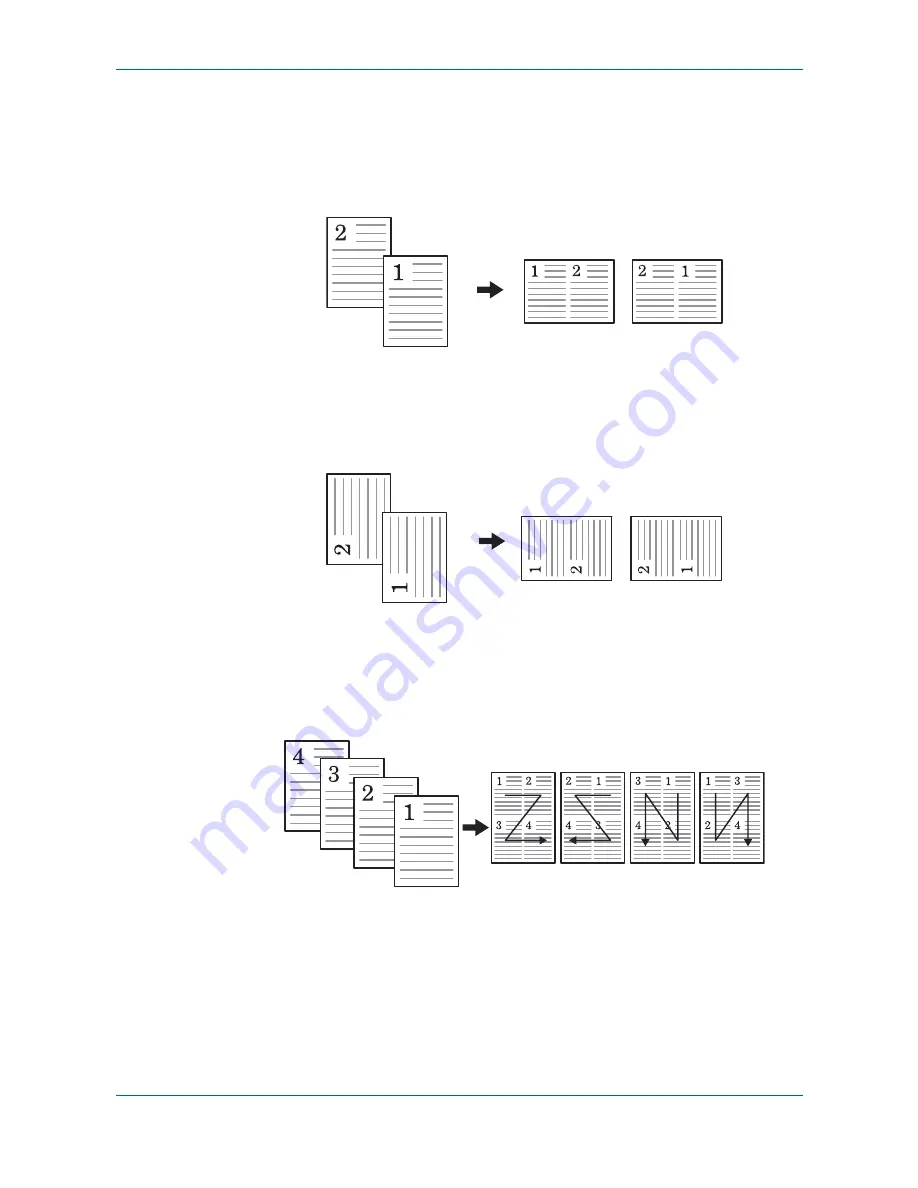
Copying Functions
1-6
ADVANCED OPERATION GUIDE
The following illustrations indicate the effects of each direction and layout setting:
2 in 1 > Top Edge to Rear.
2 in 1 > Top Edge to Left
4 in 1 > Top Edge to Rear
Original
Copied Image
Left to Right/Top to
Bottom
Right to Left
Original
Copied Image
Left to Right/Top to
Bottom
Right to Left
Original
Copied image
Top to
Bottom to
Right
Top to
Bottom to
Left
Right to
Left to
Bottom
Left to
Right to
Bottom
Содержание DC 2018
Страница 1: ...Instruction Handbook Advanced DC 2018 Digital Multifunctional System ...
Страница 2: ......
Страница 8: ...Introduction viii ADVANCED OPERATION GUIDE ...
Страница 78: ...User Login Management 6 6 ADVANCED OPERATION GUIDE ...
Страница 120: ...Optional Equipment 9 6 ADVANCED OPERATION GUIDE ...
Страница 132: ...Appendix 12 ADVANCED OPERATION GUIDE ...
Страница 138: ...Glossary Glossary 6 ADVANCED OPERATION GUIDE ...
Страница 141: ...Index ADVANCED OPERATION GUIDE Index 3 U User login 6 1 8 7 V Volume 5 9 Z Zoom 1 3 2 8 ...
Страница 142: ...E1U ...
Страница 143: ......
Страница 144: ...2005 3 UTAX GmbH Ohechaussee 235 22848 Norderstedt Germany ...





























