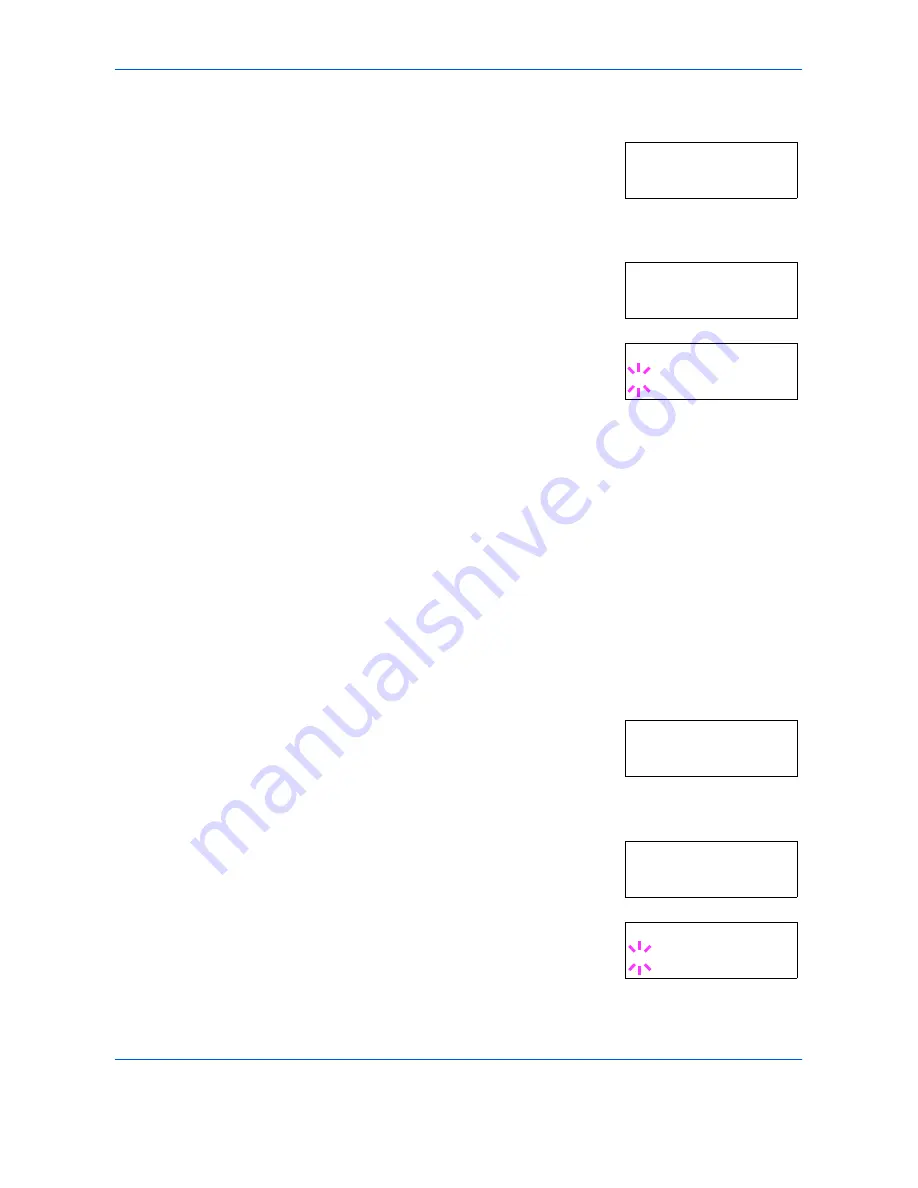
Using the Operator Panel
ADVANCED OPERATION GUIDE
2-45
1
Press
[MENU]
.
2
Press
U
or
V
repeatedly until
Page Set >
appears.
3
Press
Z
.
4
Press
U
or
V
repeatedly until
>Orientation
appears.
5
Press
[OK] ([ENTER])
. A blinking question
mark (
?
) appears.
6
Select
Portrait
or
Landscape
using
U
or
V
.
7
Press
[OK] ([ENTER])
.
8
Press
[MENU]
. The display returns to
Ready
.
Page Protect Mode
The Page Protect Menu does not normally appear, however,
Page
Protect
will be forcibly set to
On
if a print overrun error occurs because
the print job is too complex. When this has happened, be sure to reset
Page Protect
to
Auto
(default) in order to maintain the optimum use of
printer memory.
1
Press
[MENU]
.
2
Press
U
or
V
repeatedly until
Page set >
appears.
3
Press
Z
.
4
Press
U
or
V
repeatedly until
>Page
Protect
appears.
5
Press
[OK] ([ENTER])
. A blinking question
mark (
?
) appears.
Page Set >
>Orientation
Portrait
>Orientation
? Portrait
Page set >
>Page Protect
On
>Page Protect
? On
Содержание CLP 4316
Страница 1: ...Instruction Handbook Advanced CLP 4316 4520 4524 Colour Printer ...
Страница 2: ......
Страница 4: ...Contents ii ADVANCED OPERATION GUIDE ...
Страница 40: ...Using the Operator Panel 2 14 ADVANCED OPERATION GUIDE Menu Map Sample MENU MAP ...
Страница 118: ...Using the Operator Panel 2 92 ADVANCED OPERATION GUIDE ...
Страница 140: ...Computer Interface 4 12 ADVANCED OPERATION GUIDE ...
Страница 146: ...ADVANCED OPERATION GUIDE Index 4 ...
Страница 147: ...A1 ...
Страница 148: ...UTAX GmbH Ohechaussee 235 22848 Norderstedt Germany ...
















































