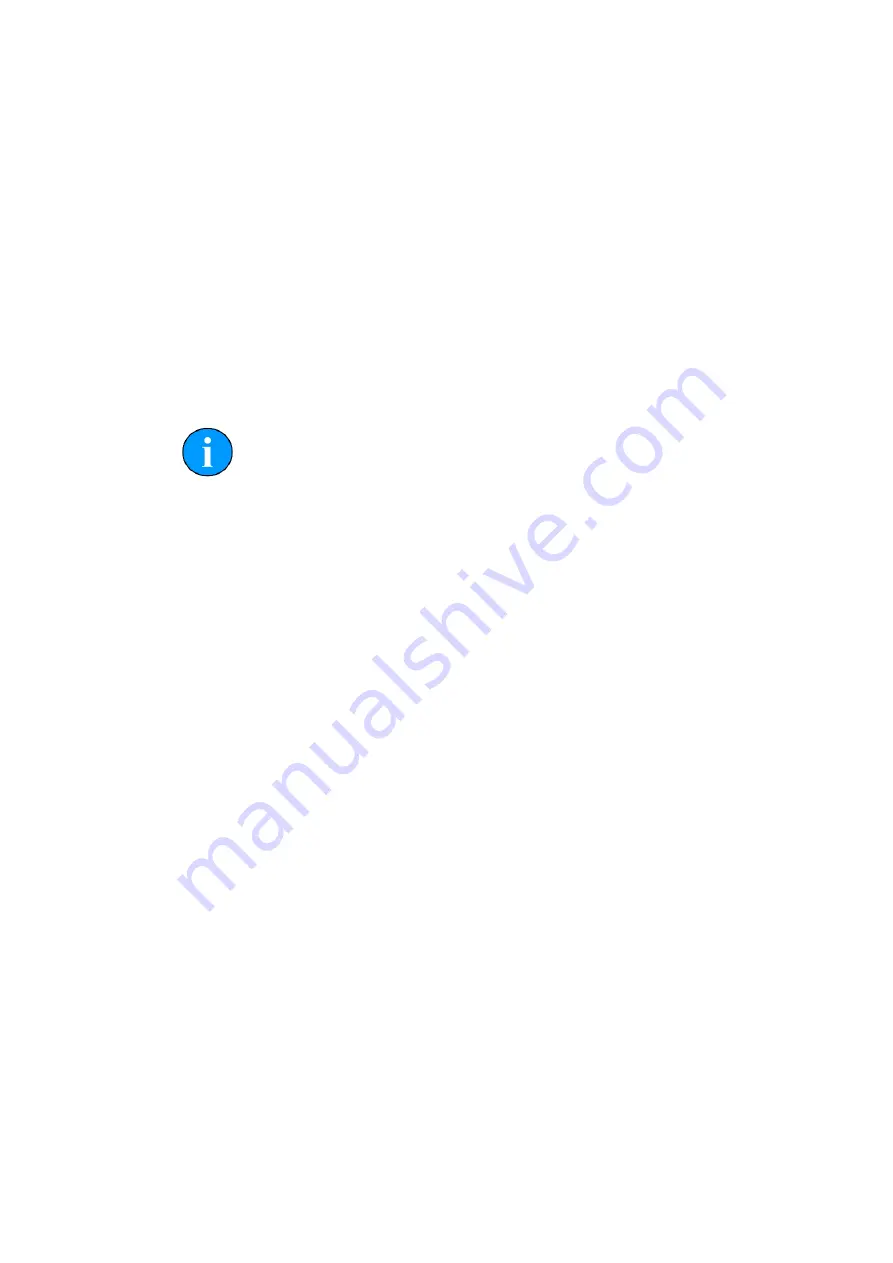
System Software Configuration
Seanet SCU v5
0581-SOM-00002-02
Tritech International Ltd.
Page 17 of 35
and Features
. Select the
Seanet Pro
entry and then follow the on-screen
instructions to remove the program.
For re-installation browse to the
D:\SeaNet Installer
folder and run
SCU5Setup.exe
and follow the installation prompts throughout. After installation
is complete, click on the
Finish
button which will reboot the SCU ready to run
Seanet Pro on Windows re-start.
6.3. Full Disk Re-Installation using Boot Recovery
If any part of the Windows operating system becomes corrupt and requires re-
installing, the original factory configuration can be restored from a backup Image of
the Primary disk that is retained on internal Flash Memory. Refer to the following
steps for guidance:
Note
If this device is not listed then you will need to reboot once more following
the above steps – it is important that the System Restore button is pressed
immediately after power on as this engages the Flash Memory where the
backup image is held.
1. With keyboard connected and SCU powered down, power on the SCU and
immediately press and release the System Restore button located on the rear of
the SCU.
2. When the BIOS Post Message is displayed after power up, press the <F8> or
<F12> button on the keyboard (note: this button can very depending on the
motherboard fitted - if in doubt watch the screen during boot-up and select the
appropriate button to get to the "boot" menu). This will start the SCU with the
Boot Selection screen.
3. On this screen will be listed the boot device options which will vary depending
on the SCU version between
PRETEC 01GB USB DOF
(early SCU 5 units),
USB Disk module PMAP
(later Windows XP SCU 5 units) or
USB-HDD
(for Windows 7 SCU 5 units). Select the correct device and press <Enter> on the
keyboard.
4. The Microsoft Windows Startup Menu will soon appear.
• For Windows XP units the user should select Option 1
Restore System
Disk to Factory Defaults
, press <Enter> on the keyboard and then
press the <Y> key to confirm disk restore.
• For Windows 7 units the option is labelled as "A" and
Restore Hard Disk
to Factory Defaults
, so button <A> should be pressed and then the
<Enter> key.
5. The system retore will start and when it is complete a notification to press the
reset button on the front of SCU appears. At this point, press the Reset button to
reboot the SCU.






























