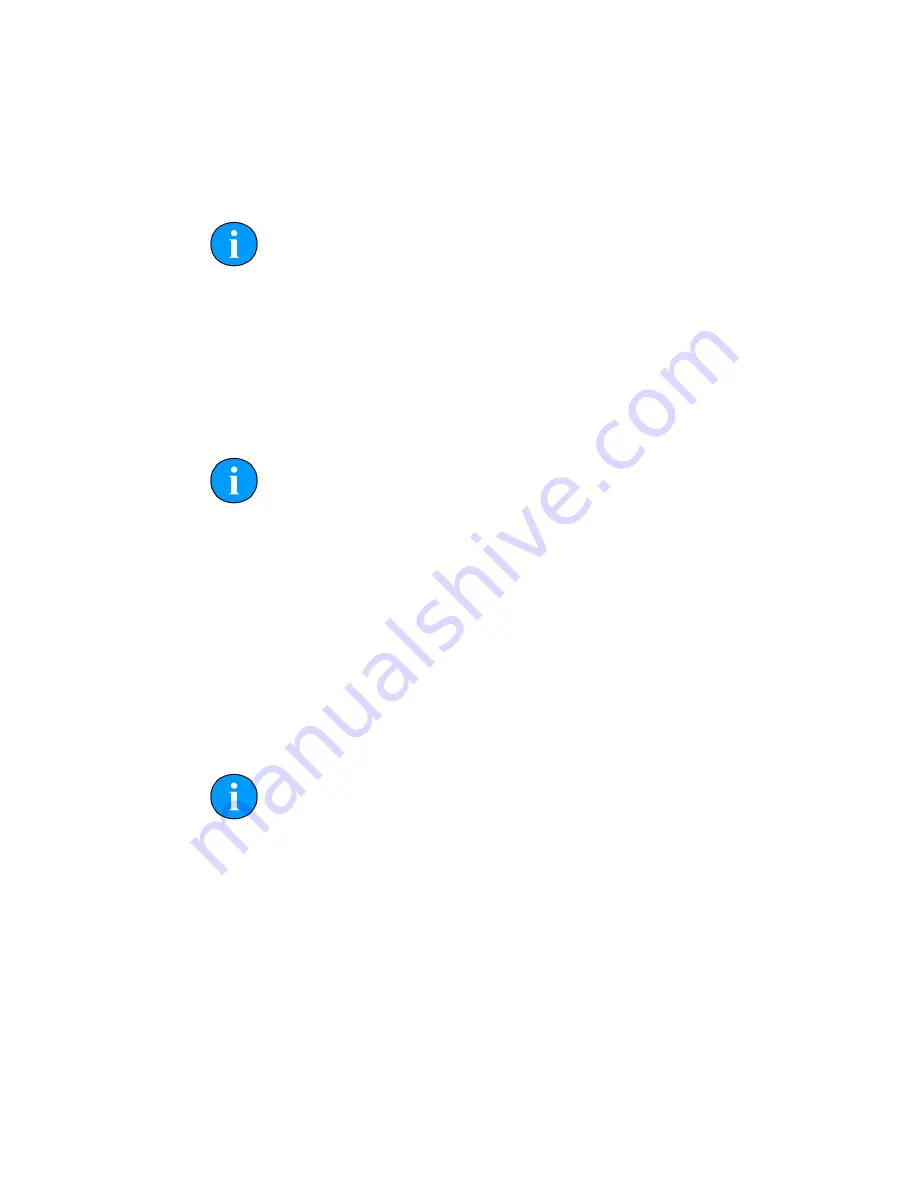
Operation
Eclipse 3D Imaging Sonar
Document: 0690-SOM-00001, Issue: 01
32
© Tritech International Ltd.
Factory Defaults
This reverts all system settings to the default factory settings. Use this option if
experiencing unusual behaviour from the Eclipse sonar to be certain that the software
is set up properly.
Note
After resetting to factory defaults it will be necessary to set the
Sonar
ID
again (see Section 4.2, “Sonar Communications”).
Load/Save Settings
Eclipse automatically saves all the system settings when the software is shut down.
These settings are also automatically reloaded when the software starts. The
Load
and
Save
buttons are to load and save the system settings to an XML file. This is
useful to keep if ever the software or operating system requires re-installation.
Note
To use the XML file as a
User Default
file it will have to be saved
as
C:\EclipseData\Settings\UserDefaults.xml
.
Units
This allows the units of measurement to be selected. Available options are
Metric
and
Imperial
.
System Information
This displays the version information for the Eclipse (SPU). If there is ever a
requirement to contact
Tritech International Ltd
Technical Support it may be
necessary to provide this information.
Note
The CUDA Device indicator shows the status of the graphics processor
which is being used for processing the 3D imagery. If the indicator is red
or amber, hover the mouse pointer over it to get more detailed information
on the problem.
Sonar Information
This displays version information for the Eclipse sonar head. If there is ever
a requirement to contact
Tritech International Ltd
Technical Support it may be
necessary to provide this information.
ID
Sonar ID
Ver
Sonar head firmware version.































