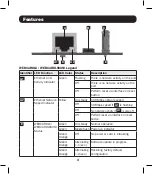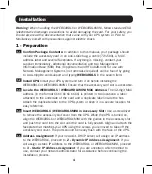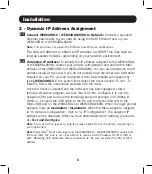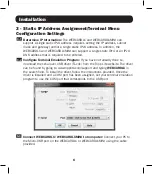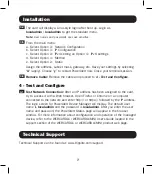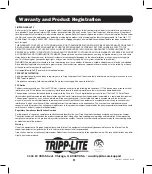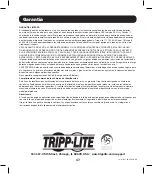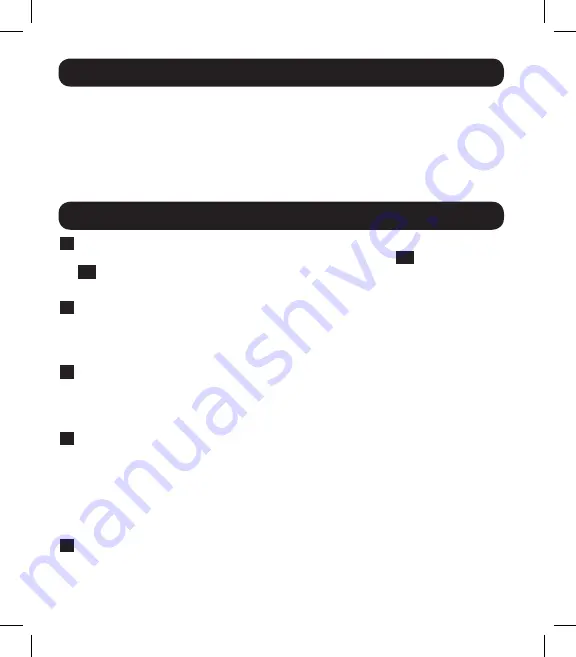
2
A
Ethernet Port:
RJ45 jack connects the WEBCARDLX or WEBCARDLXMINI to the
network using a standard Ethernet patch cable. The Link LED
A1
and Status LED
A2
indicate the operating conditions, as shown in the table WEBCARDLX /
WEBCARDLXMINI Legend.
B
Micro-USB Port:
Use this port to directly connect with a computer running a
terminal emulation program. A cable (part number 73156A) is included with the
WEBCARDLX. If you need to order a replacement cable, contact Tripp Lite
Customer Support at 773.869.1234.
C
Type-A USB Port:
Use this port to connect a Tripp Lite ENVIROSENSE 2 module
(E2MT, E2MTDO, E2MTDI, E2MTHDI) for a variety of environmental monitoring and
control options. See www.tripplite.com for more information about these modules.
Note:
Do not connect a keyboard or mouse to this port.
D
Reset Button:
The reset button is recessed, accessible through a small hole
under the RJ45 network port. Use a paper clip or other suitable object to press
the reset button for 3 seconds to reboot the network interface. Rebooting the
network interface will not erase network settings or interrupt AC power. Press and
hold the reset button for 20 seconds to restore the network interface to its factory
default settings. Restoring to the factory default will erase all previously saved
data—including network settings—without interrupting AC power.
E
Status LED:
Shows WEBCARDLX or WEBCARDLXMINI status. See the
WEBCARDLX / WEBCARDLXMINI Legend table for a description of LED behavior.
Features
Overview
The WEBCARDLX and WEBCARDLXMINI allows users to operate any compatible
Tripp Lite UPS System or network-enabled PDU as a managed device on the network,
accessible via Web browser, Network Management Station or telnet/SSH. This manual
refers to installing the card in a UPS system, but the same instructions apply to
installing the card in a compatible PDU.