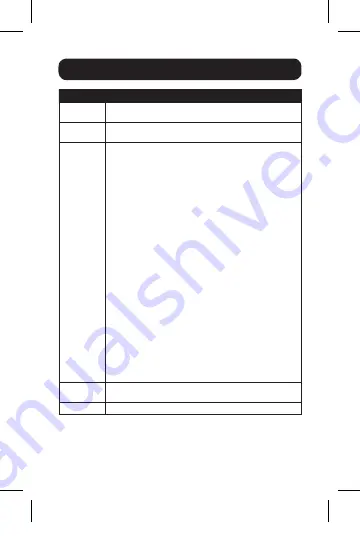
8
3. Using the Adapter
Option
Description
DisplayLink
Manager
Opens an “About” screen that shows the DisplayLink driver
version installed on your computer.
Check for
Updates
Connects to the Internet and checks for newer versions of
the DisplayLink software, and downloads them if available.
USB 3.0
Adapter
This will display as USB 3.0 to VGA adapter and provides
a list of settings when selected. When multiple adapters
are connected, a separate menu option will be available
for each one.
•
Screen Resolution
– Click this option to bring up a list
of available screen resolutions for the add-on monitor.
Select the desired resolution from this list.
•
Screen Rotation
– This setting allows you to rotate the
screen according to your desired orientation.
•
Extend To
– This setting allows you to select which
direction to extend the add-on monitor to; Right, Left,
Up, Down.
•
Set as Main Monitor
– This setting allows you to make
the add-on monitor the primary display.
•
Notebook Monitor Off
– This setting appears on laptop
computers only, and allows you to turn off the laptop
monitor, leaving only the add-on monitor displayed.
•
Mirror
– This setting allows you to mirror the video of
the primary display to your add-on monitor, so that the
same thing is displayed on both screens.
•
Off
– This setting turns off the add-on monitor.
•
Fit to TV
– When using your display adapter to connect
a TV to your computer, the desktop may not always
completely appear on the screen. This setting can be
used to adjust the picture to display properly.
Audio Setup Opens your computer's sound settings screen.
Note
: This function only works in specific models.
Video Setup Opens your computer’s display settings screen.
15-03-011-933433.indd 8
3/16/2015 3:47:19 PM
















