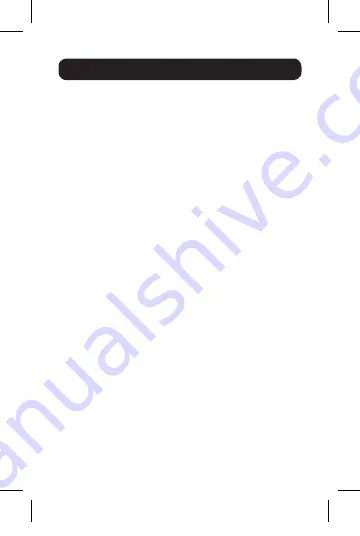
13
4. Troubleshooting
• Drag the media player to the add-on screen and close
the player. Restart the player and it should open on the
add-on monitor. Now try playing the media file again.
• Try reducing the hardware acceleration level of the primary
display (NOT the add-on monitor) to level 1, 2 or 3 and
restarting the media player. The hardware acceleration
can be found by right-clicking on your desktop and click
“Properties > Settings > Advanced > Troubleshoot.”
• The video playback may be unusual when the add-on
monitor is mirroring the primary display and there is
another extended screen connected to the computer. The
extended screen must be disabled before the content will
be correctly cloned to the add-on monitor.
Q: In “Extended Mode,” why does the add-on monitor
have a black border around the desktop?
A: This happens when the resolution used by the add-on
monitor is higher than the resolution used by the primary
monitor. To solve this problem, configure the add-on
monitor to use the same resolution as the primary monitor.
Q: In “Extended” mode, why does the cursor disappear?
A: If you’re in extended mode but have not yet connected the
add-on monitor, the desktop will still pan to the add-on
monitor. It’s possible that your cursor has moved to the
extended desktop and is no longer visible on the primary
display. When this occurs, try the following:
• Connect the add-on monitor to the display adapter.
You should be able to see the mouse cursor once the
computer screen is displayed.
• Move your mouse to try and drag the cursor back onto
the primary monitor.
• Unplug the display adapter from the computer to restore
the cursor.
15-03-011-933433.indd 13
3/16/2015 3:47:20 PM
















