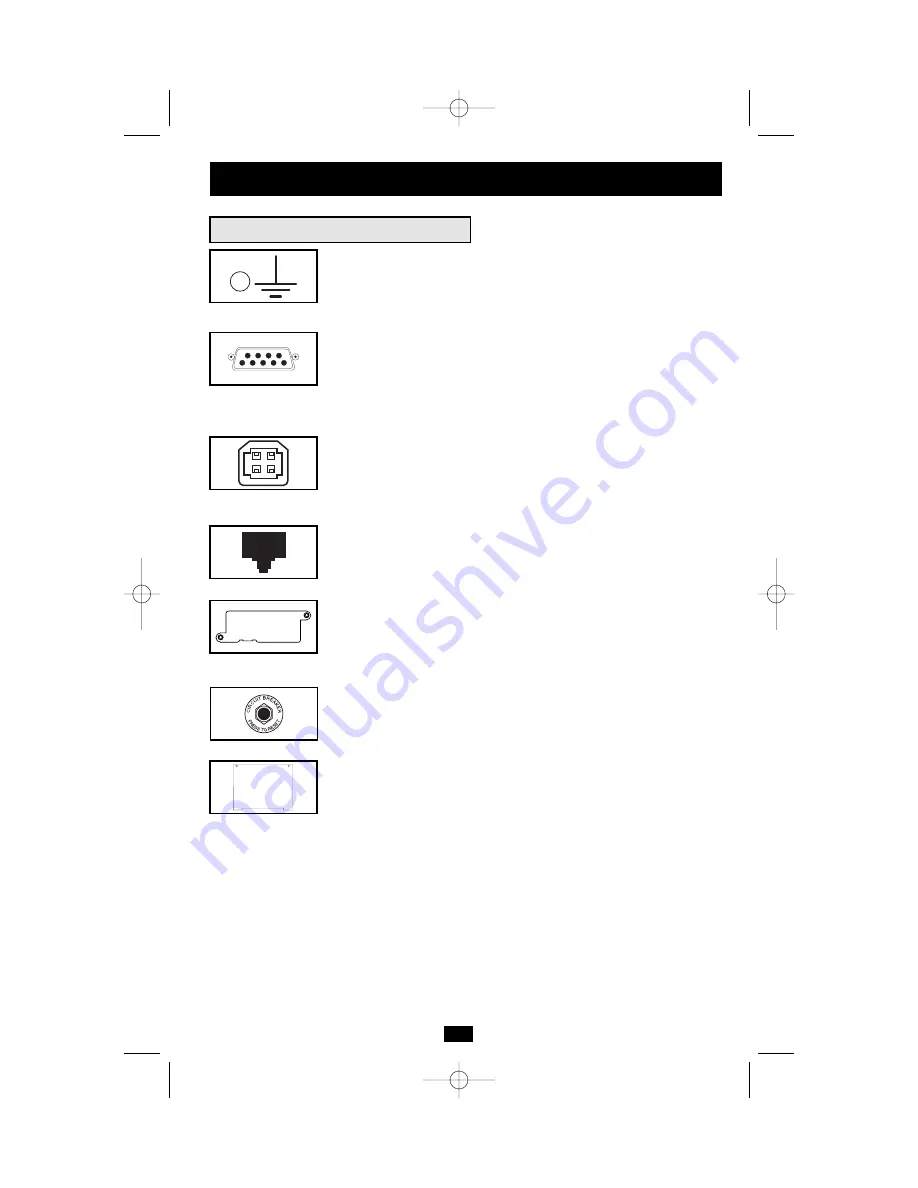
Basic Operation
continued
Other UPS Features (Rear Panel)
Ground Screw (Select Models Only):
Use this to connect any equip-
ment that requires a chassis ground.
Smart DB9 Ports:
Your UPS has one or two DB9 ports that may be
used to connect the UPS to a DB9 port on any workstation or server.
Use with Tripp Lite cabling and PowerAlert Software to monitor and man-
age network power and automatically save open files and shut down
equipment during a blackout (see Connection.) The DB9 port labeled
“SNMP Config” is also used to configure Tripp Lite SNMP Adapters.
Smart USB Ports:
Your UPS has one or two USB ports that may be
used to connect the UPS to a USB port on any workstation or server.
Use with Tripp Lite cabling and PowerAlert Software to monitor and
manage network power and automatically save open files and shut
down equipment during a blackout (see Connection, page 5).
EPO (Emergency Power Off) Port (Select models only):
Your UPS
may have an EPO port that can be used to connect the UPS to a con-
tact closure switch to enable emergency inverter shutdown (see
Connection, page 5).
Accessory Slot (Select models only):
Remove the small cover panel
from this slot to use optional accessories to remotely monitor and
control your UPS. Contact Tripp Lite at (773) 869-1234 for more
information, including a list of available SNMP, network management
and connectivity products.
Input Breaker:
Your UPS has an input breaker that protects your
UPS from overload. If the breaker button trips, remove some of the load
from the UPS’s receptacles and allow the unit to cool before resetting the
breaker button by pressing it.
Battery Door:
Qualified service personnel can remove this plate to
remove and replace the UPS batteries. All Battery Warnings must be
observed (see Important Safety Warnings, page 2).
9
200208099 93-2040 SM1000RMX Owner’s Manual.qxd 9/12/2002 3:53 PM Page 9






























