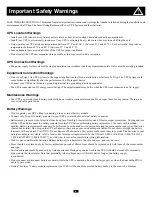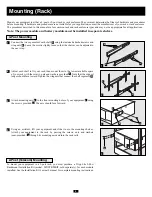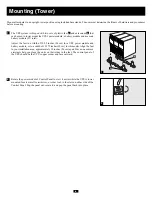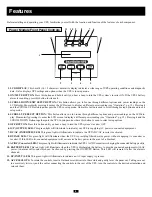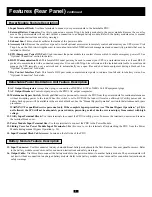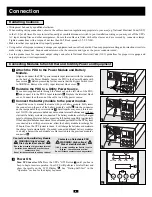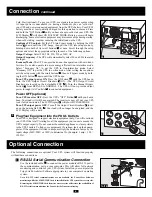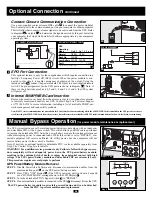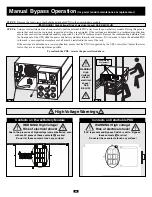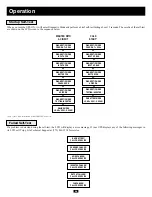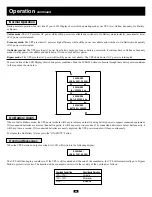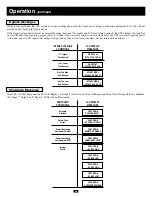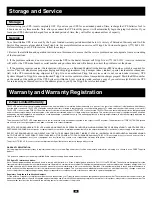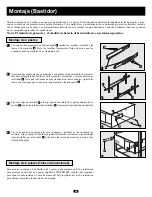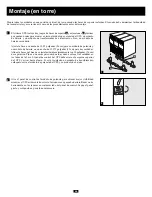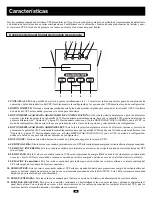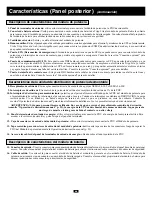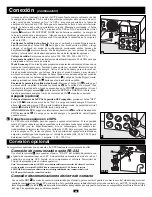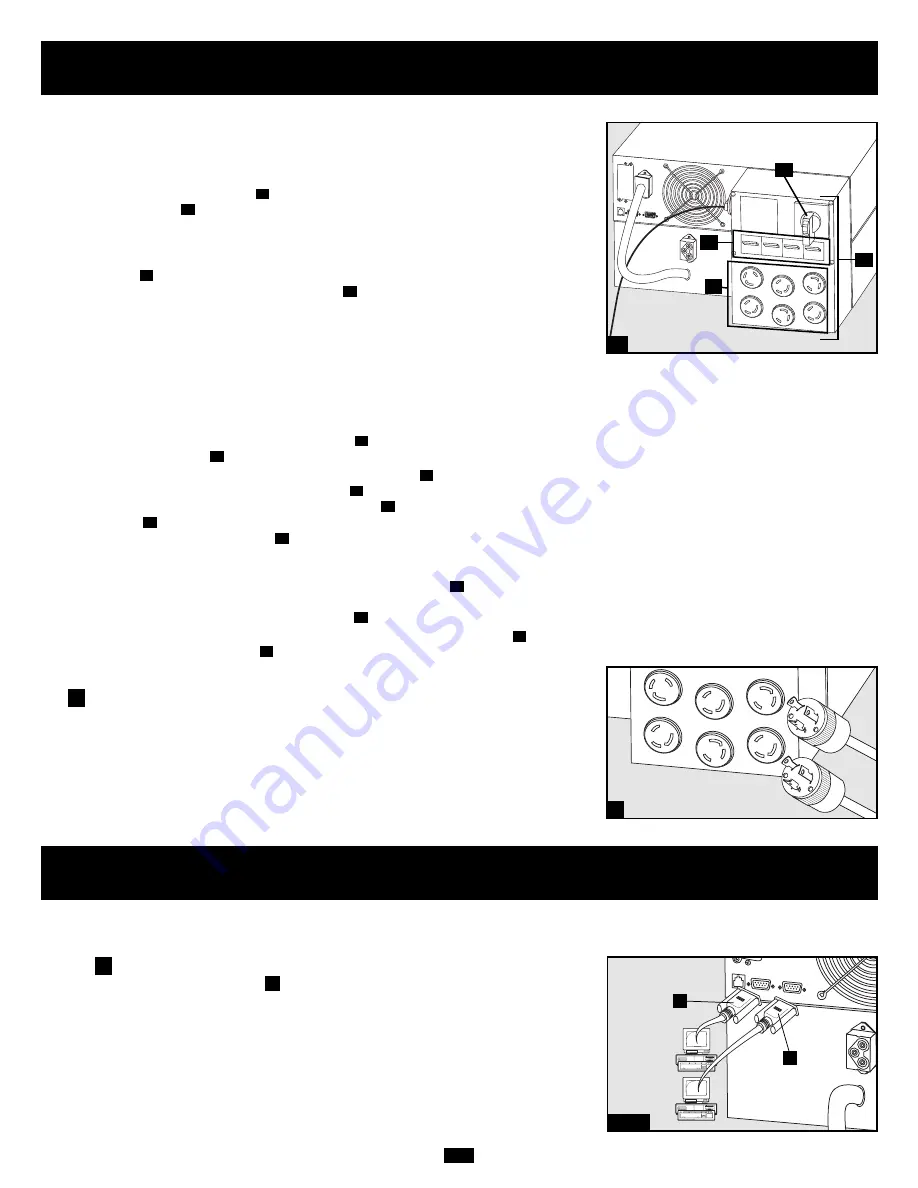
9
Cold Start (optional): To use your UPS as a stand-alone power source when
AC input power is unavailable (i.e. during a blackout), you can “cold start”
your UPS and power connected equipment from the UPS's battery. Your UPS's
battery must be at least partially charged for this operation to succeed. Press
and hold the “ON” Button
until you hear a beep to cold start your UPS. The
LCD Display
will show ON BATTERY MODE. Battery power will begin
discharging. Some electronic equipment may draw more amps during startup;
when cold starting, consider reducing the initial load on the UPS.
Configure UPS output:
Put the UPS into bypass mode by holding the OFF
button
down until the UPS beeps, then put the UPS into setup mode by
holding down both of its scroll buttons
at once. Scroll through the setup
options and select the appropriate setting for each of the following options.
Output Voltage:
Select 200, 208, 220, 230 or 240V AC.
Output Frequency:
The UPS will automatically select 50 or 60 Hz to match
the input.
Economy Mode:
The UPS can provide true on-line operation with zero trans-
fer time. It can also operate in a more energy-efficient line-interactive mode.
Select “Economy On” to put the UPS in line-interactive mode. Select
“Economy Off” to put the UPS in on-line mode. After setting these options,
exit the setup mode with the scroll buttons
, then exit bypass mode by hold-
ing the ON button
down until the UPS beeps.
Turn UPS output power ON:
Press the ON button
until the UPS beeps.
Turn the UPS Output Circuit Breakers
ON. (The UPS Output Circuit
Breakers are located on the detachable PDU
.) Turn the Manual Bypass
Switch
from BYPASS to NORMAL. The UPS will now provide output
power through its AC outlets
to connected equipment.
N
L
O
M
I
I
J
J
K
H
I
Power OFF (optional)
Turn UPS inverter OFF:
Press the UPS's “OFF” Button
until you hear a
beep. Your load will still be energized. The inverter is now off, but your UPS
is not fully deactivated. The LCD Display
will show BYPASS MODE
Turn UPS output power OFF:
Turn off the Output Circuit Breakers
locat-
ed on the detachable PDU
. Your load will no longer be energized, and the
LCD Display will be dark.
O
M
H
K
M
O
N
L
Connection
continued
Plug Your Equipment into the PDU's Outlets.
Your UPS is designed to support electronic equipment only. You will overload
your UPS if the total VA rating for all the equipment you connect exceeds the
UPS's output capacity. Do not connect household appliances or laser printers
to the UPS's outlets. To find your equipment's VA ratings, look on their name-
plates. If the equipment is listed in amps, multiply the number of amps by the
input voltage (240V, 208V or 120V) to determine VA. (Example: 1 amp × 120 =
120 VA).
5
5
4b
Optional Connection
The following connections are optional. Your UPS system will function properly
without these connections.
RS-232 Serial Communication Connection
Use the included cable
to connect the power module's RS-232 port to
the communication port on your computer. This will allow full network
monitoring and control of your UPS system. Install on your computer the
Tripp Lite PowerAlert Software appropriate to your computer's operating
system.
Note: RS-232 serial communications are unavailable for PowerAlert Software
monitoring while the SNMP/WEB Card is installed in the UPS system's accessory slot.
Removing the SNMP/WEB Card from the accessory slot will restore the availability of
RS-232 serial communications for PowerAlert Software monitoring.
A
1
1a/1b
A
B
Содержание Smart On SUINT3000XL
Страница 47: ...47...
Страница 70: ...20 1 800 SAV LEAD 1 800 728 5323 1 800 8 BATTERY 1 800 8 228 8379 www rbrc com...
Страница 71: ...21 2 4 4 4 1 2 F E D C A B B A 2 3 A B B A D C E F 1 2 3 4 4 1...
Страница 72: ...22 2 Telecom Tripp Lite 2 Post Rackmount Installation Kit 2POSTRMKITWM Tripp Lite C B 2 A 1 1 2 A B C...