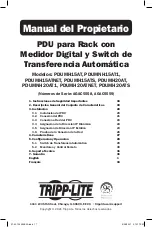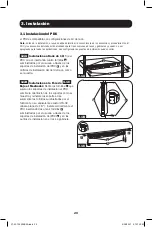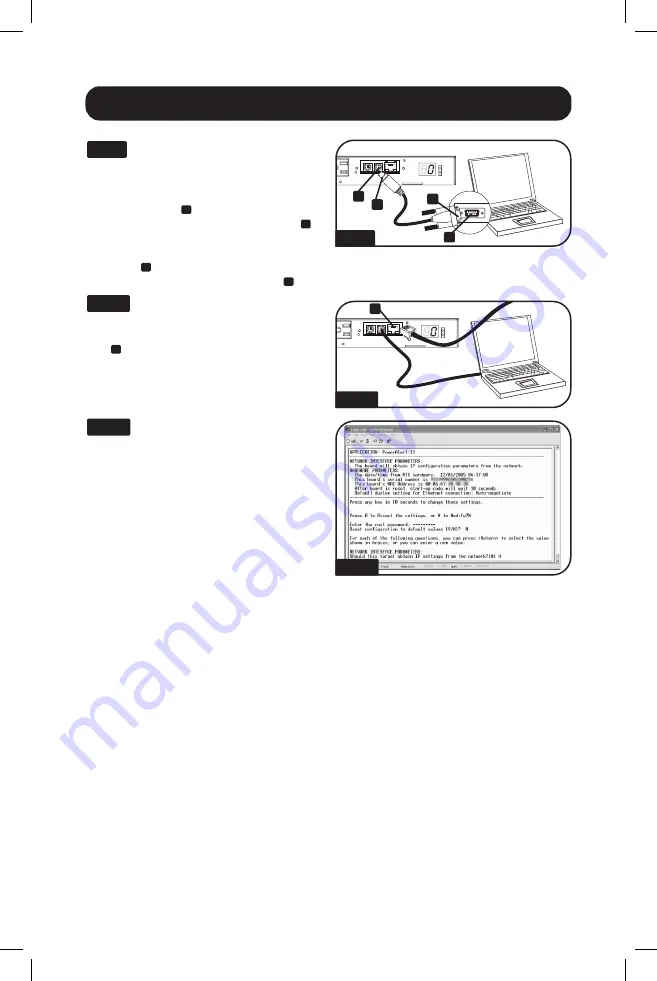
3.5C
3.5D
A
B
C
D
A
3.5E
9
3.5C
Connect PDU to Computer:
Use
the mini-DIN to DB9 serial cable (part
number 73-1025) included with the PDU to
connect the PDU to the computer. The
circular connector
A
at one end of the cable
attaches to the 8-pin mini-DIN serial port
B
on the PDU. (Align the connector carefully to
avoid damaging the pins.) The DB9
connector
C
at the other end of the cable
connects to the computer's serial port
D
.
3.5D
Connect PDU to Network:
While
the PDU is powered, connect a standard
Ethernet patch cable to the RJ-45 Ethernet
port
A
on the PDU.
Note:
This port is not
compatible with PoE (Power over Ethernet)
applications.
3.5E
Configure PDU in Terminal
Mode:
After a brief pause, an initialization
page should appear in the terminal emulation
program. Press any key on the keyboard
within 10 seconds to change the PDU
settings. (If the 10-second period has
elapsed, you can reboot the PDU by powering
down completely and then restoring power.)
Follow the sequence of responses below in
order to assign an IP address to the PDU.
The default terminal mode root password is
TrippLite
. Sample IP settings are shown -
supply your own IP information when you
configure your PDU.
3. Installation
(continued)
Press A to Accept the settings, or M to Modify?
M
Enter the root password:
*********
Reset configuration to default values (Y/N)?
N
For each of the following questions, you can press <Return> to select the value shown in braces,
or you can enter a new value.
NETWORK INTERFACE PARAMETERS:
Should this target obtain IP settings from the network? [N]
N
Static IP address [192.168.1.19]?
192.168.0.123
Static IP address is 192.168.0.123
Subnet Mask IP address [255.255.0.0]?
255.255.255.0
Subnet Mask IP address is 255.255.255.0
Gateway address IP address [192.168.1.1]?
192.168.0.1
Gateway address IP address is 192.168.0.1
21-02-124 933E0A.indb 9
21-02-124 933E0A.indb 9
3/25/2021 2:19:09 PM
3/25/2021 2:19:09 PM