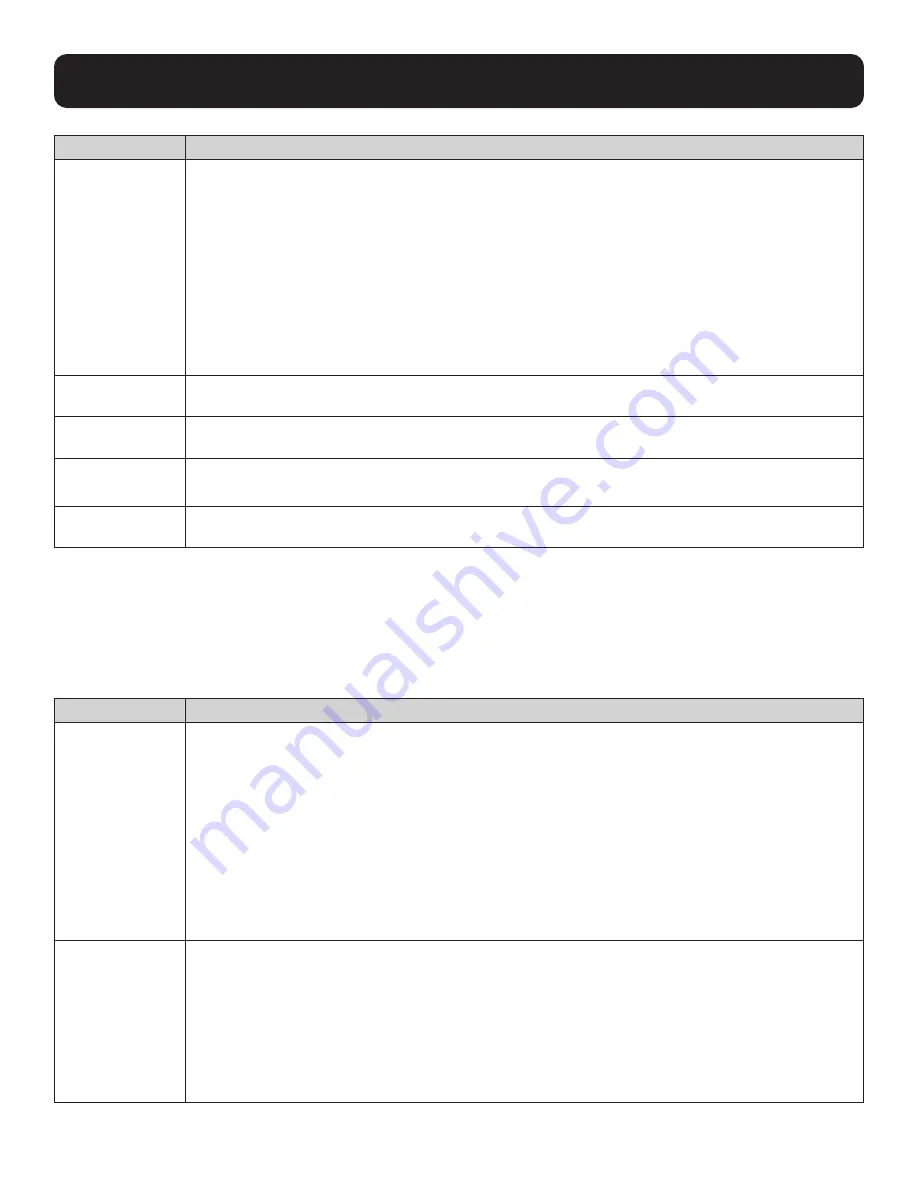
23
9. KVM Operation
Setting
Function
SCAN-SKIP MODE Selects which computers will be accessed under skip mode (see F5: SKP), and Auto Scan mode (see
F7: SCAN). Choices are:
ALL
- All the ports which have been set accessible (see SET ACCESSIBLE PORTS).
QUICK VIEW
- Only those ports which have been set accessible and have been selected as quick-view
ports (see SET QUICK VIEW PORTS).
POWERED ON
- Only those ports which have been set accessible and are powered on.
QUICK VIEW + POWERED ON
- Only those ports which have been set accessible and have been
selected as quick-view ports and are powered on. The default is ALL.
Note:
The quick-view choices only show up on the administrator’s screen, since only he/she has Quick View setting
rights (see SET QUICK VIEW PORTS for details).
SCREEN BLANKER If there is no input from the console for the amount of time set by this function, the screen is blanked.
Key in a value from 1-30 minutes, then press [Enter]. The default setting of 0 disables this function.
HOTKEY
COMMAND MODE
Enables/disables the hotkey command function in case a conflict with programs running on the
computers occurs.
HOTKEY
Sets the keyboard shortcut for invoking Hotkey Mode:
Choices are:
NUM LOCK + - (minus)
(default) and
CTRL + F12
.
OSD LANGUAGE
Sets the language used in the OSD. Choices are: English (default), German, Japanese, Simplified
Chinese and Traditional Chinese.
F4: ADM
F4 is an administrator-only function. It allows the administrator to configure and control the overall operation of the OSD. To
change a setting, double-click it or use the up and down arrow keys to move the highlight bar to it, then press [Enter].
After you select an item, a submenu with further choices appears. Double-click an item or move the highlight bar to it, then
press [Enter]. An icon appears before the selected item to indicate which one it is. The settings are described in the following
table:
Setting
Function
SET USER LOGIN
This function is used to set usernames and passwords for the administrator and users:
1. Usernames and passwords for one administrator and four users can be set.
2. After you select the administrator field or one of the user fields, a screen that allows you to key in
the username and password appears. Usernames and passwords can be from 1 to 16 characters
long and can consist of any combination of letters and numbers (A–Z, 0–9) and some additional
keys (* ( ) + : - , ? . / space).
3. For each individual, key in the username and password, confirm the password, then press [Enter].
4. To modify or delete a previous username and/or password, use the backspace key to erase individual
letters or numbers. Press [Enter] when done.
Note:
Usernames and passwords are not case sensitive. Usernames are displayed in capital letters in the OSD.
SET ACCESSIBLE
PORTS
This function enables the administrator to define user access to the computers on the installation on a
port-by-port basis. For each user, select the target port, then press the [Spacebar] to cycle through the
choices: F (full access), V (view only), or blank. Repeat until all access rights have been set, and then
press [Enter]. The default is F for all users on all ports.
Notes:
• A blank setting means no access rights are granted. The port will not show up in the user’s LIST on the main
screen.
• The administrator always has full access to all ports.
















































