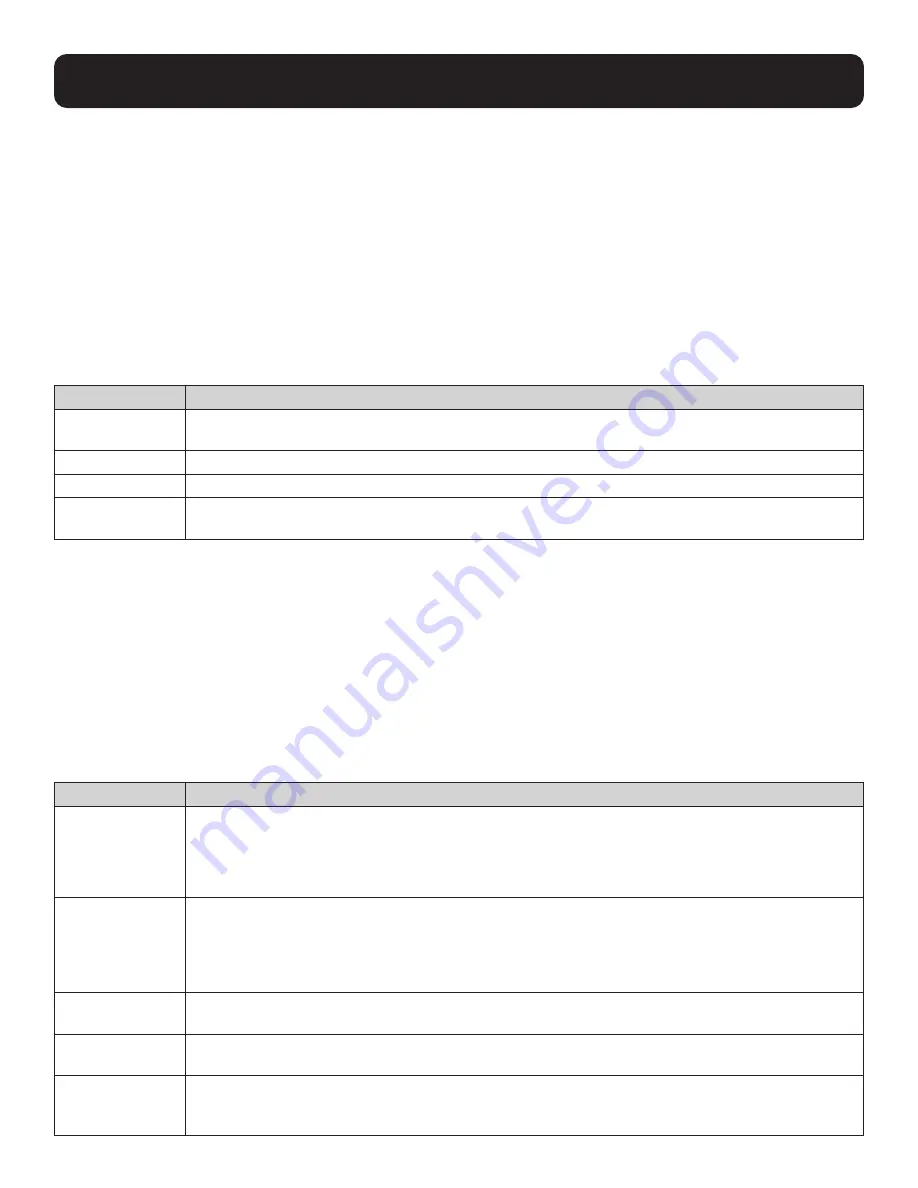
22
9. KVM Operation
F1: GOTO
Click the F1 field or press [F1] to activate the GOTO function. GOTO allows you to switch directly to a port either by keying in
the port’s name, or its port ID.
• To use the name method, key in 1; key in the port’s Name; then press [Enter].
• To use the port ID method, key in 2; key in the Port ID; then press [Enter].
Note: T
o return to the OSD main screen without making a selection, press [Esc].You can key in a partial name or port ID. In that case, the
screen will show all the computers that the user has View rights to (see
Set Accessible Ports
for details), that match the name or port ID
pattern, regardless of the current list settings (see
F2
List for details).
F2: LIST
This function lets you broaden or narrow the scope of which ports the OSD displays on the main screen. The submenu
selections and their definitions are shown in the table below.
Selection
Definition
ALL
Lists all of the ports on the installation that have been set by the administrator as accessible for the
current logged in user.
QUICK VIEW
Lists only the ports selected as quick-view ports (see SET QUICK VIEW PORTS).
POWERED ON
Lists only the ports with their attached computers powered on.
QUICK VIEW +
POWERED ON
Lists only the ports selected as quick-view ports (see SET QUICK VIEW PORTS) and have their attached
computers powered on.
Move the highlight bar to your selection, then press [Enter]. An icon appears before the selection to indicate that it is currently
selected.
F3: SET
This function allows the administrator and each user to set up their own working environment. A separate profile for each is
stored by the OSD and is activated according to the username that was provided during login.
To change a setting:
1. Double-click it; or move the highlight bar to it, then press [Enter].
2. After you select an item, a submenu with further choices appears. To make a selection, either double-click it; or move the
highlight bar to it, then press [Enter]. An icon appears before the selection to indicate which one it is. The settings are
explained in the following table:
Setting
Function
OSD HOTKEY
Selects which hotkey activates the OSD function:
[Scroll Lock] [Scroll Lock] or [Ctrl] [Ctrl].
Since the [Ctrl] key combination may conflict with programs running on the computers, the default is
the [Scroll Lock] combination.
PORT ID DISPLAY
POSITION
Allows each user to customize the position where the port ID appears on the screen. The default is the
upper left corner, but users can choose to have it appear anywhere on the screen. Use the mouse or
the arrow keys plus [Pg Up], [Pg Dn], [Home], [End] and [5] (on the numeric keypad with Num Lock
off), to position the port ID display, then double-click or press [Enter] to lock the position and return to
the Set submenu.
PORT ID DISPLAY
DURATION
Determines how long a port ID displays on the monitor after a port change has taken place. The choices
are 3 Seconds and Always Off (default).
PORT ID DISPLAY
MODE
Selects how the port ID is displayed: the port number plus the port name (PORT PORT
NAME) (default); the port number alone (PORT NUMBER) or the port name alone (PORT NAME).
SCAN DURATION
Determines how long the focus dwells on each port as it cycles through the selected ports in Auto Scan
mode (see F7: SCAN). Key in a value from 1–255 seconds, then press [Enter]. Default is 5 seconds; a
setting of 0 disables the SCAN function.
















































