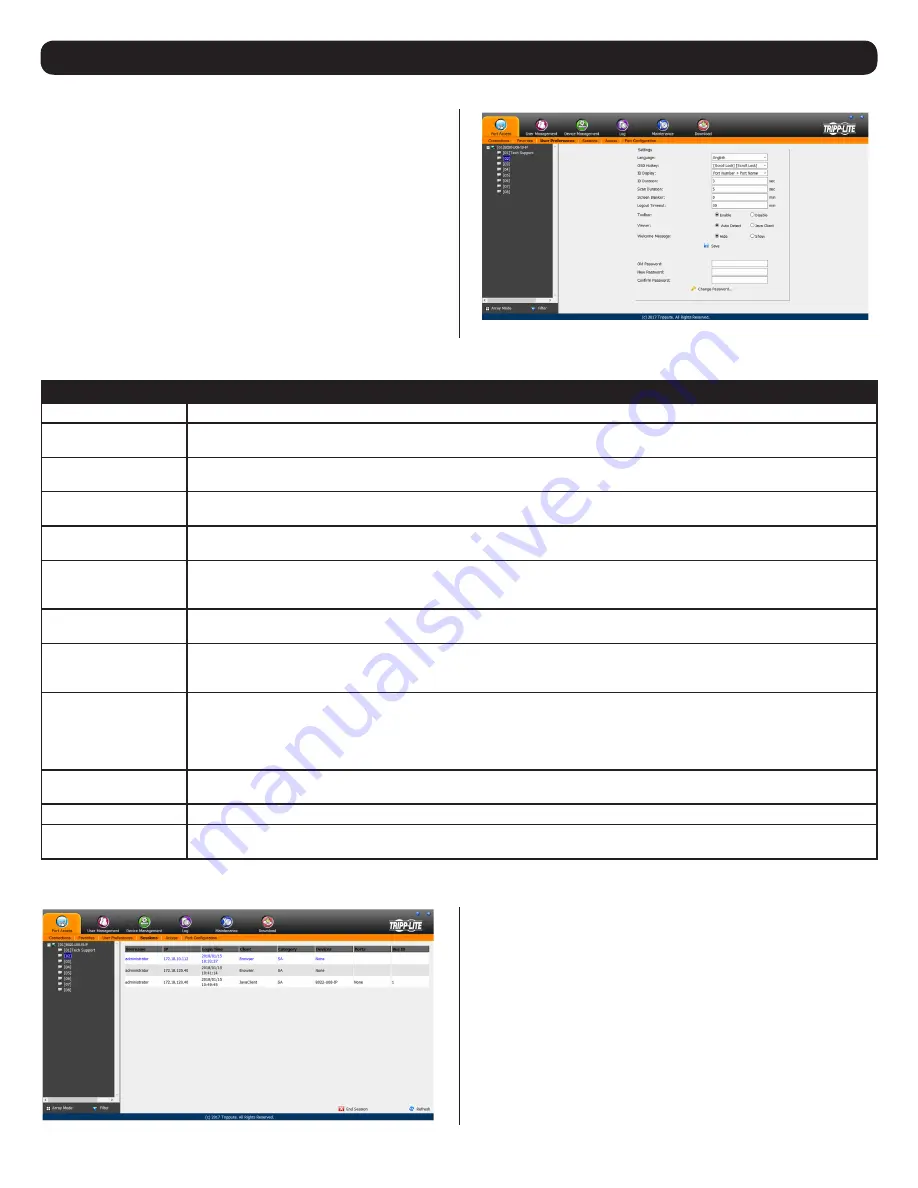
38
7. Administration
(continued)
The User Preferences page allows users to set up their own individual
working environments. The B020-Series KVM Switch stores a
separate record for each user profile, and sets up the working
environment according to the Username that was used to access the
KVM switch.
Note:
The User Preferences page is different on the Web Browser
version than the AP Client version. The AP Client version does not
include the
password
,
Viewer
or
Welcome Screen
option.
The page settings are explained in the following table:
Setting
Description
Language
Selects the language that the interface displays in. Options are English (default), Spanish, French, German and simplified Chinese.
OSD Hotkey
Selects which hotkey controls the OSD function. You can choose from the following options; [Scroll Lock] [Scroll Lock], [Ctrl] [Ctrl].
The default is [Scroll Lock] [Scroll Lock].
ID Display
Selects how the Port ID is displayed: the Port Number alone (PORT NUMBER); the Port Name alone (PORT NAME); or the Port
Number plus the Port Name (PORT PORT NAME). The default is PORT PORT NAME.
ID Duration
Determines how long a Port ID displays on the monitor after a port change has taken place. You can choose an amount from
1—255 seconds. The default is 3 seconds. A setting of 0 (zero) means the Port ID is always on.
Scan Duration
Determines how long the focus dwells on each port as it cycles through the selected ports in Auto Scan Mode. Key in a value from
1—255 seconds. The default is 5 seconds; a setting of 0 disables the Scan function.
Screen Blanker
If there is no input from the console for the amount of time set with this function, the screen is blanked. Key in a value from
1—30 minutes. A setting of 0 disables this function. The default is 0 (disabled). When the screen is blanked, simply moving the
mouse over the screen will bring it back up.
Note: This setting affects the monitor of the local console only.
Logout Timeout
If there is no user input for the amount of time set with this function, the user is automatically logged out. A login is needed before
the B020-Series KVM Switch can be accessed again. The default is 30 minutes.
Toolbar
The Toolbar option allows you to enable/disable the OSD Toolbar. (See
The OSD Toolbar
section under Remote Session Operation
for details.) As all of the features of the OSD Toolbar are available in the Control Panel, you may want to disable it. The default set-
ting is enabled.
Viewer
The Viewer option is available only when accessing the KVM switch via web browser. It allows you to choose what viewer is used to
access a port.
Auto Detect
– The KVM switch will automatically choose which viewer to use based on the web browser being used. The Windows
Viewer will be used for Internet Explorer and the Java Viewer will be used for all other browsers.
Java Client
– The KVM switch will always use the Java Viewer, regardless of what browser is being used.
Welcome Message
The Welcome Message option is also available only to those who access the KVM switch via web browser. This allows you to show
or hide the welcome message that appears in the upper-right corner of the screen.
Save
To apply any changes that you make, you must click the Save button before exiting.
Changing a Password
To change a password, you must enter in the old password and the new password. The new password will need to be entered
twice for security purposes. Once typed in, click the Save button to apply the change.
7.2.6 User Preferences
The
Sessions
sub-section allows Super Administrators and
Administrators to see who is logged into the KVM switch, and
provides information about each of their sessions. Super
Administrators can see all accounts that are logged into the KVM,
whereas Administrators are only able to see Administrator and User
accounts.
It also provides the option of ending a session by selecting the
account from the
Sessions
list and clicking the
End Session
icon. To
refresh the
Sessions
list to display the most current information, click
on the
Refresh
icon.
Note:
The
Sessions
tab is only available for
Super Administrators
and
Administrators
.
Users
will not be able to access it.
7.2.7 Sessions






























