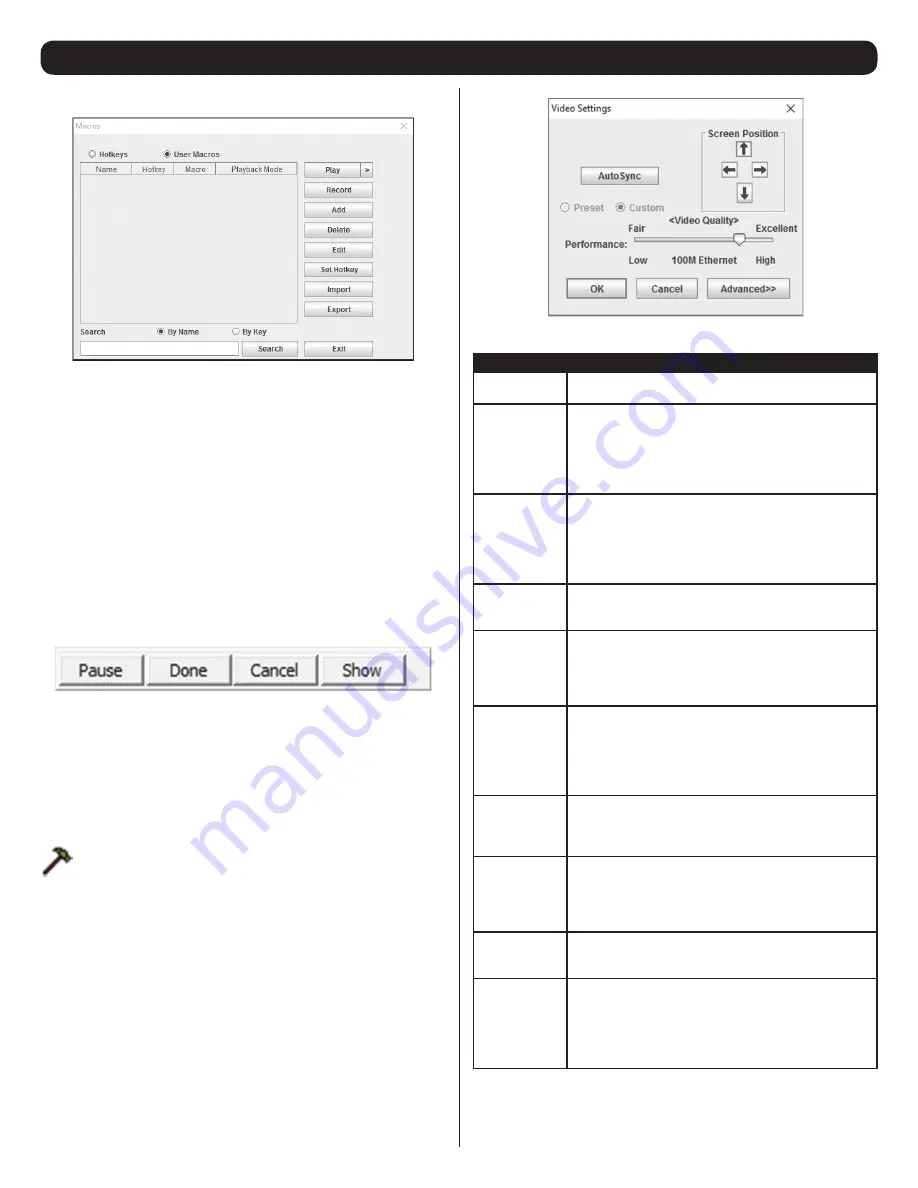
21
6. KVM Operation
(continued)
User Macros
The
User Macros
page allows you to add macros to the KVM switch
that can be performed on any of the connected computers using the
Macro List
feature of the control panel. (See
Macro List
section under
Control Panel
in
Remote Session Operation
for details.) By default,
the
User Macros
page is displayed when the
Hotkeys / Macros
icon
is clicked on. To display the page when it isn’t selected, click on the
User Macros
button at the top of the
Hotkeys / Macros
screen.
To create a macro, follow the steps below.
1. Click the
Add
button on the right side of the screen.
2. In the name field that appears, key in a name for the macro you
are adding.
3. With the new macro highlighted, click the
Record
button on the
right side of the screen. Recording will begin and the following
panel will be displayed in the upper-left corner of the remote
screen.
4. Enter in the macro hotkey sequence and then click the
Done
button. You will be returned to the
User Macros
screen, with your
macro name and hotkey combination added to the list. Repeat
this procedure for any additional macros you wish to create.
Note:
Clicking the
Pause
button will pause/unpause the recording
of the hotkey sequence. Clicking the
Cancel
button will cancel the
recording of the hotkey sequence. Clicking the
Show
button will
display the hotkeys as they are entered.
Video Settings
– The
Video Settings
screen allows you to
adjust the placement and picture quality of the remote screen.
The quality of the image display has a direct affect on the
keyboard and mouse response time. Higher quality video
results in more information being transferred over the network,
which can cause slow keyboard and mouse response time in
slower networks. Click this icon to open the
Video Settings
screen.
The table below describes the contents of the
Video Settings
screen:
Setting
Description
Screen Position
Adjust the horizontal and vertical position of the screen
using the
Screen Position
arrows.
Auto Sync
Click this button to automatically detect the vertical and
horizontal position settings of the remote screen. If the lo-
cal and remote mouse pointers are not synced, performing
this function will normally bring them back into alignment.
If
Auto Sync
fails to align the screen properly, use the
Screen Position arrows to make manual adjustments.
RGB
Move the RGB (Red, Green, Blue) slider bars to adjust
the corresponding color component of the video image.
Check the
Set to Grayscale
checkbox to display the video
of the remote computer in black and white. If the remote
keyboard and mouse response time is slow or choppy,
checking the
Set to Grayscale
option can speed them up.
Gamma
This section allows you to adjust the video display’s
gamma level. This function is discussed in detail in the
Gamma Adjustment
section following this table.
Performance
Move the slide bar to adjust the video quality based on
your network speed. Higher quality video results in more
information being transferred over the network, which can
cause slow keyboard and mouse response times. Adjust
accordingly to your network speeds.
Color Depth
Control
This setting adjusts this amount of color information being
sent over the network. To enable this setting, check the
Enabled check box. A higher setting will provide more
color, which may slow down keyboard and mouse response
time. A lower setting may improve keyboard and mouse
response times.
Video Quality
Drag the slider bar to adjust the overall quality of the video
of the remote computer. On slower networks, lowering
the video quality can help improve keyboard and mouse
response time.
Enable Refresh
The remote screen can be set to be redrawn every 1 to
99 seconds, eliminating unwanted artifacts that would
otherwise remain on the screen. Click the
Enable Refresh
checkbox to activate this feature, and then enter in the
desired refresh rate.
Transparency
Adjusts the transparency of the toolbars displayed by the
Windows and Java clients. Move the slider bar until the
transparency is set to the desired level.
Detect
Tolerance
This setting governs allowable pixel changes. A high setting
limits changes, resulting in lower video quality and less
data transfer. A low setting allows more changes, resulting
in higher video quality and more data transfer. On slower
networks, a high detect tolerance setting can help improve
keyboard and mouse response time.






























