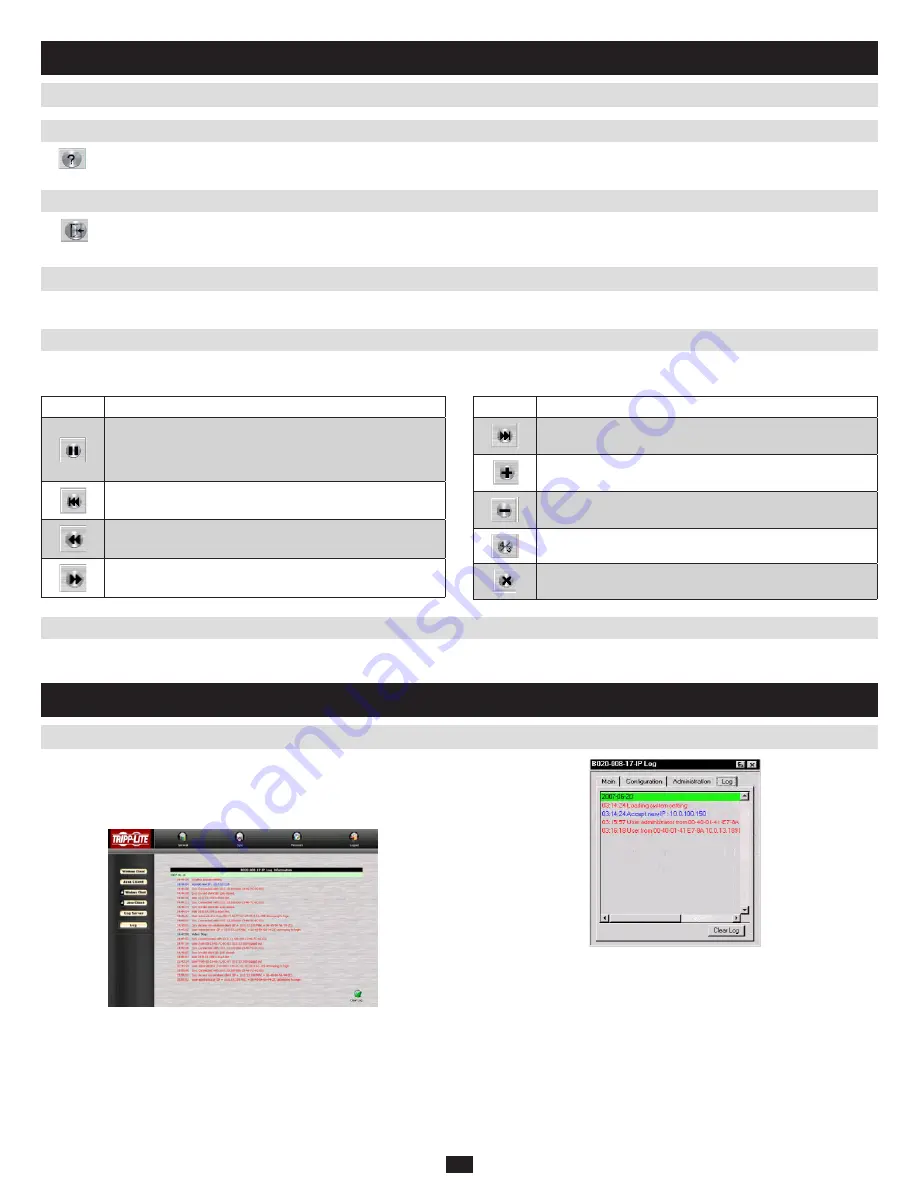
35
10.4 Port Operation
10.3.7 Help
10.3.8 Exit
10.4.1 Panel Array Mode
10.4.2 Keyboard Hotkey Operation
10. Java Client
(continued)
10.3 Java Client Control Panel
(continued)
Clicking this button brings up the online help screen for the Java Client.
Clicking the Exit button terminates the Java Client session.
Java Client port operation is the same as for the Windows Client. See section 9.4,
Port Operation, for details.
This is very similar to the Windows Client Panel Array Mode (see section 9.4.3 for details), except for some differences in the toolbar. The Java Client
Panel Array Mode Toolbar is described in the table below:
Icon
Function
Pauses on the panel that has the focus at the time you click
the pause button. After you click Pause, the button changes to
an arrowhead and its caption changes to Resume. To resume
scanning, click the Resume button.
Brings the current panels focus to the first available port that
is four ports before the port you were just on.
Brings the current panels focus to the first available port
before the port you were just on.
Brings the current panels focus to the first available port after
the port you were just on.
Icon
Function
Brings the current panels focus to the first available port that
is four ports after the port you were just on.
Increase the number of panels in the array. (Choose between
16, 8, 4 and 1.)
Decrease the number of panels in the array. (Choose be-
tween 16, 8, 4 and 1.)
Toggle 4/3 aspect ratio.
Exit Panel Array mode.
Keyboard hotkey operation is the same as for the Windows Client. See section 9.4.5,
Keyboard Hotkey Operation, for details.
11.1 Log File on Remote Main Page
11. Log File
The NetDirector Console KVM Switch with IP Access logs all the events
that take place on it. To view the contents of the log file, click the Log icon
at the left of the remote main page; or, click on the Log tab of the local
console OSD. A screen similar to the one below appears:
A maximum of 512 events are stored in the log file. To clear the log file,
click on the Clear Log icon at the lower right of the screen.
Note: The Log File is a temporary file that is erased when the KVM switch is turned off or loses
power. It is recommended that you install the Log Server to back up the contents of the
log file.

























