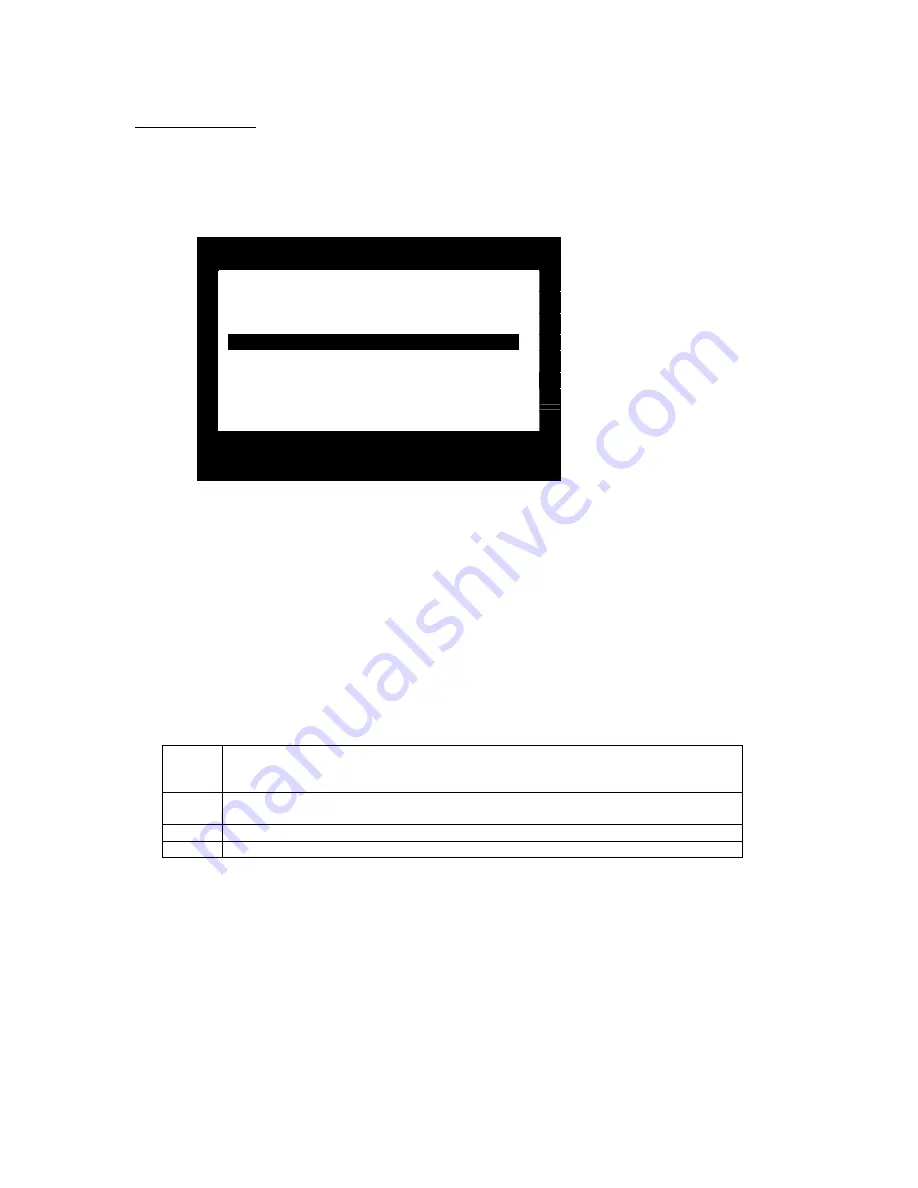
OSD Operation
On Screen Display (OSD), provides a menu driven interface to handle the PC switching procedure. While
Hot Key
switching still works, using OSD is a great deal more convenient - especially in large, daisy chained installations.
All operations start from the OSD Main Menu. To pop up the Main Menu, tap either of the
Ctrl
keys twice:
List: All
SN- PN
QV
PC
NAME
01-01
+
ADMINST
01-02
01-03
+
SERVER
01-04
+
WEB SERVER
01-05
+
FTP
SERVER
01-06
+ NET
ADMINIT
01-07
+
FILE SERVER 1
01-08
+
FILE SERVER 2
F1
F2
F3
F4
F5 F6
GOTO SCAN LIST QVSW EDIT SET
•
OSD always starts in
List
view, with the highlight bar at the same position it was in the last time it was closed.
•
From the Main Menu, you can go directly to any port by either keying in its Port ID (Station Number - Port
Number), and pressing [Enter], or by double clicking on it with the mouse.
Navigation
•
To dismiss the menu, and deactivate OSD, press [Esc]
•
Use the Up and Down Arrow Keys to move up or down through the list one line at a time
•
Use [Pg Up] and [Pg Dn] to move up or down through the list one screen at a time
•
Click on
to move up or down through the list one line at a time
•
Click on
to move up or down through the list one screen at a time
•
To activate a port, move the Highlight Bar to it then press [Enter] or Double Click with the left mouse button.
OSD Main Menu Headings:
SN-PN
Lists the Port ID numbers (Station Number – Port Number) for all the CPU Ports on the
installation. To access a particular PC, use the Navigation Keys or the Mouse to move the
Highlight Bar to the desired location and then press [Enter].
QV
Ports that have been selected for Quick View Scan Mode (see F2 and F4 below) are
identified by an arrowhead in this column.
PC
Lists all the PCs that are Powered On and are On Line.
Name
If a port has been given a name (see F5 below), the name appears in this column.
The Function Keys:
Function Keys bring up submenus that is used to configure and control the OSD.
• F1 GoTo:
Pressing [F1] allows you to switch directly to a port by the following methods:
a) Move the Highlight Bar to the desired port and press [Enter] or Double Click with the left mouse button.
b) Key
in
the
Port ID
or
Nam
e, then press [Enter].
Note:
GoTo narrows the list of available choices as you type the name. For example, if the first letter you type is a, the
list only displays those ports whose names begin with “a”. If the next letter you type is “b”, the list is further
narrowed down to only those ports whose names begin with
a
b, etc.
To return to the OSD Main Menu without making a choice, press [Esc].


























