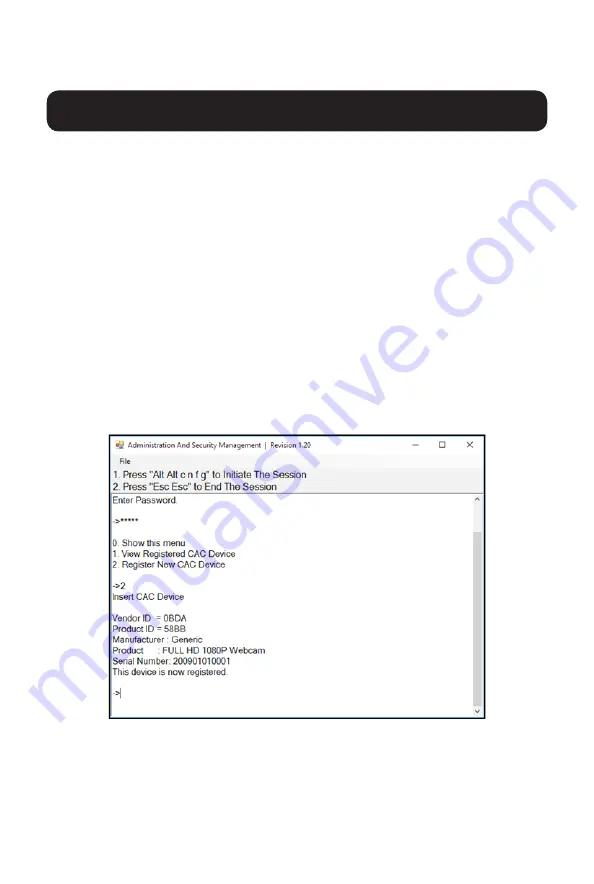
7
Important Safety Instructions
• When connecting or disconnecting power to hot-pluggable power
supplies, observe the following guidelines:
o Install the power supply before connecting the power cable to the
power supply.
o Unplug the power cable before removing the power supply.
o If the system has multiple power sources, disconnect power from the
system by unplugging all power cables from the power supplies.
• Never push objects of any kind into or through cabinet slots. They may
touch dangerous voltage points or short out parts, resulting in a risk of
electrical shock or fire.
• If the following conditions occur, unplug the device from the wall outlet
and bring it to qualified service personnel for repair.
o The power cord or plug has become damaged or frayed.
o Liquid has been spilled into the device.
o The device has been exposed to rain or water.
o The device has been dropped or the cabinet has been damaged.
o The device exhibits a distinct change in performance, indicating a need
for service.
o The device does not operate normally when the operating instructions
are followed.
• Only adjust those controls that are covered in the operating instructions.
Improper adjustment of other controls may result in damage that will
require extensive work by a qualified technician to repair.
• This device is designed for IT power distribution systems with up to 230V
phase-to-phase voltage.
• To prevent damage to your installation, it is important that all devices are
properly grounded.
18-06-260-933845-EN.indd 7
8/10/2018 2:43:53 PM
18
Miscellaneous KVM Functionality
2.
Initiate the session by pressing the following hotkey command, one key
after another.
[Alt][Alt][c][n][f][g]
3.
Upon completing the command, the mouse connected to the KVM will
stop functioning. A prompt will appear to enter the Credential ID.
4.
Log in by entering the default username
admin
and pressing Enter.
5.
Enter the default password
12345
and press Enter.
6.
Select option 2 from the menu on your screen and press Enter.
7.
Connect the USB peripheral device to be registered to the console
USB-A CAC port on the KVM. Wait until the KVM is reading the new
peripheral information.
8.
When registration is completed, the KVM will list the information of the
newly configured peripheral on the screen and vibrate 3 times.
18-06-260-933845-EN.indd 18
8/10/2018 2:43:54 PM
6
Important Safety Instructions
• Read all instructions and save them for future reference.
• F
ollow all warnings and instructions marked on the device.
• Do not place the device on any unstable surface (cart, stand, table, etc.).
If the device falls, serious damage will result.
• Do not use the device near water
.
• Do not place the device near
, or over, radiators or heat registers. The
device cabinet contains slots and openings to allow for adequate
ventilation. To ensure reliable operation and to protect against
overheating, these openings must never be blocked or covered.
• The device should never be placed on a soft surface (bed, sofa, rug, etc.)
as this will block its ventilation openings. Likewise, the device should not
be placed in a built-in enclosure unless adequate ventilation has been
provided.
• Never spill liquid of any kind on the device.
• Unplug the device from the wall outlet before cleaning. Do not use liquid
or aerosol cleaners. Use a damp cloth for cleaning.
• The device should be operated from the power source type as indicated
on the marking label. If you are not sure of the type of power available,
consult your dealer or local power utility.
• Do not allow anything to rest on the power cord or cables. Route the
power cord and cables so that they cannot be stepped on or tripped over.
• If an extension cord is used with this device, make sure the total ampere
rating of all products used on the cord does not exceed the extension
cord ampere rating. Make sure the total rating of all products plugged into
the wall outlet does not exceed 15 amperes.
• P
osition system cables and power cables carefully. Make sure nothing
rests on any cables.
• T
o help protect your system from sudden transient increases and
decreases in electrical power, it is recommended you plug your devices
into a Tripp Lite Surge Protector
, Line Conditioner, or Uninterruptible
Power Supply (UPS).
18-06-260-933845-EN.indd 6
8/10/2018 2:43:53 PM
14




















