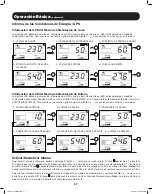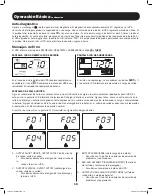3
STEP 1: Plug the UPS into a properly grounded outlet.
Quick Installation
Connect the included C14 power cord* to the UPS then plug the UPS into a
properly grounded C13 power source.** The UPS will be in standby mode after
plugging it into the wall outlet. Before pressing the POWER BUTTON, the input
voltage range for the UPS can be selected by pressing and holding the MUTE/
SELECT button until it beeps. After pressing and holding the MUTE/SELECT
button until the UPS beeps, 0, 1 or 2 will appear on the LCD screen: 0: 170-
280V (DEFAULT, WIDE); 1: 175-275V (MEDIUM); 2: 180-270V (NARROW). To
change the input voltage range of the UPS, press and hold the MUTE/SELECT
button until the UPS beeps and a number, 0, 1 or 2, is displayed on the LCD
screen (repeat this procedure until the desired number is displayed).
Note:
The
input voltage range can only be changed while the UPS is in standby mode.
*A user-supplied power cord may be required for other outlet types. The user-
supplied power cord should have an IEC-320-C13 connector at one end in order
to connect to the AC input of the UPS.
**Use an outlet that doesn’t share a circuit with a heavy electrical load such as
an air conditioner or refrigerator.
STEP 2: Plug your equipment into the UPS.
There are two sets of outlets on the back of your UPS. Outlets marked SURGE
PROTECTED do not provide battery backup power during power outages.
Connect common desktop items like printers, scanners and other accessories not
requiring battery support to these outlets.
Outlets marked BATTERY/SURGE PROTECTED offer UPS battery backup support
during power failures. Connect your vital computer equipment into these outlets.
Your UPS is designed to support electronic equipment only. You will overload
the UPS if the total VA ratings for all the equipment connected to the BATTERY/
SURGE PROTECTED outlets exceed the UPS output capacity. To find your
equipment’s VA ratings, look on their nameplates. If the equipment is listed in
amps, multiply the number of amps by 230 to determine VA. For example: 1
amp × 230 = 230 VA. If you suspect you have overloaded the outlets, check
the Load Percentage and Load Meter screens (See Display UPS/Power Conditions
descriptions in Basic Operation Section). If you are still unsure, run a self-test
(See Self-Test description in Basic Operation Section).
Optional Installation
This model includes a USB communication port, tel/DSL/Ethernet (Not
compatible with PoE applications) and surge protection jacks. These connections
are optional; the UPS will work properly without these connections. See the
connector's description in the Basic Operation section for connection instructions.
If the LINE POWER icon
does not illuminate when the UPS is turned ON, try
the following:
1. Make sure that the UPS is plugged into a live AC outlet.
2. Press and hold the POWER BUTTON for one second to turn on the UPS. A
beep should sound when the UPS starts.
3. If the UPS still does not start, contact Tripp Lite Tech Support for assistance.
15-02-071-9332B0.indb 3
2/18/2015 10:17:52 AM