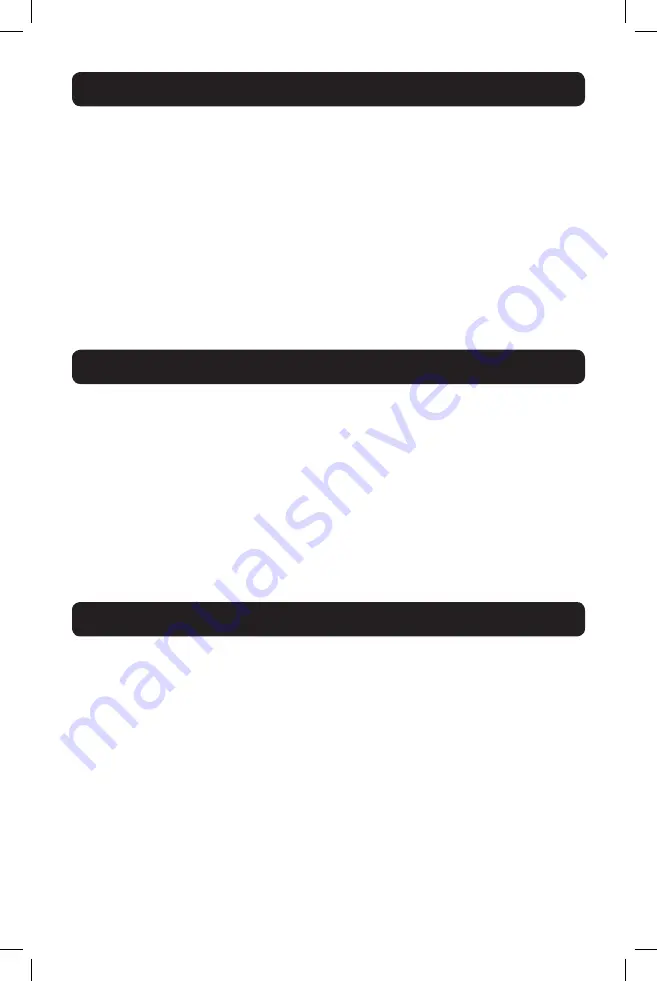
3
• Access and control multiple computers from a single console
• Hot-swappable: disconnect and reconnect USB computers without rebooting
• Auto-scan: with variable time interval
• Compact design: 1U rack mountable
• Easy port selection using (1) On Screen Display (OSD), (2) front panel pushbuttons or
(3) keyboard Hotkeys key sequences
• Expandable: control up to 256 computers by adding additional KVM switches
• Simple cable management: use standard Cat5e/6 patch cord (maximum distance 100 ft) to
connect to each computer
• Multi-platform: supports PS/2 and USB computers/servers
• Comes with a USB to PS/2 converter for connecting a USB keyboard and mouse to the KVM's
PS/2 console ports (B072-008-1A and B072-016-1A only)
• Optional B051-000 IP Remote Access Unit to access the NetCommander over IP
• The NetCommander Cat5 KVM Switch consists of:
• B072-008-1, B072-008-1A (8-Port), B072-016-1 or B072-016-1A (16-Port) Cat5
KVM Switch
• USB to PS/2 converter (B072-008-1A and B072-016-1A only)
• Rackmount hardware
• 1 serial download cable (DB9 Female to RJ11 Male) for firmware upgrade
• C13 to 5-15P power cord
• Owner’s Manual CD
Accessories (available separately from Tripp Lite) include:
• Server interface units (SIU)—PS/2 (model B078-101-PS2) or USB (model B078-101-USB-1)
• Cat5e/6 cables (Tripp Lite model series: N001-, N002-, N201-, N202- or N105-)
• The NetCommander Cat5 KVM Switch is compatible with:
• PS/2 and USB computers/servers
• Video resolutions up to 1600 x 1200 @ 75Hz
• All major operating systems
1. Features
2. System Components
3. Compatibility
15-08-291-933350.indd 3
8/31/2015 9:59:09 AM




































