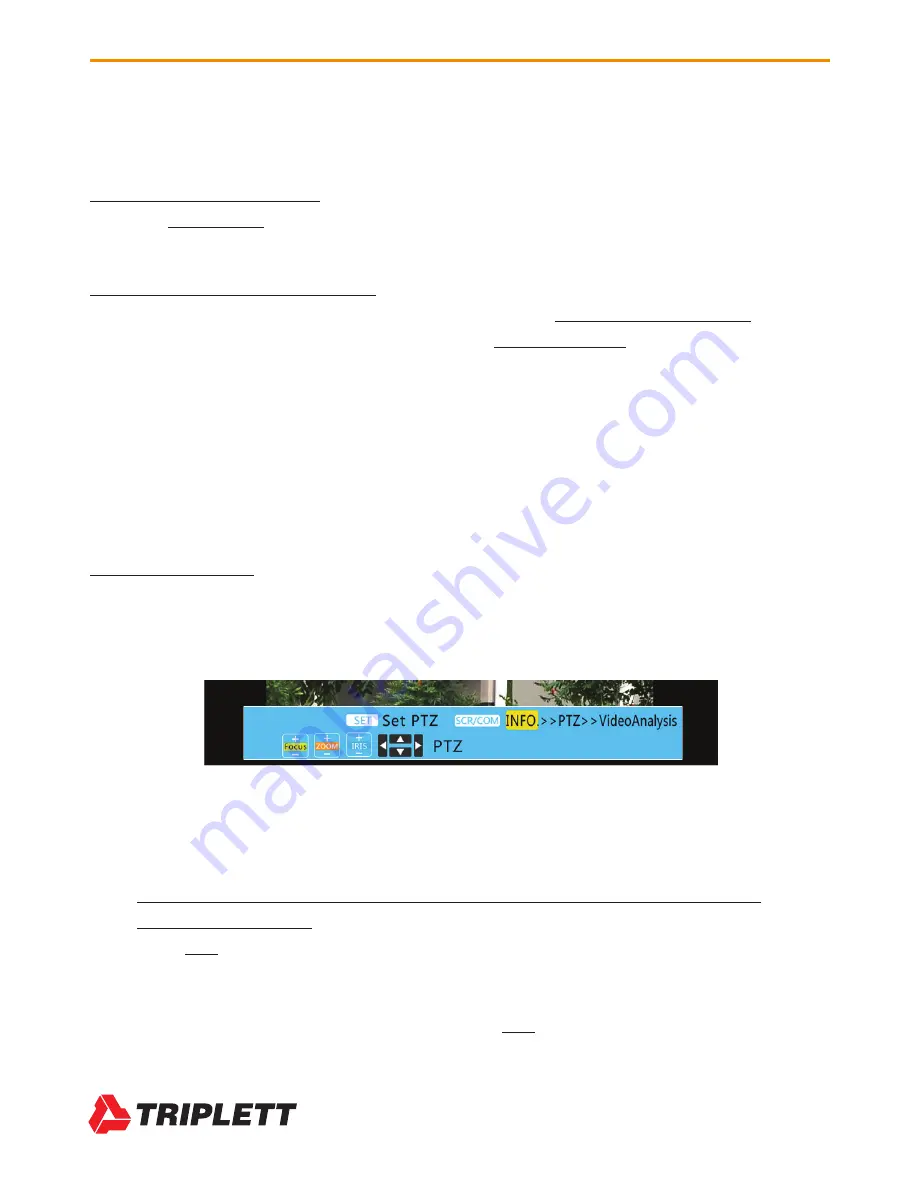
12
CamView HD Pro User Manual
www.Triplett.com
4.2.3 Using the Analog Camera Test Interface
Once you have connected the Analog Camera to the Tester and set up the camera’s power supply,
follow these steps to perform Analog Camera testing:
STEP 1: Power Up the Tester
Press the
SCR Button
on the front of your CamView HD Pro Tester to turn it on if it is not already
powered on.
STEP 2: Select Analog Camera Test
On the Main Menu, highlight “Analog Camera Test” using the
Up or Down Arrow Keys
. Once the
“Analog Camera Test” option is highlighted, press the
Right Arrow Key
to select the test.
Live video will show in the video display area (this may take a minute due to the camera powering
up). Due to varying image aspect ratios, the displayed image may not be full screen and some
parts of the screen may be black (e.g., on the left and right side).
The Tester will automatically detect what type of encoding is being used, and the signal informa-
tion will show in the upper right of the screen. This information bar will display the Format (e.g.,
NTSC, HD-TVI, etc.), and the resolution (e.g., 2048x1536), and framerate (e.g., 18fps).
STEP 3: Testing PTZ
While you are on the Analog Camera Test screen, you will notice the On-Screen Instructions in the
bottom portion of the screen. (See image below.)
Notice that the SCR/COM row says “INFO >> PTZ >> Video Analysis”, and in the example above,
the INFO is highlighted in yellow. While in the INFO screen, you have the following options:
SETTING THE TESTER TO BE ABLE TO CONTROL AND TEST THE CAMERA’S
PAN-TILT-ZOOM (PTZ):
Press
SET
to access the Manual Adjustment screen. This is where you can change the
Protocol (e.g. Pelco P to Pelco D), Baud Rate, Address, PTZ Speed, and Set and Load
Presets to enable the Tester to communicate with and control the PTZ on the Analog
Camera (assuming the camera has PTZ). Press
SET
to save changes and exit, or press





























