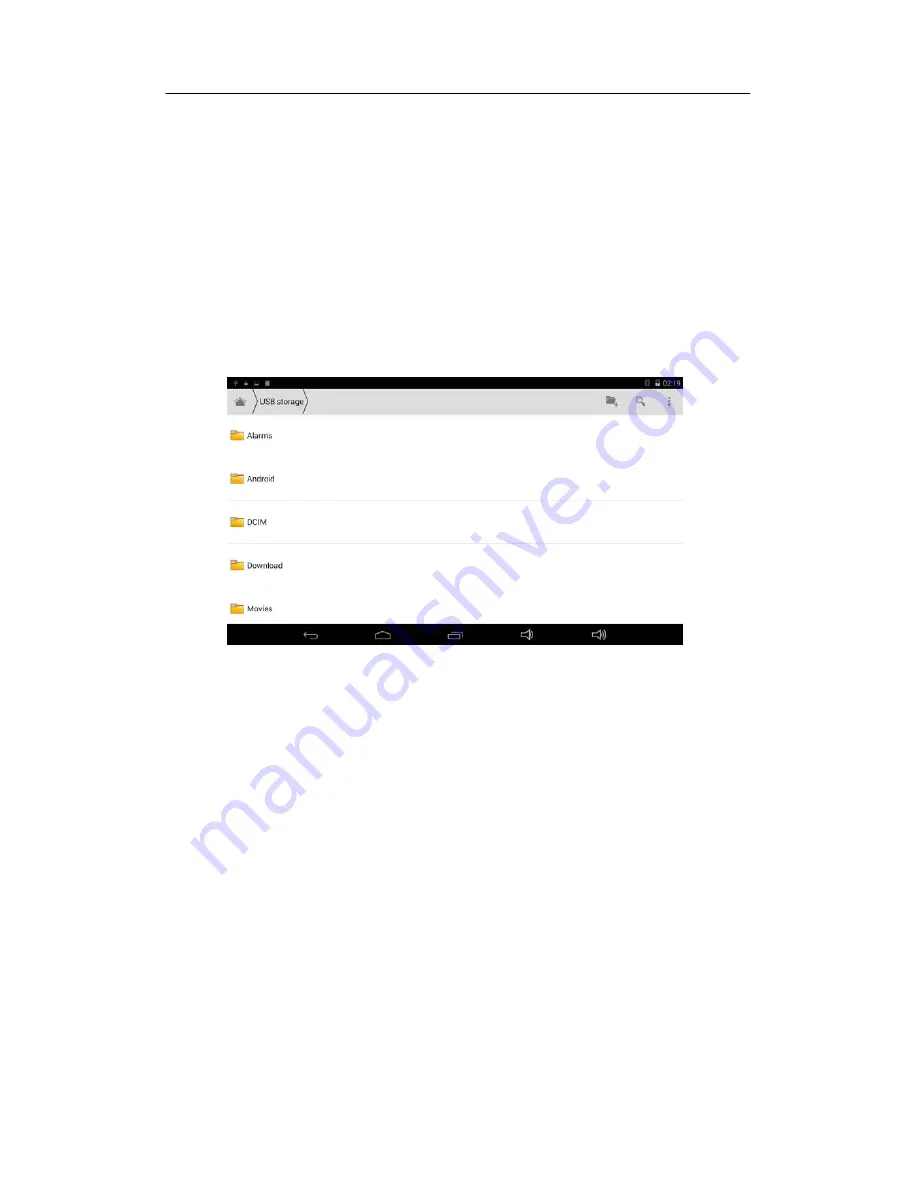
15
6
Other Applications
6.1
File Management
Browse files
Slide the desktop to locate the
File browser
.
You ca n use the file browser to m anage, edi t a nd delete t he fi les and fol ders, or t o crea te
sharing and FTP server to achieve resource sharing.
Fig. 8-4
Cut and copy files
1.
In the file browser, press and select the file you want to operate.
2.
Pop up operating menus, i ncluding
Cut, Co py, Delet e, Rena me, Move to , Copy to ,
Play music, Select all, Set home directory and Attributes
, etc.
3.
Click
Cut
or
Copy
file or folder.
4.
Click into the folder you want to paste, and pop up menu by pressing the Menu key.
5.
Click
Operate
and then click
Paste
.
Delete files
1.
In the file browser, press the file you want to delete.
2.
Click
Delete
.
3.
Click
OK
to delete file.
Folder setup
1.
In the file browser, pop up menu by pressing the Menu key.
2.
Click
Create
.

















