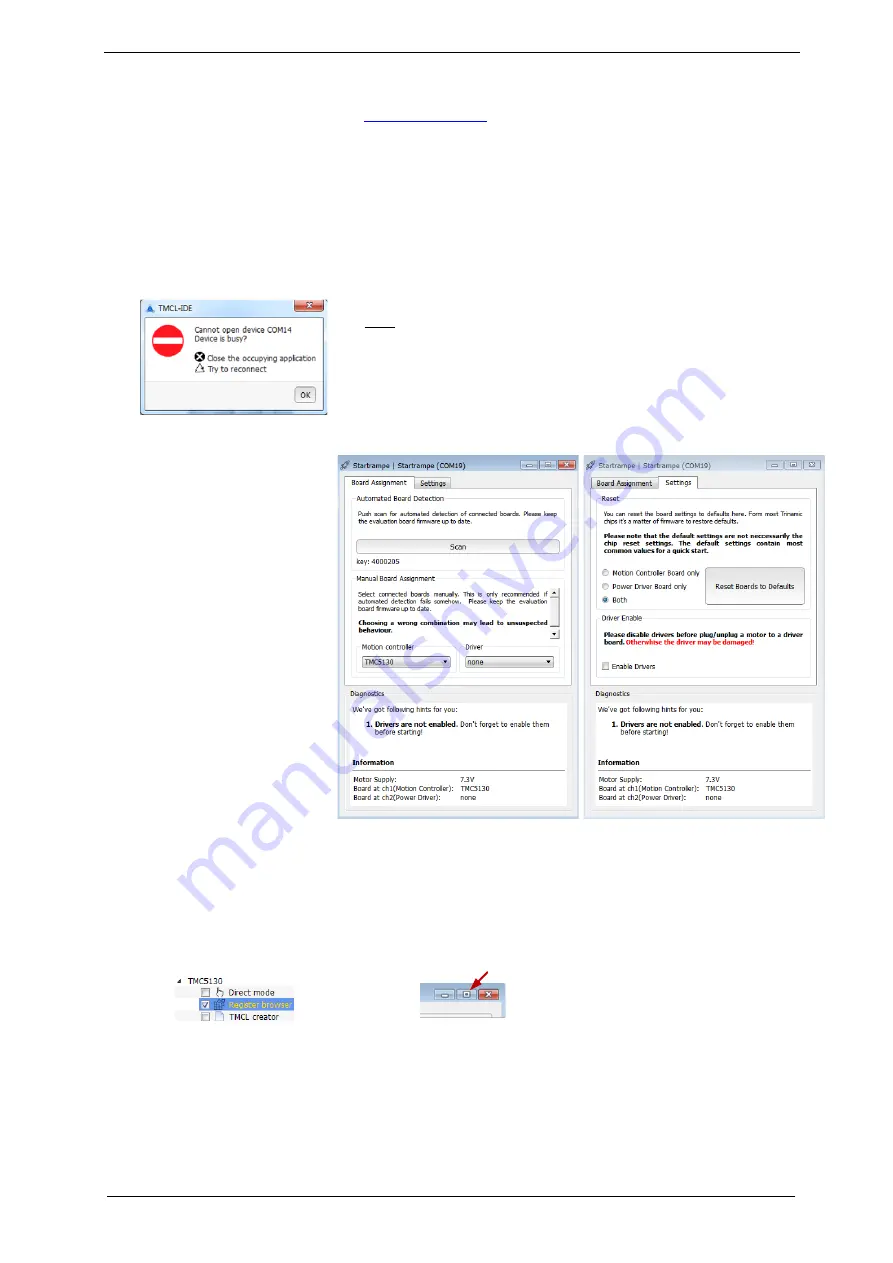
TMC5130-EVAL Manual / Firmware V1.00 (Rev. 0.92 / 2014-DEC-04)
preliminary
15
6.1
Starting up
1.
Download the TMCL-IDE 3.0 from
and install it. Afterwards, the TMCL-IDE opens
up automatically.
2.
Connect the USB interface. Now, the software guides you through the installation of a virtual COM
port for the USB interface.
It is necessary to allow software access. Do not interrupt the process. Otherwise the automatic setup
is not possible.
If there are problems related to communication, connect the USB interface directly to your PC
(without a USB-hub). In case the following error window appears on the screen, just unplug
STARTRAMPE and plug the USB connection again. Thereafter, everything should work.
Figure 6.2 Error window
The TMCL-IDE includes a
dialogue for diagnostic
tasks.
Further, the
dialogue provides
an
overview of the connected
motion controller and
driver chips. Thus, a
window pops up
immediately after
connecting the evaluation
kit the first time. The
window shows the actual
status of the connections.
The second tab of the
dialogue offers the
possibility to choose basic
settings or to reset the
module to factory defaults.
Figure 6.3 Startrampe dialogue
3.
The TMCL-IDE 3.0 needs room to show all important information and to provide a good overview.
Therefore, arrange the main window related to your needs. We recommend using full screen. For
evaluation boards it is essential to have access to the registers. Therefore open up the
Register
Browser
(left side). For a better view click top right on the normal icon to get a big register browser
window.
Click
and now click
Now, choose a maximum current setting for your motor (IRUN). For QSH4218, e.g., an absolute
maximum setting of 22 is suitable. For a cooler QSH4218 motor choose 20. For setting the maximum
current to a desired value, choose
IRUN
in the
All Registers
area and change the value on the right
side of the window (refer to Figure 6.4). The default settings of the module are mean values which
should be adjusted in relation to the connected motor.
Note:
Usually, the virtual COM port becomes installed automatically.
If the automatic device detection does not work for any
reason, e.g., a problem with the windows software, install it
manually.
www.trinamic.com






















