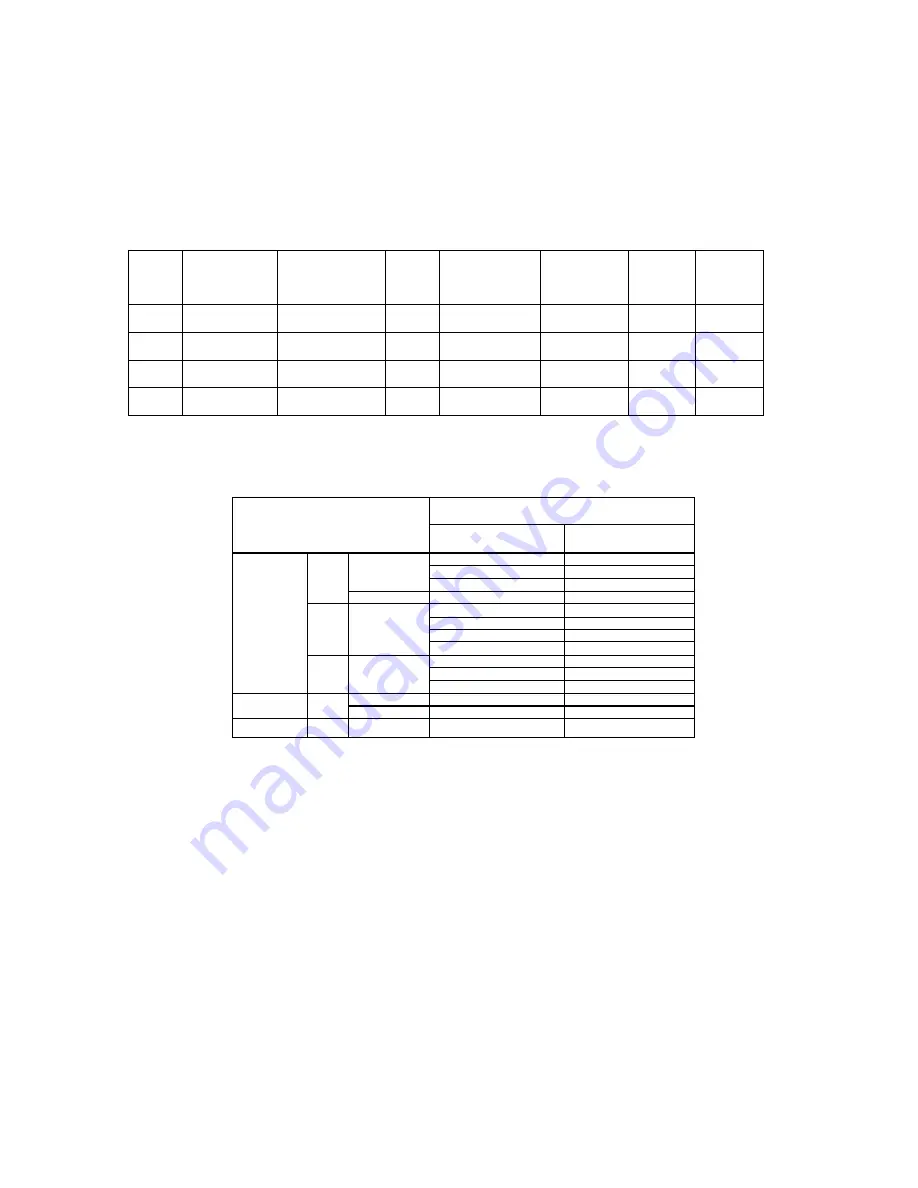
Page 10
POWER MANAGEMENT
This LCD Monitor complies with the VESA DPMS (version 1.0p) power management specification. DPMS provides
four types of power saving modes by detecting the horizontal or vertical sync signal. As well, the computer graphic
card also needs to be DPMS compliant to utilize these modes.
Item
DPMS Mode Display
Power
LED
Power
Consumption
Recovery
Time
H-sync
V-sync
1
On
Normal
Green Normal
---
On
On
2
Stand By
No Display
Amber 5W
3 sec
< 10 KHz On
3
Suspend
No Display
Amber 5W
3 sec
On
< 10 Hz
4
Off
No Display
Amber 5W
3 sec
< 10 KHz < 10 Hz
SUPPORTED TIMING
Analog
Display Mode
Horizontal Frequency
Vertical Frequency
31.5 KHz
60.0 Hz
37.5 KHz
75.0 Hz
640 x 480
37.8 KHz
72.8 Hz
VGA
720 x 400
31.5 KHz
70.1 Hz
35.2 KHz
56.3 Hz
37.9 KHz
60.3 Hz
46.9 KHz
75.0 Hz
SVGA
800 x 600
48.1 KHz
72.0 Hz
48.4 KHz
60.0 Hz
56.5 KHz
70.1 Hz
VESA
XGA
1024 x 768
60.0 KHz
75.0 Hz
640 x 480
35.0 KHz
66.7 Hz
Macintosh
VGA
832 x 624
49.7 KHz
74.6 Hz
MS-DOS
640 x 350
31.5 KHz
70.1 Hz
TROUBLESHOOTING PROCEDURES
If the LCD Monitor fails to function correctly, please follow these steps for a possible solution.
1. Perform the adjustments according to Operating the Monitor section.
2. Refer to the following troubleshooting chart if you cannot resolve the problem from other sections of this Users
Guide.
3. If the problem is not described below or you cannot correct the problem, stop using the monitor and contact your
dealer or the nearest service center for further assistance.























