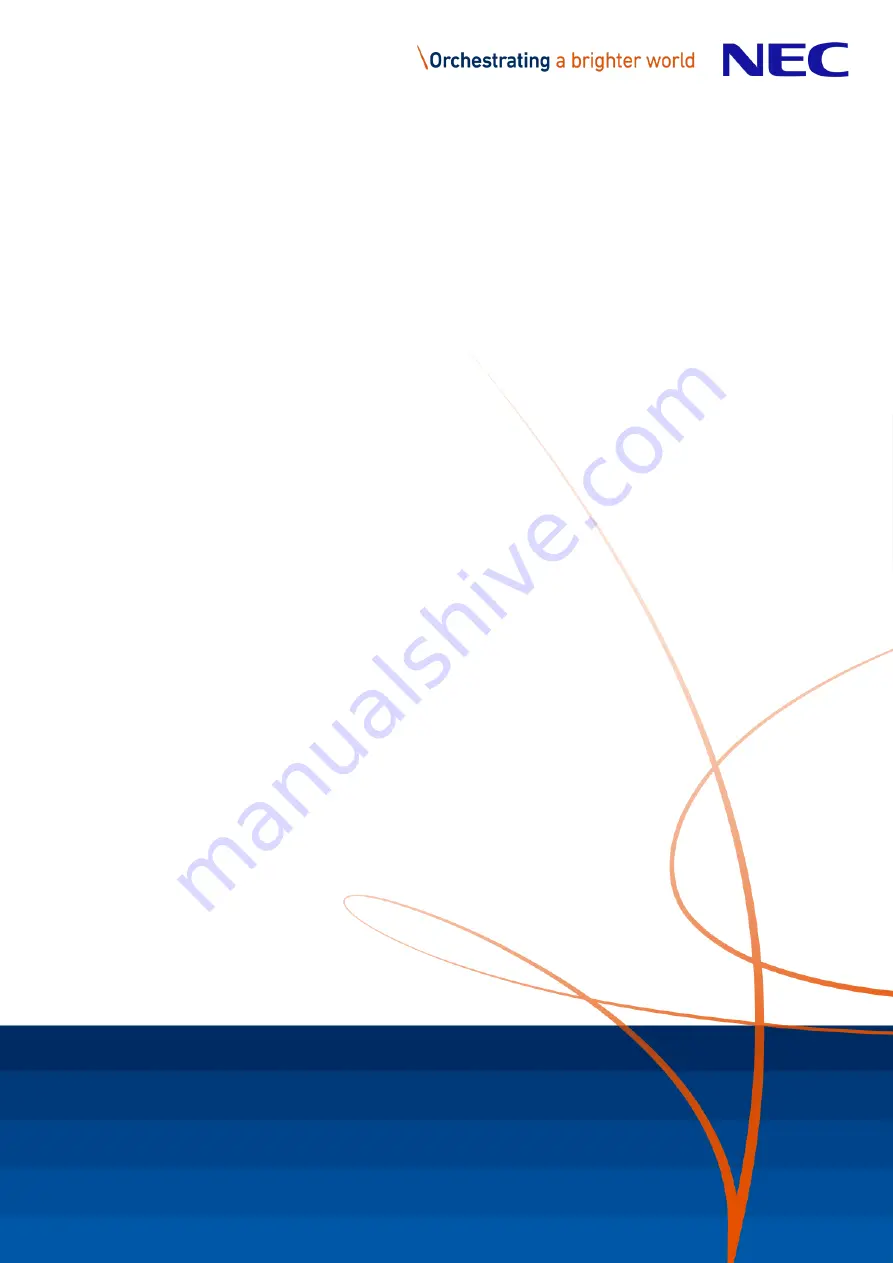
User’s Manual ShadowSense™ Touch
MultiSync® E705 SST
MultiSync® E805 SST
MultiSync® E905 SST
MultiSync® P403 SST
MultiSync® P463 SST
MultiSync® P553 SST
MultiSync® P703 SST
MultiSync® P801 SST
MultiSync® X651UHD-2 SST
MultiSync® X841UHD-2 SST
MultiSync® X981UHD-2 SST