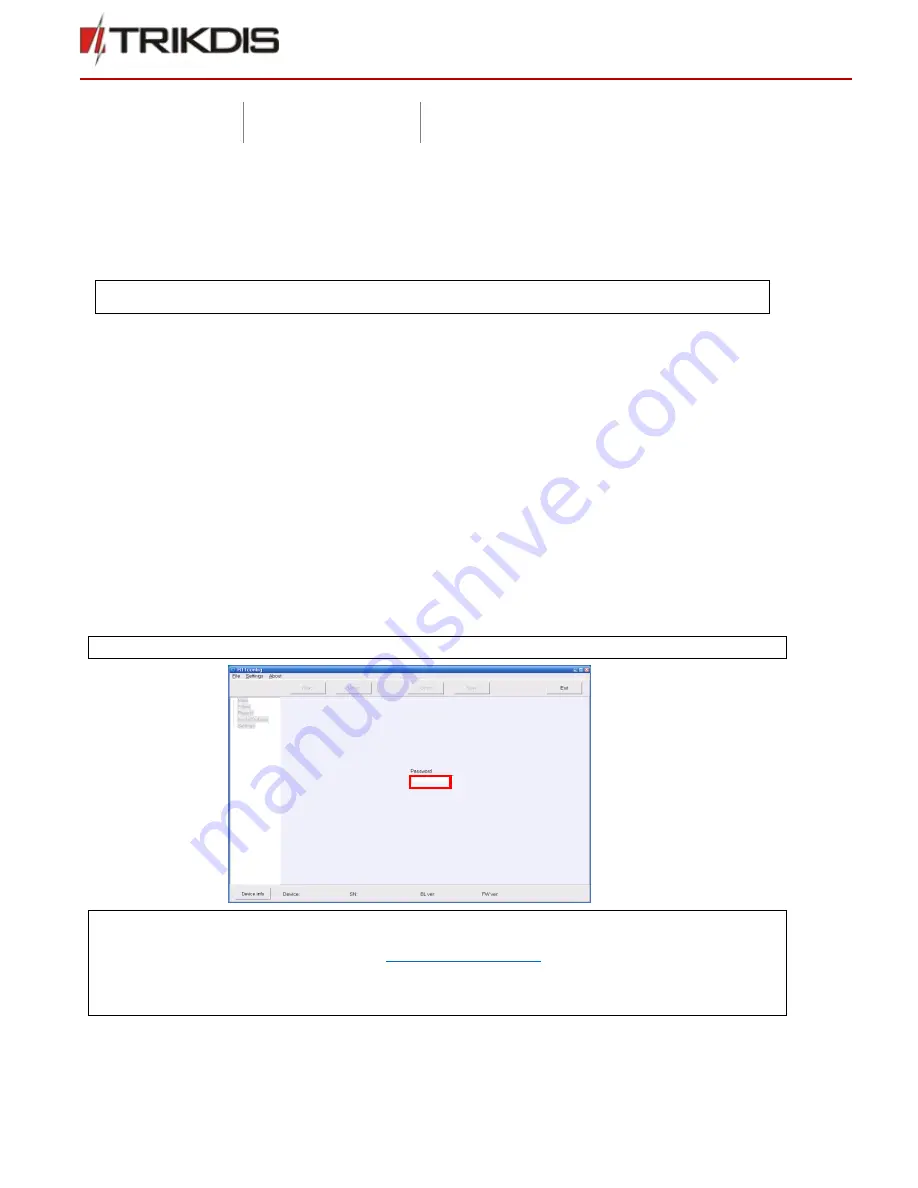
©1997-2016 Trikdis
7
www.trikdis.com
Radio receiver RFH11
Lighting green and red
simultaneously
Output buffer is overfilled
6
System installation
6.1
Equipment installation steps
1.
If received device does not have preset exploitation parameters, please set them as described in 6.2 Setting of
operating parameters with R11config.
2.
Connect RFH11 with computer using RS232 cable to forward events to the monitoring software.
3.
Set up your monitoring software to display receiver messages. Please follow instructions in your monitoring
software documentation.
4.
Connect radio antenna to the antenna port.
5.
Connect the receiver to power supply with the power supply cable.
6.
Turn on the receiver. Flashing green LED indicates that the receiver is connected to power.
7.
Check if your monitoring software is displaying messages from the RFH11 receiver.
If nothing was received: check the color of LED “POWER” and make sure that all power supply connections are properly
connected. If problem persists, please make sure that exploitation parameters are set correctly or contact technical support. How
to check and change parameters please refer to 6.2 Setting of operating parameters with R11config.
6.2
Setting of operating parameters with R11config
1.
Connect the receiver to computer with USB cable and run the program R11config (You should get this program
from your distributor).
1.1.
In opened window enter Admin password 1234 and click [Enter].
Note: if password is unknown, you can find receiver`s type and software/firmware version by clicking [Device info] .
Note: USB drivers must be installed in the c omputer. If the receiver is connected to a computer for the first time, MS
Windows OS should open the window
Fo und New Hardware Wizard
for installing USB drivers. Download the USB driver
file *
.inf
for your MS Windows OS from the website
http://www.trikdis.com/en/
. In the wizard window select the function
Yes, this time only
and press the button
Next
. When the window
P lease choose your search and installation options
opens,
press the button
Bro wse
and select the place where the file
*.inf
was saved. Follow the remaining wizard instructions to
finish the USB driver installation.
Note: To set the parameters you will need R11config software. Ask your distributor to get this software.










