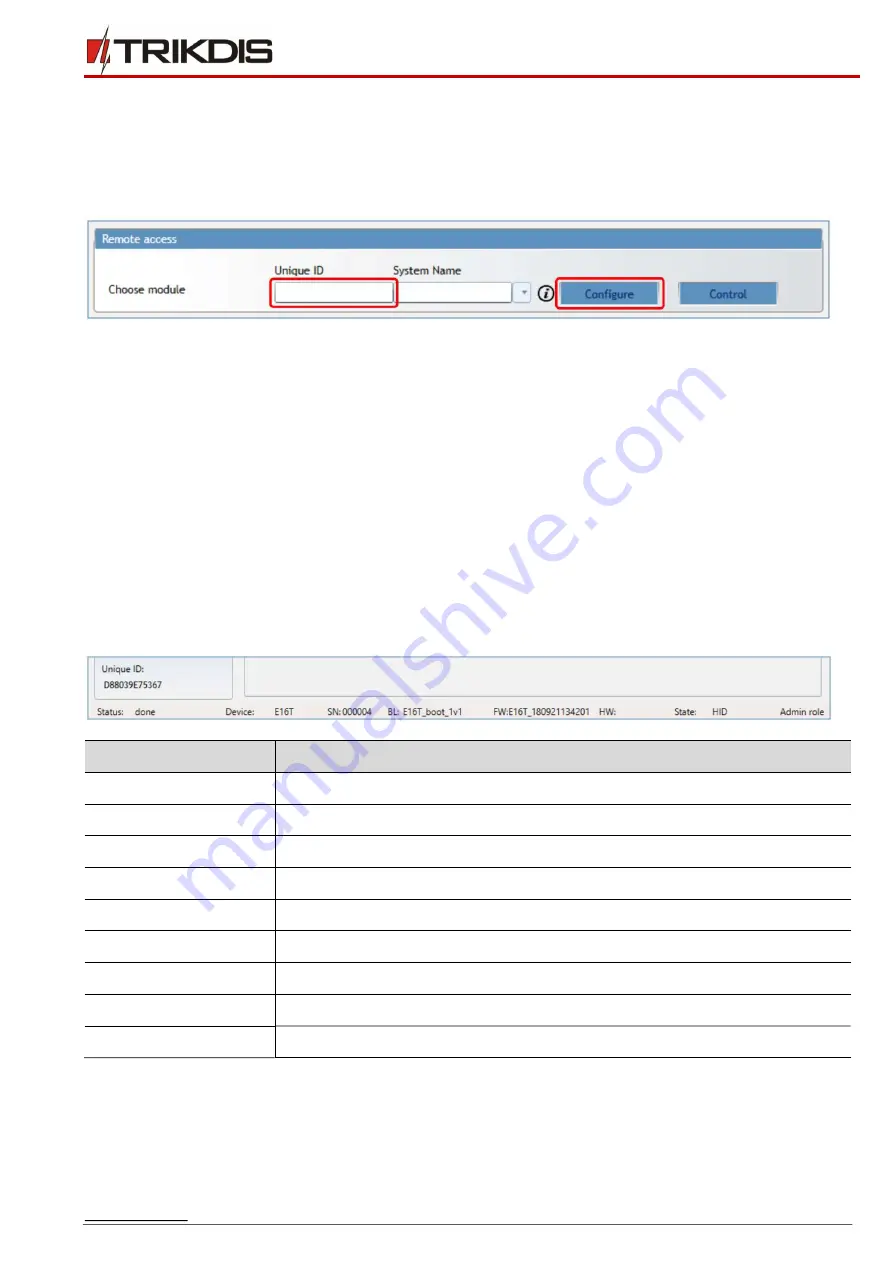
www.trikdis.com
16
March, 2019
Ethernet communicator E16T
1.
Download
TrikdisConfig
from www.trikdis.lt.
2.
Make sure the
E16T
communicator is connected to the Internet and is enabled to
Protegus
service.
3.
Start the configuration program
TrikdisConfig
and the section
Remote Access
in the
Unique ID
field,
enter the existing
E16T
MAC address (the MAC address is indicated on the stickers affixed to the
underside of the communicator and the package).
4.
(Optional) In the
System name
field, enter the desired name for the
E16T
with this Unique ID. Press
Configure.
5.
The communicator configuration window will open. Click the
Read [F4]
button to read the program
for the
E16T
set parameters. If the
Administrator Code
Input window opens, enter the six-digit
administrator code value. In order for the program to remember the code, check the box next to
Remember Password
.
6.
Set the necessary settings and when finished, click
Write [F5].
7
TrikdisConfig window description
7.1
TrikdisConfig
status bar description
After connecting the
E16T
and clicking
Read [F4],
TrikdisConfig
will provide information about the
connected device in the status bar:
Object
Description
Unique ID
Device IMEI number
Status
Operating condition
Device
Device type (
E16T
should be shown)
SN
Device serial number
BL
Browser version
FW
Device firmware version
HW
Device hardware version
Status
Connection to program type (via USB or remote)
Admin
Access level (shown after access code is approved)
After pressing
Read [F4]
, the program will read and show the settings which are set in the
E16T
.
Set the
necessary settings according to the
TrikdisConfig
window descriptions given below.





















