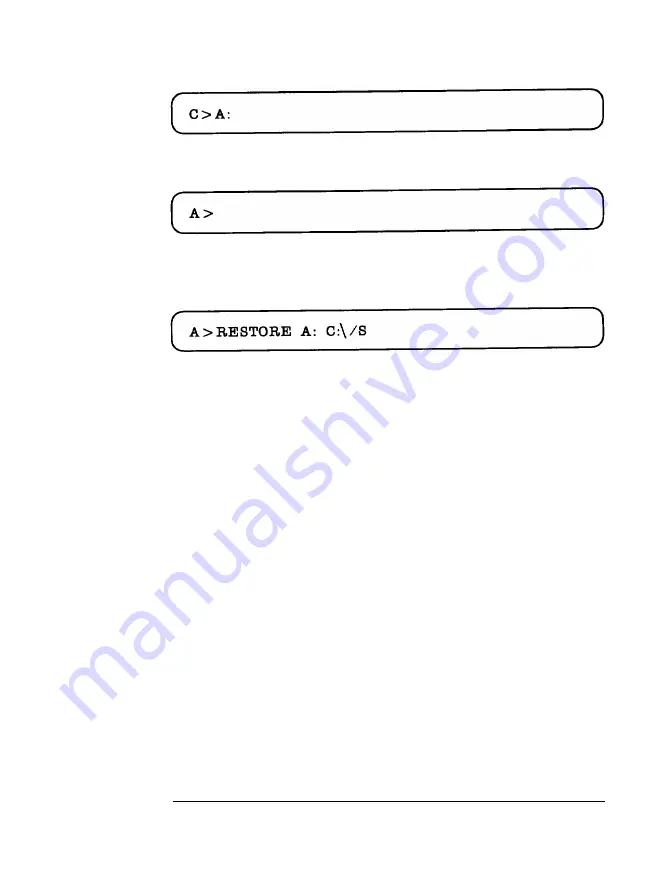
Now set the system default drive letter back to drive A by
entering:
The computer will respond by displaying:
Make sure your MS-DOS Install diskette is inserted into the A
drive. Enter the following command:
The RESTORE command file will be read from the MS-DOS
Install diskette. The A: C:\ in the command tells MS-DOS that
you will be restoring files from diskettes in the A drive to the
hat-d disk root directory. The /S switch tells MS-DOS that you
want to restore the subdirectories as well as the root directory
files.
Using Your Hard Disk
6-21
Содержание CW3S20A Canadian Product
Страница 1: ...SX386E OPERATIONS GUIDE...
Страница 17: ...Appendix C Connector Pinouts I OPorts C l Expansion Slot Connectors C 5 Contents xvii...
Страница 145: ...Figure 7 6 Mounting the Internal Hard Disk Drive 7 16 Expanding Your System...
Страница 148: ...l Memory Bank Configurations l BIOS ROM 64K byte 150ns 2ea Specifications A 3...
















































