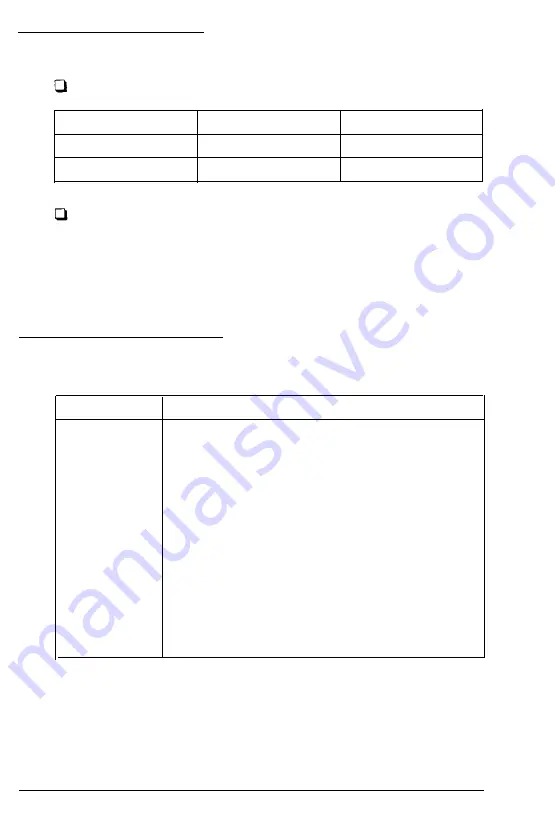
System Timing
System Clock Speed:
Speed
CPU
High
33MHz (25MHz)
L O W
8MH.z (8MHz)
l/O
8MHz
8MHz
Clock Cycle Time:
125ns (8MHz)
40ns (25MHz)
30ns
(33MHz)
I/O Address Map
Hex range
Device
000-01F
DMA controller 1, 8237A-5
120-03F
Interrupt controller 1, 8259A, Master
040 - 05F
Timer, 8254-2
060 - 06F
8042 (Keyboard)
070 - 07F
Real-trme clock NMI mask
080 - 09F
DMA page register, 74LS612
0A0 - 0BF
Interrupt controller 2, 8237A-5
0C0 - 0DF
DMA controller 2, 8237A-5
OF0
Clear math coprocessor busy
OF1
Reset math coprocessor
OF8 - OFF
Math coprocessor
378 - 37F
Parallel port on board
3F0 - 3F7
FDD control on board
3F8 - 3FF
Serial port on board
Note: I/O address hex 000 to FFF are reserved for the system board
110
Hex 100 to 3FF are available on the I/O channel.
A-4 Specifications
Содержание 386X
Страница 1: ...386X XE OPERATIONS GUIDE...
Страница 2: ...3 8 6 X X E OPERATIONS GUIDE...
Страница 168: ...IDE Port Connector Pinouts D 3...
Страница 172: ...Expansion Slot Connector Pinouts continued Connector Pinouts D 7...
Страница 173: ......






























