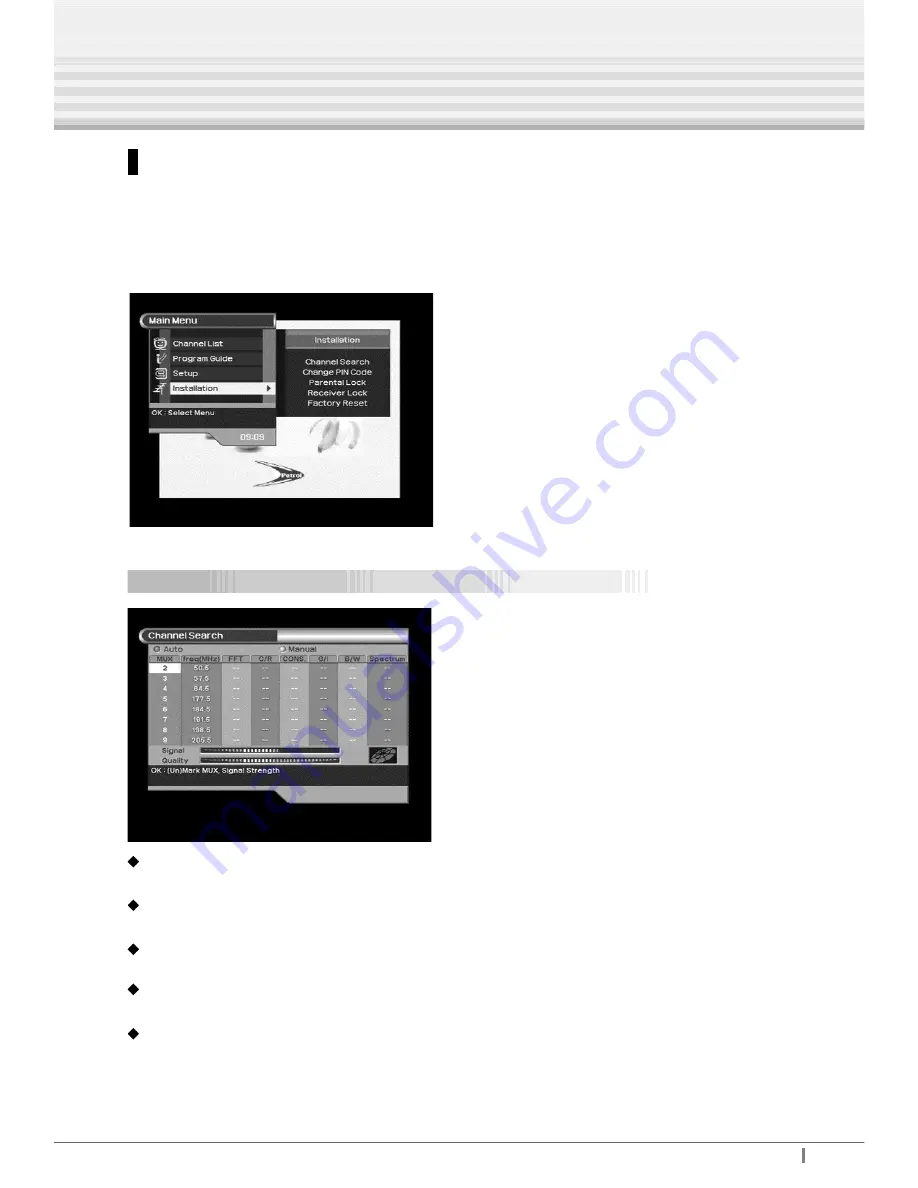
Digital Terrestrial Receiver -
T R IAX
3 5
Receiver
3 5
Installation
This Menu helps you to setup a variety of parameters necessary for receiving signal and
managing the channel information. To avoid loss of service, it is important to understand
the following table before you make changes.
Channel Search
Search Mode
Auto / Manual
MUX
Broadcast sent by television network
freq (MHz)
Center frequency (Center frequency of each MUX)
FFT (Fast Fourier Transform)
2K, 8K
C/R (Code rate)
1/2, 2/3, 3/4, 5/6, 7/8
Menu Operation
























