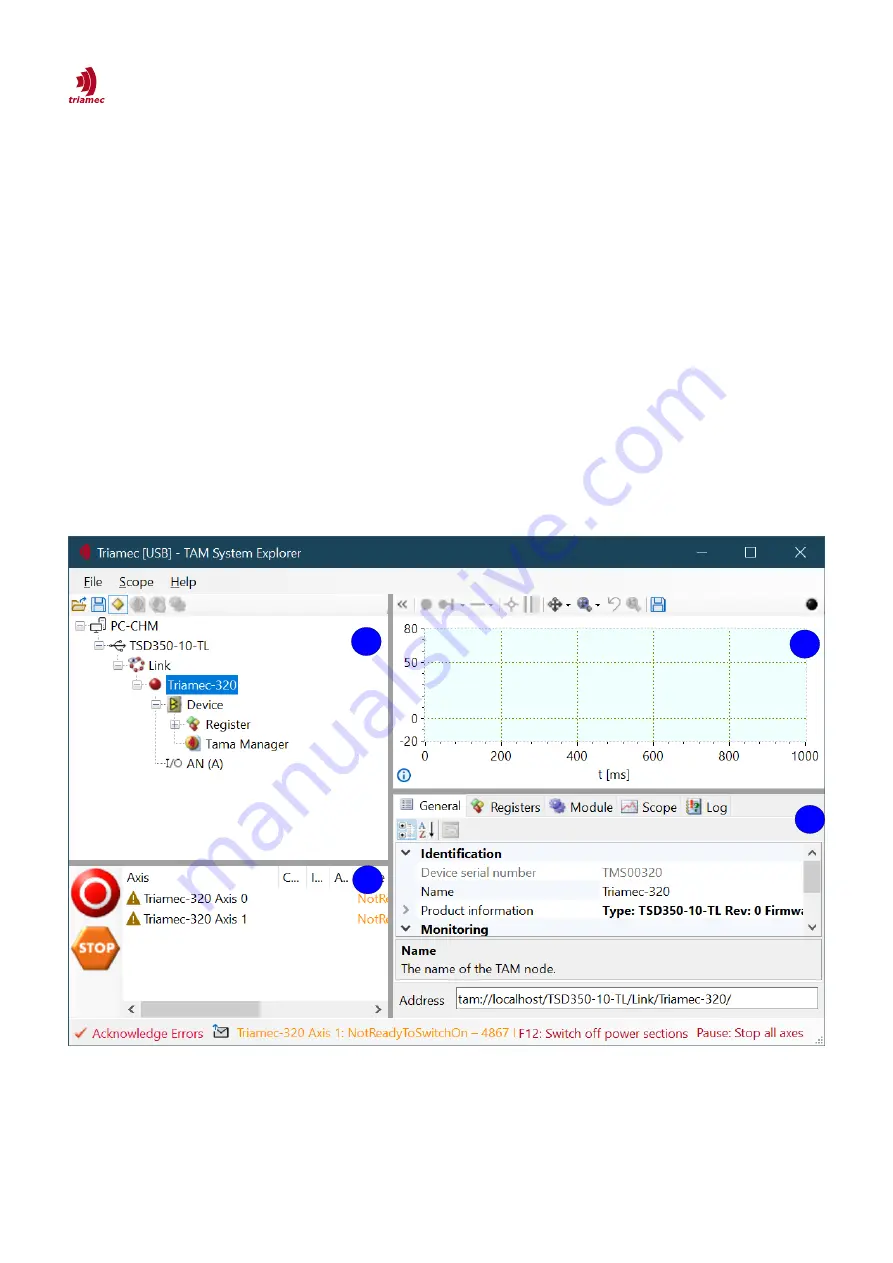
3 How to use TAM System Explorer
This chapter gives an introduction into the usage of
TAM System Explorer
.
If
TAM Software
is installed correctly
TAM System Explorer
can be executed from the
Windows Start
Menu
. Figure 2 shows the window after the start, containing the following panels:
1.
Topology Tree
: The topology tree allows to navigate between different devices and registers.
2.
Axis Monitor
: The axis monitor shows the state for each axis and allows to acknowledge pending
errors. Additionally, emergency buttons are provided.
3.
Scope
: The scope allows to plot the values of all registers provided by the topology tree.
4.
Tab Panel
: The tab panels are used to write and read to registers from the
Topology Tree
, to set
the scope properties and to log messages.
ServoDrive-SetupGuide_EP018
2022-08-25
7
/
83
1
2
4
3
Figure 2: TAM System Explorer after start up. 1: Topology Tree; 2: Axis Monitor; 3: Scope Window; 4: Tab Panel








































