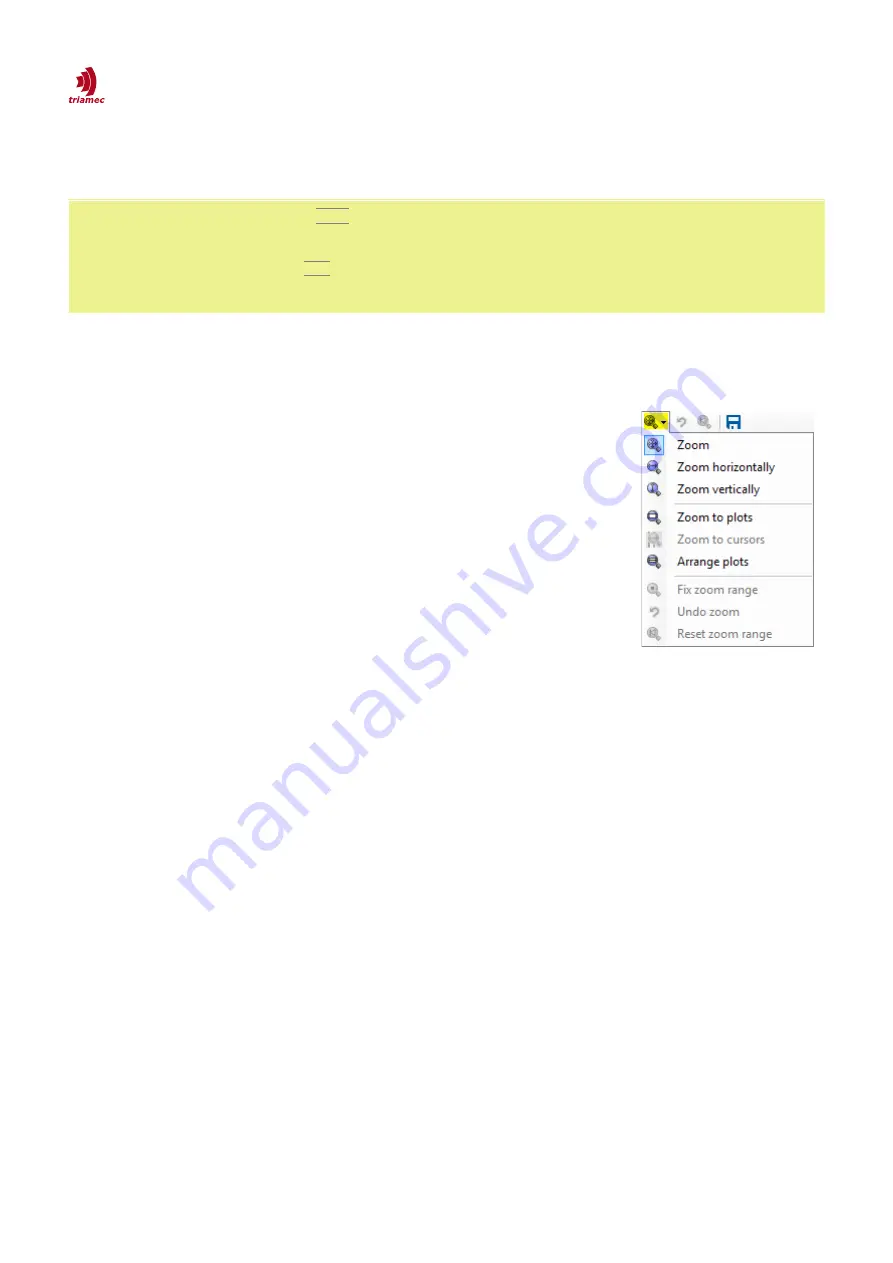
How to use TAM System Explorer
Scope
3.3.6 Zoom and Pan
The scope supports different zoom and pan operations.
Important
Important
For zooming press Shift while defining the zoom area with the mouse or rolling the
mouse wheel.
For panning press Ctrl while dragging the scope area with the mouse.
Zooming or panning are only enabled when the scope is not running.
The zoom pull-down menu (Figure 14) allows to set the desired zoom behavior (horizontal/vertical/
both) and provides additional commands related to zooming:
Zoom to plots:
Sets the plot axes to the actual limit values of the
curves.
Zoom to cursors:
Restrict horizontal view to the range between the cur-
sors (only available when both cursors are applied).
Arrange Plots:
Automatically assign similar types of signals to one axis
and arrange axes without overlap of the signals.
Fix zoom range:
Set the default min/max range of the axes according
the current zoom range.
Undo zoom:
Undo the last zoom/pan operation.
Reset zoom range:
Resets the min/max range to the default values.
3.3.7 Saving and Loading Scope Data
Use the
Scope
menu to save and load plot data (Figure 15):
The scope data can be stored as a
*.csv
file by using
Scope > Save Plot Data...
.
To open an existing data file in the scope, use
Scope > Load Plot Data...
.
Further information about saving and loading plot data can be found in the application note about
data exchange [1].
Scope settings can be saved to avoid time consuming reconfiguration:
The plot settings, ranges, color and more, but without data, can be saved by executing Scope > Save
Configuration…
A saved configuration can be loaded by executing
Scope > Load Configuration…
. Already configured
plots are not affected by loading a stored configuration.
To print or save an image of the scope including labels, use
Scope > Print Plots…
,
Copy Image to Clip-
board
or
Save Plots as Image…
. It is useful to customize the prints in advance by changing properties of
the
Printing
category in the
Scope > General
tab.
ServoDrive-SetupGuide_EP018
2022-08-25
18
/
83
Figure 14: Zoom menu
items.






























