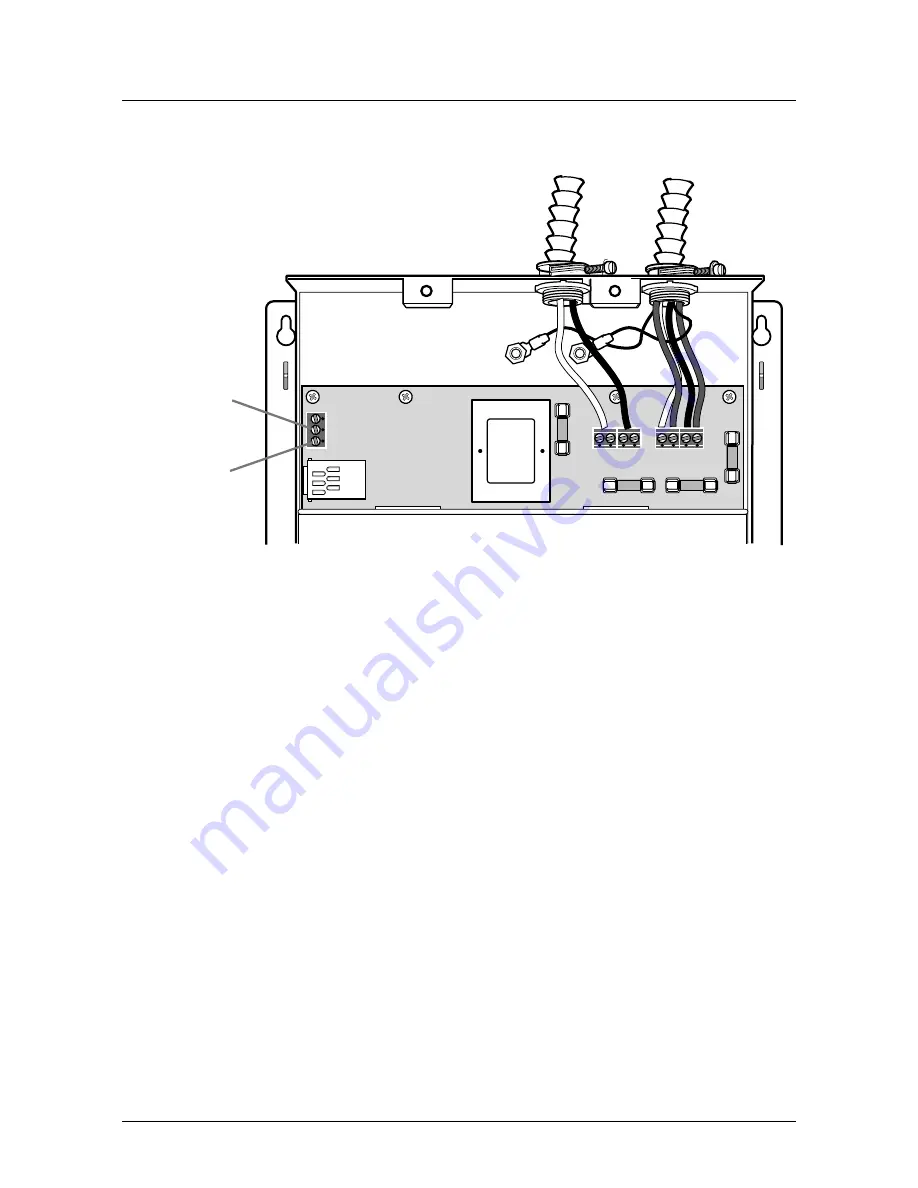
NOT
FO
R DI
ST
RIBUTIO
N
WI
THO
U
T T
H
E
CON
S
ENT
OF
TRIACTA PO
WER
Triacta Power Technologies PowerHawk 6320
Installation
17
Figure 8: PowerHawk 6320 Pulse Input Connection
Start-up sequence for the PowerHawk 6320 meter
Once the CTs are connected, and the breaker is closed, the PowerHawk automatically starts up.
The LCD on the front panel of the PowerHawk indicates the operating status of the unit as
follows:
•
Initial power up message “PowerHawk 6320”
•
Once the internal configuration is complete, the display will show default information for
the first meter
The initial report
To manually force the PowerHawk to report to
the Triacta Data Centre,
perform the following:
1.
Press and hold the Display button for 5 to 7 seconds until diagnostics mode is displayed,
then release.
2.
Press the Display button until the “Send” command appears on the display.
3.
Press the right arrow button to manually force the PowerHawk to report meter data.
This will clear any old data from the PowerHawk memory and ensure that the time is set
correctly.
PIN 2
PIN 3
(GND)
Содержание PowerHawk 6320
Страница 1: ...PowerHawk 6320 High Density Meter Installation Guide...
Страница 31: ......


























