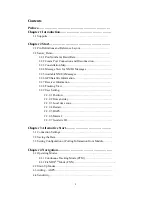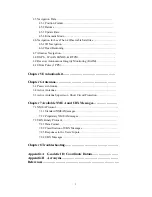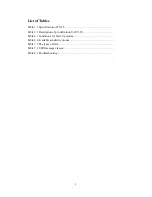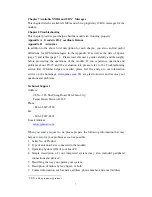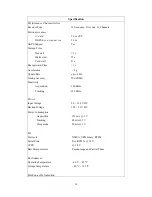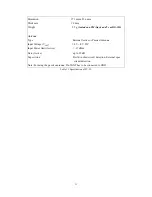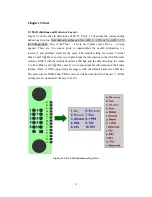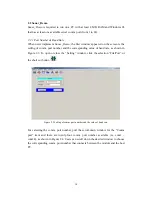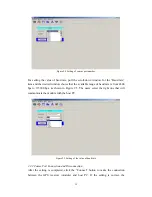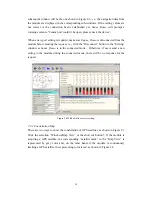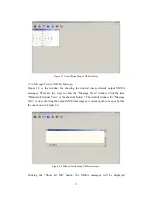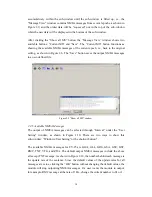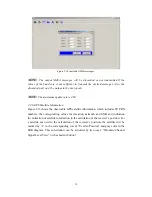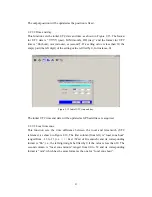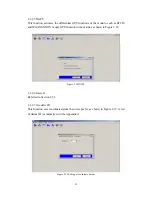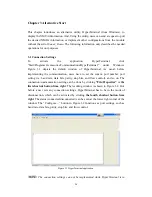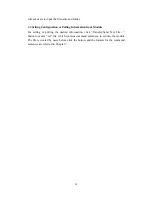16
subsequent window will be the one shown in Figure 2.6, i.e., the navigation data from
the module are displayed in the corresponding sub-windows. If the setting values are
not correct or the connection hasn’t established yet,
Sanav_Demo
will prompt a
warning sentence “Comm port couldn’t be open, please check the device”.
When a new port setting is required, make sure
Sanav_Demo
is disconnected from the
module before sending the request, i.e., click the “Disconnect” button in the “Setting”
window as
Sanav_Demo
is in the connected mode. Otherwise, if users send a new
setting to the module during the connected mode, there will be no response for the
request.
Figure 2.6 Window after correct setting.
2.2.3 Constellation Map
There are two ways to show the constellation of GPS satellites, as shown in Figure 2.7.
Click the selection “Windows/Map View” or the short cut button ?. If the module is
acquiring a GPS satellite, the corresponding “satellite mark” in the “Map View” is
represented by gray color and, on the other hand, if the module is continuously
tracking a GPS satellite, the representing color is red, as shown in Figure 2.6.