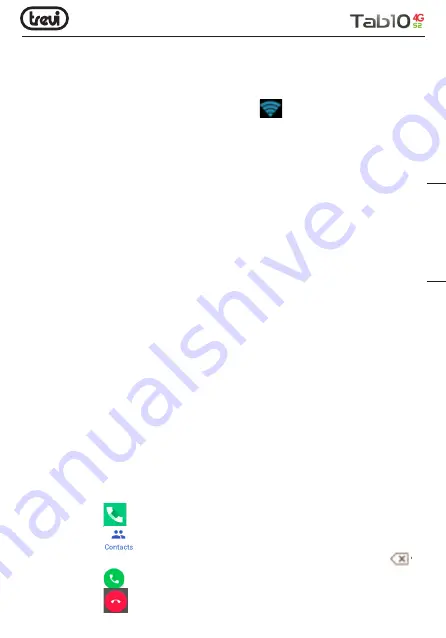
21
for available Wi-Fi networks. Select the word Wi-Fi to view the complete list of networks
found;
2.
Select the desired network and, if protected, enter the password by touching the flashing
part and using the virtual keyboard;
3.
Touch the “Connect” key and wait for the symbol
to appear on the status bar.
• It is also possible to manually configure a network if you know the network SSID by
simply tapping, selecting the “Add network” item and entering and entering the SSID
address using the virtual keyboard.
• It is also possible to make connections through VPN networks or use the device as a
portable Tethering/Hotspot simply by configuring/activating these connections.
4G (LTE) network:
The 4G (LTE) network is the fourth generation mobile network that allows access to data
at high speed thanks to the capacity of advanced networks. Compared to previous 2G / 3G
networks this is equipped with a wider range of services and advanced network capabilities.
To activate the 4G function, contact your service provider.
The TAB 10 4G S2 is able to internally support a Voice and Data SIM Card or a Data SIM
and to connect to the 4G network thus allowing you to surf at high speed with your device
even outside the areas covered by the WiFi network. and to be able to receive and make
calls. If your SIM is not enabled to surf in 4G (LTE), the device is still able to surf in 3G.
Insert the Micro Sim Card only with the device turned off.
Caution:
• If the Tablet has been turned off with the Wi-Fi connection activated, the Tablet will
keep this connection when you turn it back on and therefore will not activate the 4G
data connection.
• Each time the Wi-Fi connection is activated, the Tablet will automatically deactivate the
4G data connection.
COMMUNICATION
PHONE
Make calls
1.
Touch the icon
to start the phone interface;
2.
Select the icon
to enter your address book and search for the name/number to
call, or enter the number using the numeric keypad. To delete a number press
;
3.
Touch the icon
to start the call;
4.
Touch the icon
to end the call.
ENGLISH






























