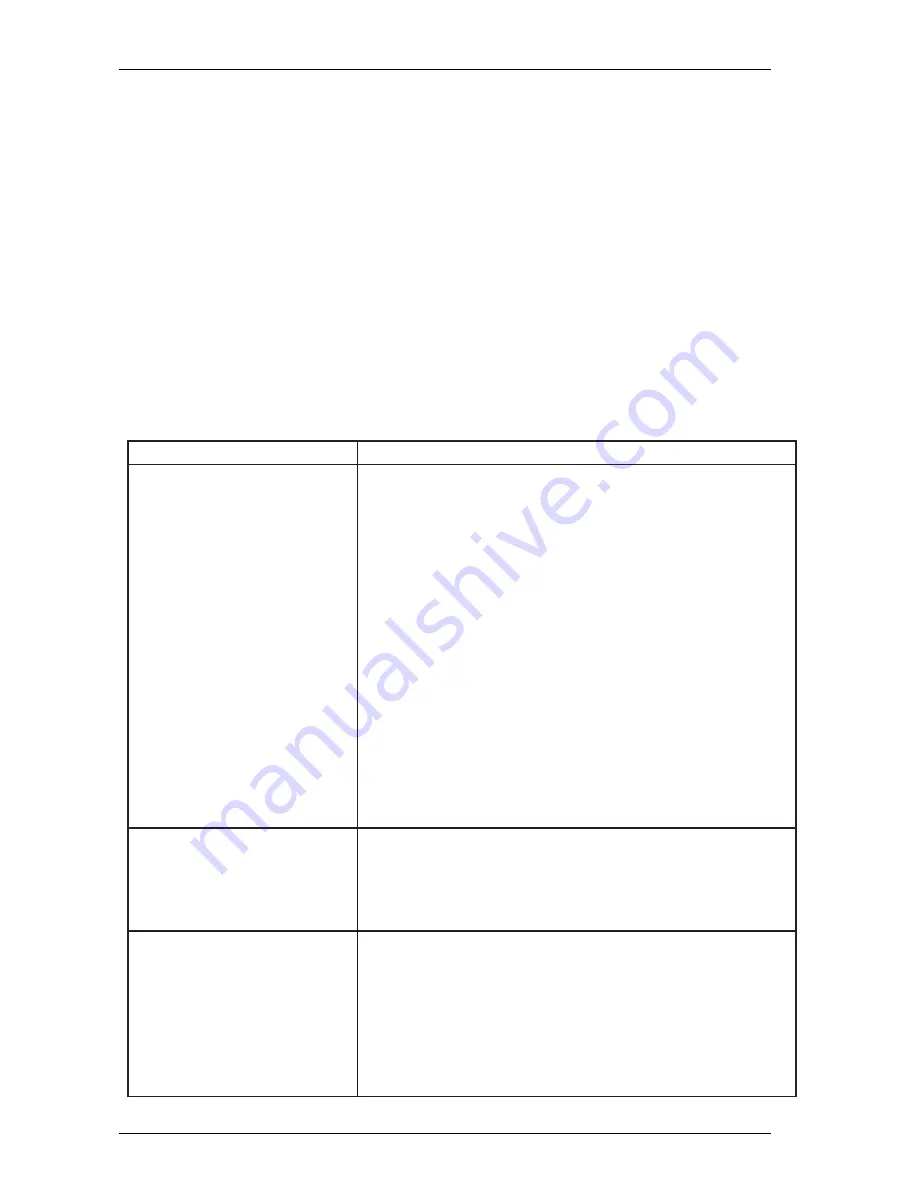
TMM4500 Reference Guide
Chapter 6 - Maintenance and Troubleshooting
If you have a problem setting up or using this product, refer to the suggested actions in this chapter to
troubleshoot the problem. You may also want to consult the video card user’s manual section for
additional troubleshooting advice.
M
AINTAINING
T
HE
TMM4500
To maintain the TMM4500 and to keep the unit operating at peak performance:
•
Keep the display screen clean
•
Adjust the OSD controls for optimum display performance.
•
Keep all ventilation openings clean and occasionally vacuum the openings to remove any
accumulation of dust or dirt.
•
Do not block ventilation openings with objects or install the TMM4500 in a place where
ventilation may be obstructed. Always maintain adequate ventilation to protect the TMM4500
from overheating and to ensure reliable and continued display operation.
T
ROUBLESHOOTING THE
TMM4500
Problem
Possible Causes and Solutions
No image displayed (blank screen)
Is the unit receiving power? Check that the computer’s power cable is
connected properly and securely into a grounded electrical outlet.
Check that the monitor’s power cable is connected properly and
securely to an electrical outlet. Check that the panel is in a raised
position for the power switch to automatically activate. Try using
another electrical outlet.
Is the unit receiving a valid video signal from the PC or video
source? Check that the
computer/video source is powered on. Check that the video cable is
connected properly and securely to the computer/video source.
Check that no pins are bent in the video cable connector. Check that
the video card is firmly seated in the card slot in your computer.
Is the unit in Power Management mode? Touch the screen (if
applicable), press any key on the keyboard, or use the touch pad to
restore operation. Are the brightness and the contrast settings too
low? Use the monitor controls to adjust these values.
Abnormal image
Check that the video signal is within specifications for the monitor
Check that the video cable is connected properly and securely to the
computer.
Image colors are abnormal
Check that the video cable is connected properly and securely to the
computer.
Check that no pins are bent in the video cable connector.
Check that a magnetized object is not nearby.
Check the settings under the color balance options.
6-1
Trenton Systems, Inc.

















