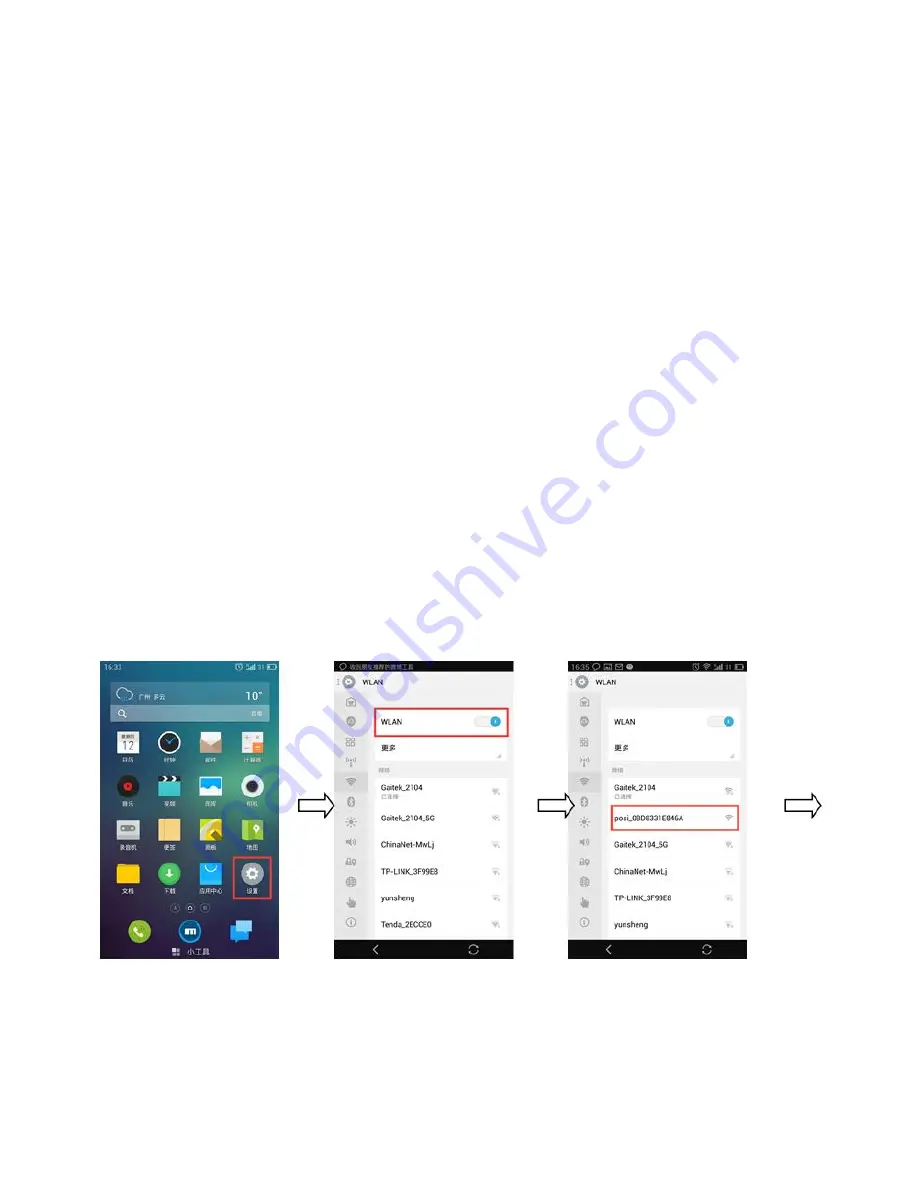
11
How to enjoy WIFI function
?
(OPTIONAL)
The new mobile air conditioner with Wi-Fi functionality has built in Wi-Fi module and firmware, which
support user control via application on your mobile phone (will be called APP in the following chapters). It
supports two control modes, local control and remote control.
In remote control case, the mobile air conditioner needs to be connected to a router, which has the
capability to access the internet. In local control case, the mobile air conditioner can either provide hot spot
or be connected to a router.
During the initial interaction between the APP and the air conditioner, you need to go through the
following step by step guide to configure the air conditioner, add device to your APP, etc. While configuring
the device, you may need to work with the SLEEP/SPEED buttons or Wi-Fi LED indicator on the control
panel of the air conditioner.
The functionality of the SLEEP/SPEED buttons and Wi-Fi Led indicator is as follow,
SLEEP: long press 5 seconds to make the device into
AP
status.
SPEED: long press 5 seconds to rollback all configurations to factory status.
Wi-Fi LED indicator
:
ON
:
the air conditioner is connected to a router.
OFF: Wi-Fi connection failure or hardware error.
Quick Flash(5~6 times / sec): in configuration status or trying to connect to a router.
Slow Flash(1~3 times / sec): in AP status
The following chapters will describe how to use the APP to control the mobile conditioner in different
scenarios.
1.
How to control the air condition in AP status
step 1
step 2
step 3


















