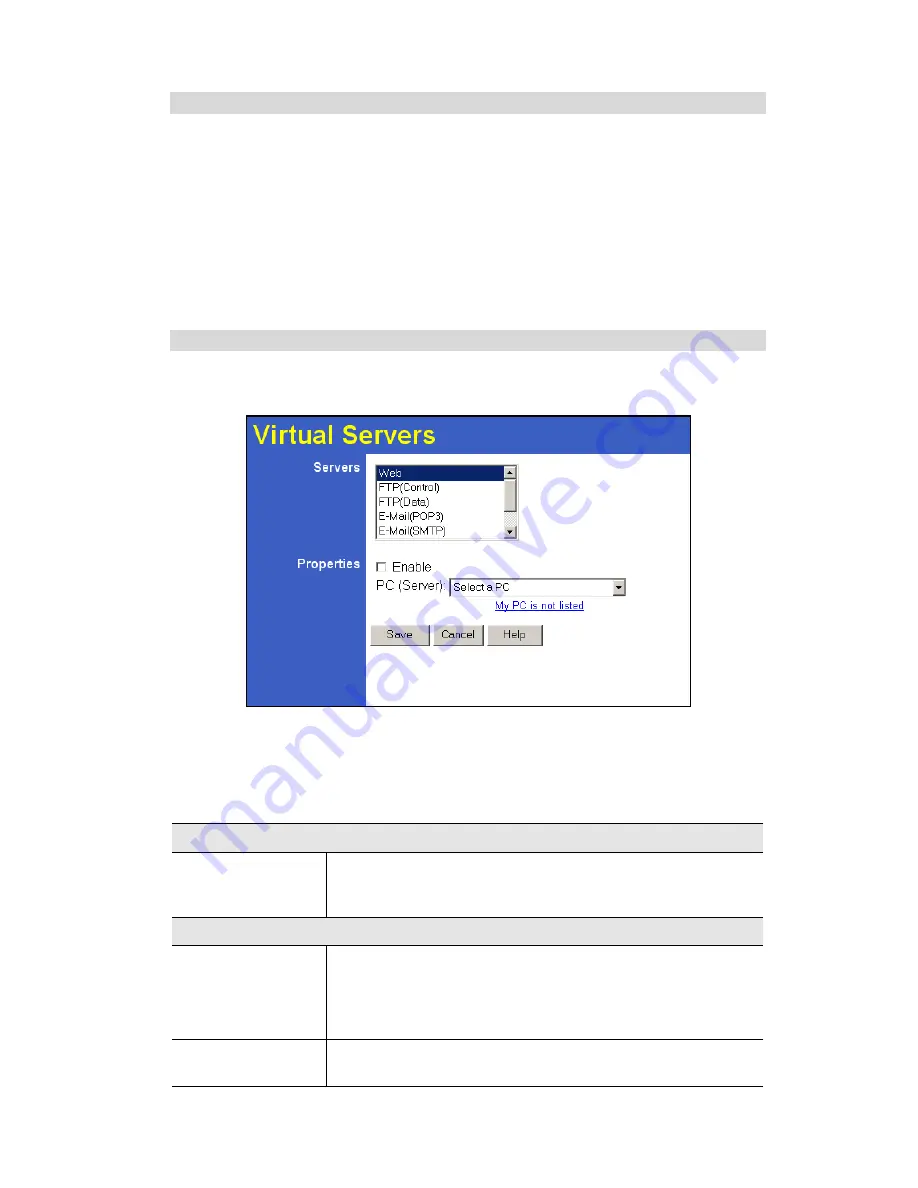
Internet Features
49
Using the DMZ port for Virtual Servers
You should connect your Virtual Servers to the DMZ port, for the following reasons:
•
Traffic passing between the DMZ and LAN passes through the firewall. The firewall will
protect your LAN if your Server is compromised and used to launch an attack on your
LAN.
•
For each enabled Virtual Server, a firewall rule to allow incoming traffic from the Internet
(WAN) to the DMZ is automatically created. If the Server is connected to the LAN (hub)
ports, you must add the firewall rule manually.
Note that the DMZ port is a normal port, not an "uplink" port. If connecting to a hub, connect
to the standard port on the hub.
Virtual Servers Screen
The
Virtual Servers
screen is reached by the
Virtual Servers
link on the
Internet
menu. An
example screen is shown below.
Figure 32: Virtual Servers Screen
This screen lists a number of pre-defined Servers,. providing a quick and convenient method to
set up the common server types.
Data - Virtual Servers Screen
Servers
Servers
This lists a number of pre-defined Servers, plus any Servers you
have defined. Details of the selected Server are shown in the
"Properties" area.
Properties
Enable
Use this to Enable or Disable support for this Server, as required.
•
If Enabled, any incoming connections will be forwarded to the
selected PC.
•
If Disabled, any incoming connection attempts will be blocked.
PC (Server)
Select the PC for this Server. The PC must be running the appro-
priate Server software.






























