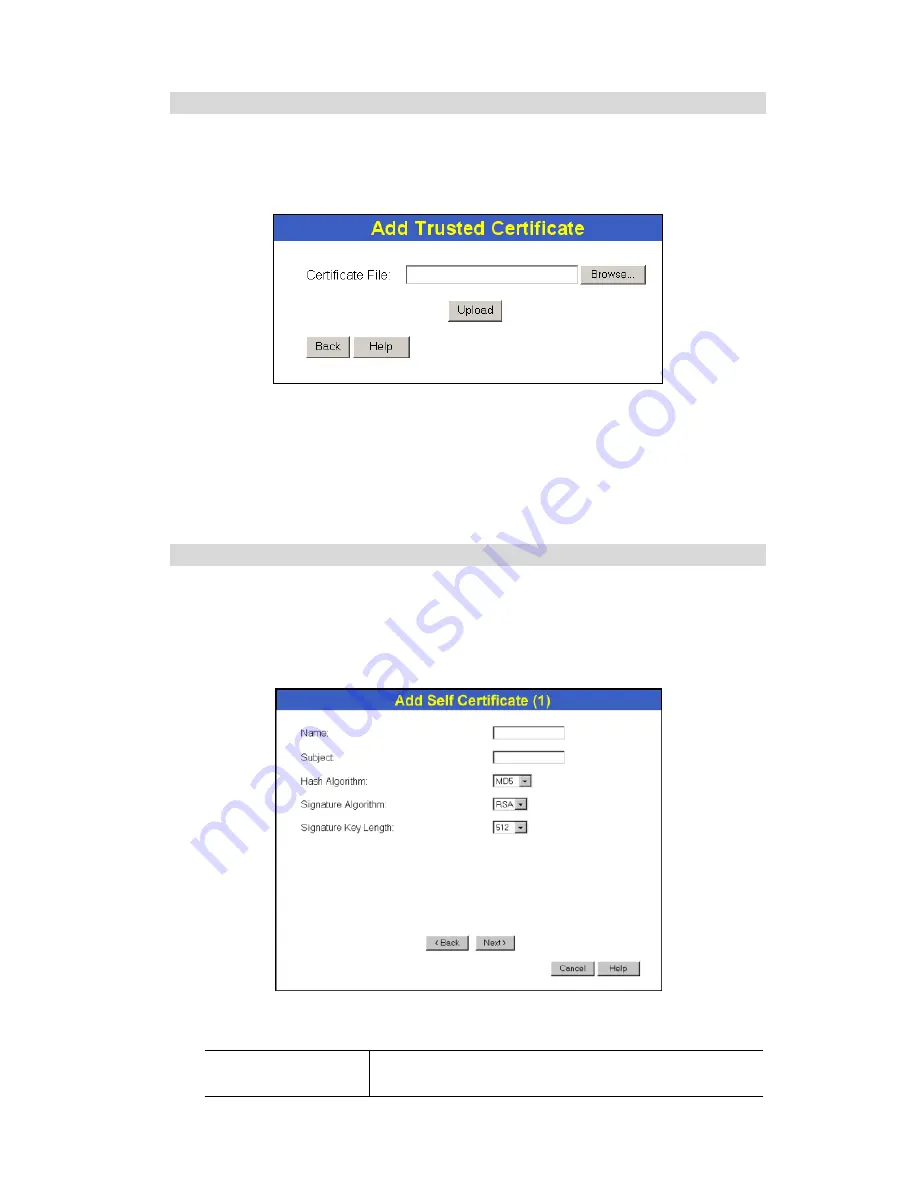
TW100-BRV304 User Guide
100
Adding a Trusted Certificate
1. After obtaining a new Certificate from the CA, you need to upload it to the TW100-
BRV304.
2. On the "Certificates" screen, click the "Add Trusted Certificate" button to view the
Add
Trusted Certificate
screen, shown below.
Figure 85: Add Trusted Certificate
3. Click the "Browse" button, and locate the certificate file on your PC
4. Select the file. The name will appear in the "Certificate File" field.
5. Click "Upload" to upload the certificate file to the TW100-BRV304.
6. Click "Back" to return to the Trusted Certificate list. The new Certificate will appear in the
list.
Adding a Self Certificate
This process is different to obtaining a Trusted Certificate. The TW100-BRV304 must gener-
ate a request for the CA. You cannot request a Certificate directly. The correct procedure is as
follows:
1. On the "Certificates" screen, click the "Add Self Certificate" button to view the first screen
of the
Add Self Certificate
procedure, shown below.
Figure 86: Add Self Certificate (1)
2. Complete this screen.
Name
Enter a name which helps to identify this particular certifi-
cate. This name is only for your reference.






























