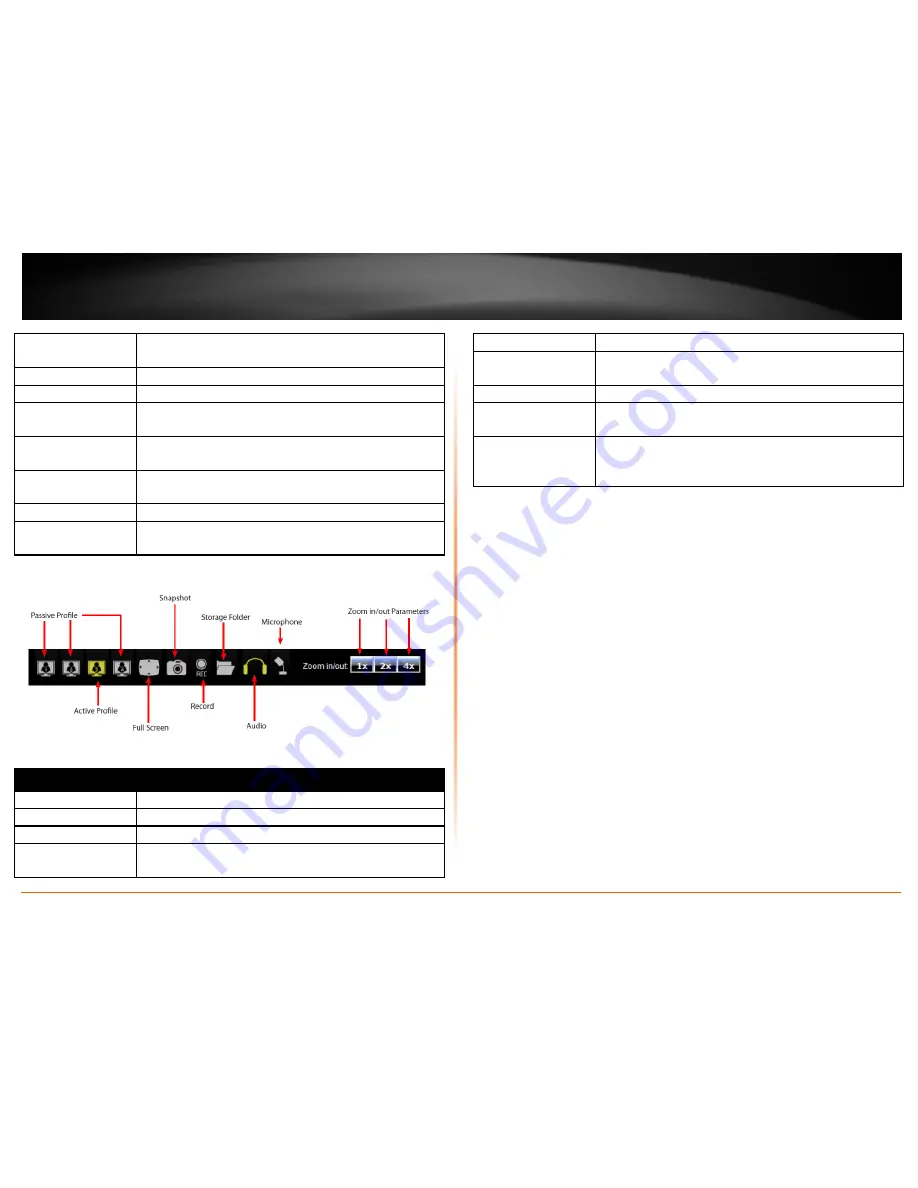
© Copyright 2012 TRENDnet. All Rights Reserved.
TRENDnet User’s Guide
TV-IP672W / TV-IP672WI
11
6. Pan
This button pans the camera to the desired position from start
to Pan.
7. Patrol
This button functions from start to auto patrol.
8. Stop
This button stops the Pan & Patrol motion.
9. Go to
This drop-down list gives you the option to select the camera
you want to configure.
10. Pan Speed
Select the speed of the Pan motion from 1-10. 1 is the lowest
as 10 is the highest.
11. Tilt Speed
Select the speed of the Tilt motion from 1-10. 1 is the slowest
as 10 is the fastest.
12. Live View
This screen shows the current view from the camera
13. Control
Navigational Menu
It contains a list of functions.
COMPONENT
DESCRIPTION
Passive Profile
This profile, in grey, is inactive.
Active Profile
This profile, in yellow, is active.
Full Screen Mode
The viewable screen is expanded to full screen
Snapshot
Click this button to take a snapshot of your current viewing
angle.
Record
Start recording the current video stream.
Storage Folder
Select this icon to select the folder where you want to store
video feeds.
Audio
Click this button to toggle between sound and mute.
Microphone
Click this button to use the microphone on the camera and
listen to your viewing angle’s surrounding area.
Zoom
There are different zoom options under Zoom in/out. The
viewing angle can be zoomed in from 1 times, 2 times, and 4
times.
Содержание TV-IP672W
Страница 1: ...TRENDnet User s Guide Cover Page...
Страница 43: ......




























