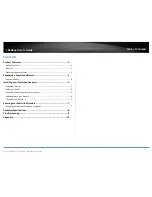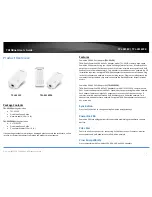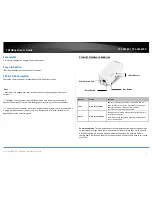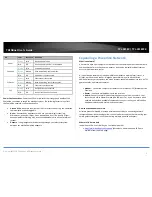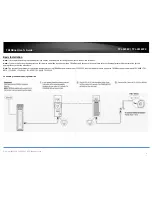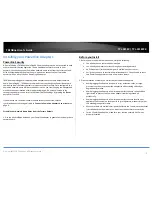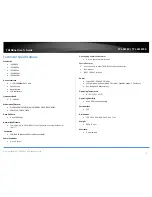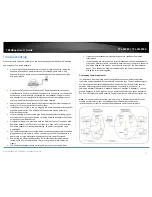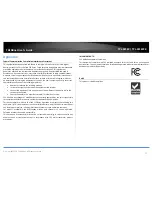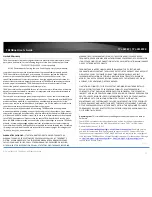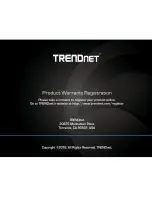© Copyright 2018 TRENDnet. All Rights Reserved.
TRENDnet User’s Guide
TPL-331EP / TPL-331EP2K
7
Connect a PoE+ Device
TPL-331EP is best suited as an added adapter because its Ethernet port can be used to
power PoE+ devices. After connecting a powerline adapter to your router and syncing
with TPL-331EP, simply use TPL-331EP’s Ethernet port to provide up to 30W of power to
PoE+ devices.
Securing your Powerline Network
Powerline networks consist of two or more Powerline devices connected together using
the same encryption key. TRENDnet Powerline adapters automatically connect to each
other over a secure encrypted signal and share the same encryption key (Default
encryption key: HomePlugAV).
In order for your Powerline devices to connect to the same Powerline network, the
same encryption key must be assigned to all Powerline devices in that network.
Powerline devices that are not assigned the same encryption key will not be able to
connect to the Powerline network.
For additional security, TRENDnet recommends changing adapter default encryption key
to prevent a neighbor with a Powerline adapter and the same default encryption key
from gaining access to your network.
Note: After the default encryption key has been changed and the Powerline adapters
have been connected using a new encryption key, the Powerline adapters will retain
their security settings when they are unplugged and moved to a new location. No
additional reconfiguration of the Powerline adapters is needed after the default
encryption has been changed.
To change the default encryption key:
Use the physical Sync/Link button on your Powerline adapter to generate a
random encryption key.
****Recommended method****
Scramble your Network Name and Encryption
TRENDnet adapters auto-connect out of the box over a pre-encrypted Powerline signal.
The following optional steps are recommended to secure your powerline network.
1. Make sure your TPL-331EPis powered on and not in sleep mode.
2. The physical Sync button on the Powerline adapter provides an easy way to change
the network name. Push and hold the Sync button for 15 seconds. All LEDs will turned
off and then turned on again. This will generate a new random network name for your
Powerline adapter.
3. Push the Sync button on each adapter within the powerline network for 3 seconds to
re-sync to the new network name and encryption. The POWERLINE LEDs will turn solid
when devices have successfully reconnected.
Содержание TPL-331EP
Страница 1: ...TRENDnet User s Guide Cover Page ...
Страница 14: ......