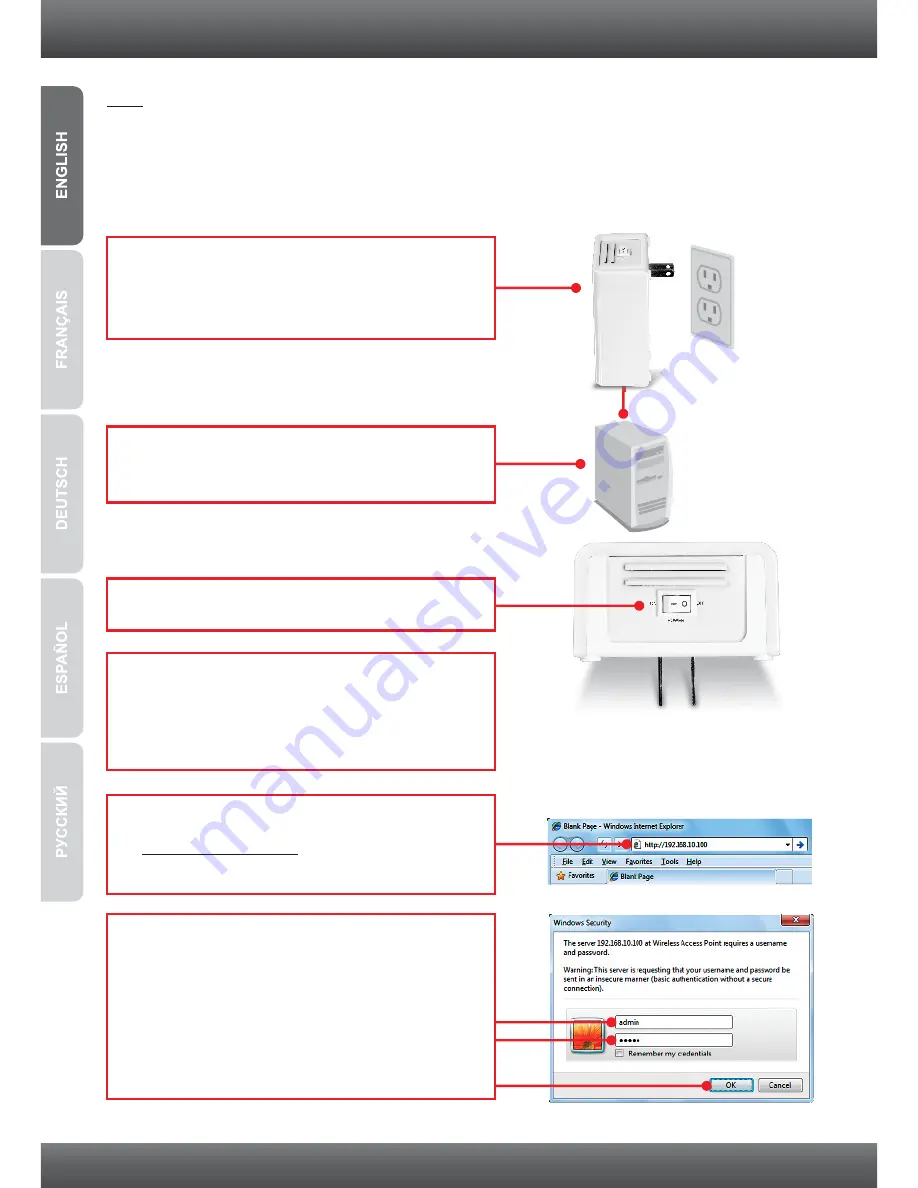
3
Note:
When installing for the first time, it is required that you configure the Access Point from a wired
computer. Assign a Static IP address to your computer's network adapter in the subnet of
192.168.10.x. Since the Access Point's default IP address is 192.168.10.100, make sure no other
network devices are assigned an IP address of 192.168.10.100. (Refer to Troubleshooting section
on how to configure TCP/IP settings on your PC.)
2.
Connect a network cable from the TPL-310AP's
network port into your computer's network port.
4.
Assign a Static IP address to your computer's
network adapter in the subnet of 192.168.10.x.
(Refer to Troubleshooting section on how to
configure TCP/IP settings on your PC.)
Outlet
1.
Plug the TPL-310AP into an available power
outlet. The TPL-310AP should be within reach
of your computer's network cable.
2. Configure the TPL-310AP
3.
Move the Power switch to the “On” position.
5.
Open your web browser, type
http://192.168.10.100
in the Address bar, and
then press
Enter
.
6.
Enter the User Name and
password and then click
OK
. Default Settings:
User name:
admin
Password:
admin
Note: User name and Password are case
sensitive.
Содержание TPL-310AP
Страница 1: ...Quick Installation Guide TPL 310AP 1 01 ...
Страница 11: ...9 4 LEDs and Buttons WPS Wi Fi Protected Setup ETH NetworkPort WIFI Wireless PWR Power PL Powerline ...
Страница 19: ......
Страница 21: ...Copyright 2011 All Rights Reserved TRENDnet ...






































